This tutorial shows us how to change the default password on a d-link router. First, go to your web browser and type in "http://192.168.0.1". A pop up box will now appear, in the user name section write "admin" and in the password section, leave it blank. On the new page, click on the "tools" section, then type in a new login name under the administrator section. After this, enter a new password and confirm it. Now delete all the information under the "user" section. Save these settings, click "continue" and your default password will be changed in just seconds.
Change the default password on a D-Link router
Just updated your iPhone? You'll find new emoji, enhanced security, podcast transcripts, Apple Cash virtual numbers, and other useful features. There are even new additions hidden within Safari. Find out what's new and changed on your iPhone with the iOS 17.4 update.



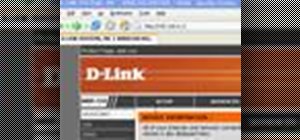



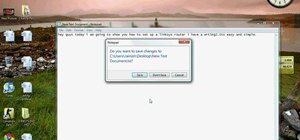

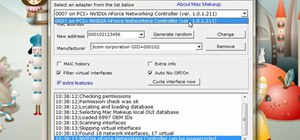
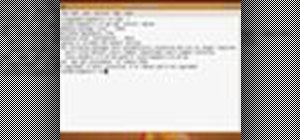
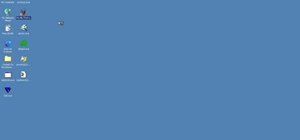
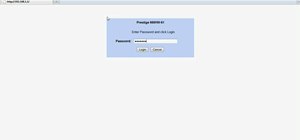
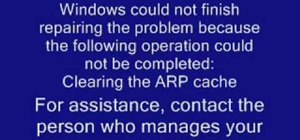

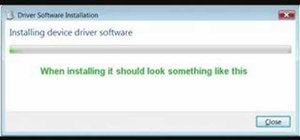


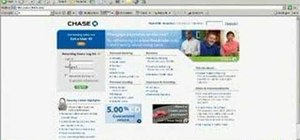
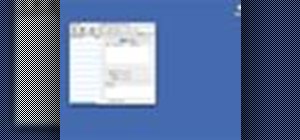
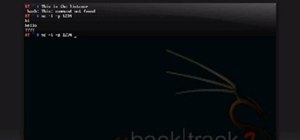
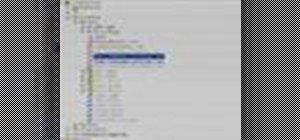



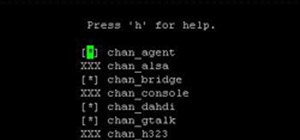

Be the First to Comment
Share Your Thoughts