In this tutorial, we learn how to change an IP address in Windows Vista. First, open up cmd on your desktop and a new window will pop up. When the black window comes up, type in "ipconfig". You will now see your IP address, leave this window open and open up the control panel. Once in the control panel, click "view network status and tasks", then click on "view status". After this, click "properties" then click "internet protocal version 4" and click on "properties" again. Now, type your IP address from the black screen into the box on this screen but change the last number of your IP address to 1-255. Now, copy your default gateway and use it as your preferred DNS server, then click "ok". Now, close these windows and go back to your cmd screen. Type in "ipconfig" again to make sure you changed your IP address and you're set!
Just updated your iPhone? You'll find new emoji, enhanced security, podcast transcripts, Apple Cash virtual numbers, and other useful features. There are even new additions hidden within Safari. Find out what's new and changed on your iPhone with the iOS 17.4 update.



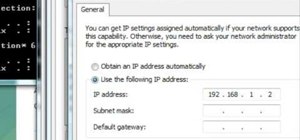
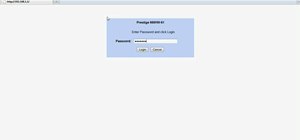


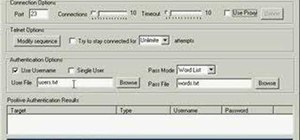

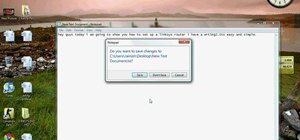


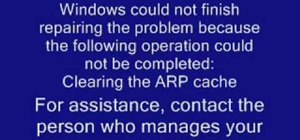


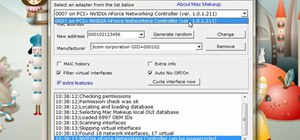


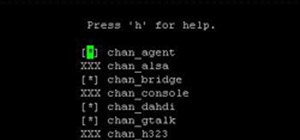




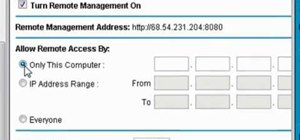
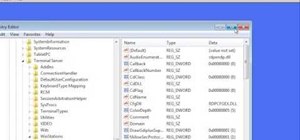
1 Comment
Thanks for the tips..I changed my IP which I confirmed through http://www.ip-details.com/
Share Your Thoughts