Wartex8 demonstrates how to use remote desktop in Windows XP. Remote Desktop is a useful utility that you can use to control another computer and its applications.The necessary steps that are adopted to activate remote desktop are:1) Right click on my computer icon (either the icon on the desktop or the one on the start menu list) and select properties, and a new dialog box called system properties will pop up on the window.2) In the System Properties, select the computer name tab and write down the computer name and select on remote tab.3) In the Remote Tab, there are two options, Check both, Remote assistant and Remote desktop and click on OK (the dialog box disappears).4) Click on the Start menu button (on the lower left side of the window), select all programs and accessories, communication, and select remote desktop connection.Start>All programs>Accessories>Communication>Remote connection.A new dialog box appears on the window.5) In the remote desktop connection dialog box, Type in the computer name and click connect, and a new (Secondary) dialog box appears.6) In the new dialog box, type in your user-name and password that you use to log in to your other computer, and click OK. The new OS {Vista Ultimate (in this case)} will get loaded.7) In latest loaded Operating System, you can observe that all have altered (Example: theme, icons, background etc) the installed applications, files, documents, software etc in that OS could be executed.8) In order to log-out click on the close button (X) situated on the top of the screen, and a pop up box will appear and click on OK and you will be diverted back to the former OS (Windows XP)
Just updated your iPhone? You'll find new emoji, enhanced security, podcast transcripts, Apple Cash virtual numbers, and other useful features. There are even new additions hidden within Safari. Find out what's new and changed on your iPhone with the iOS 17.4 update.



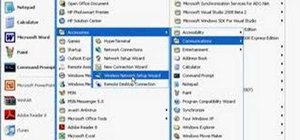


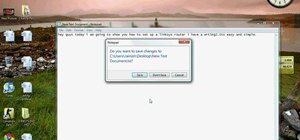
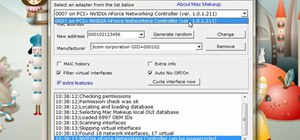

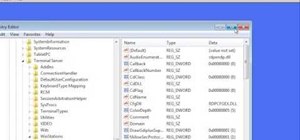

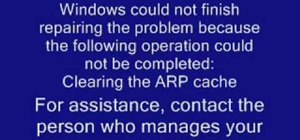
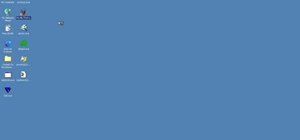

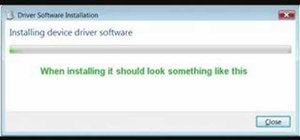
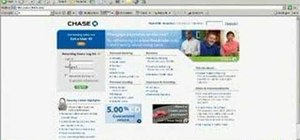


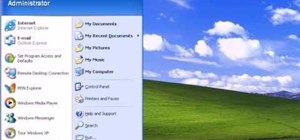
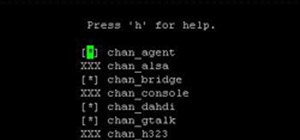

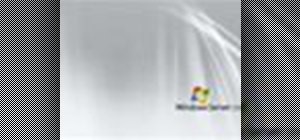
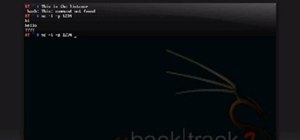


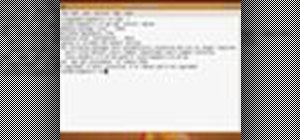
Be the First to Comment
Share Your Thoughts