In this video tutorial, viewers learn how to set and encrypt their Wi-Fi password using WPA in Apple Airport. Begin by opening the Airport Admin Utility application from the CD. Then locate your the name of your network and double-click it or press the Configure button at the bottom right of the screen. Now enter your password and click OK. The network should be opened now. Then click on the Airport tab and click on Wireless Security. In the pull-down menu, select WPA2 Personal. Then click on Set Pre-Shared Key. Now type in the Pre-shared key and Verify key. Click OK and make sure to click on Update to save the changes. This video will benefit those viewers who use Apple Airport, and would like to learn how to encrypt it with password protection for maximum security.
Encrypt an Apple AirPort with WPA password protection
Just updated your iPhone? You'll find new emoji, enhanced security, podcast transcripts, Apple Cash virtual numbers, and other useful features. There are even new additions hidden within Safari. Find out what's new and changed on your iPhone with the iOS 17.4 update.



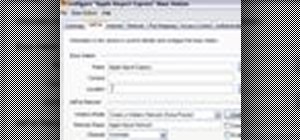



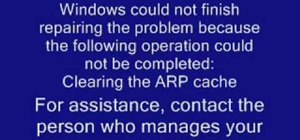
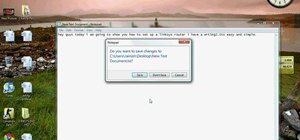
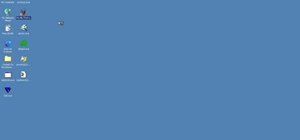


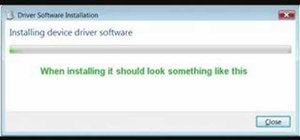
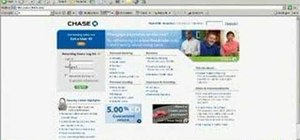

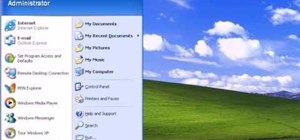

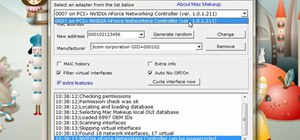
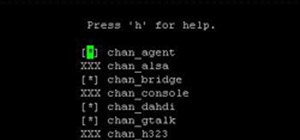

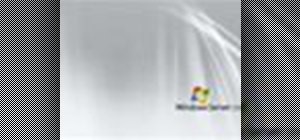
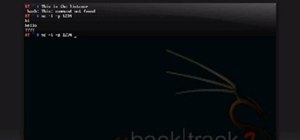



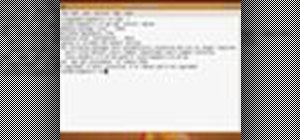
Be the First to Comment
Share Your Thoughts