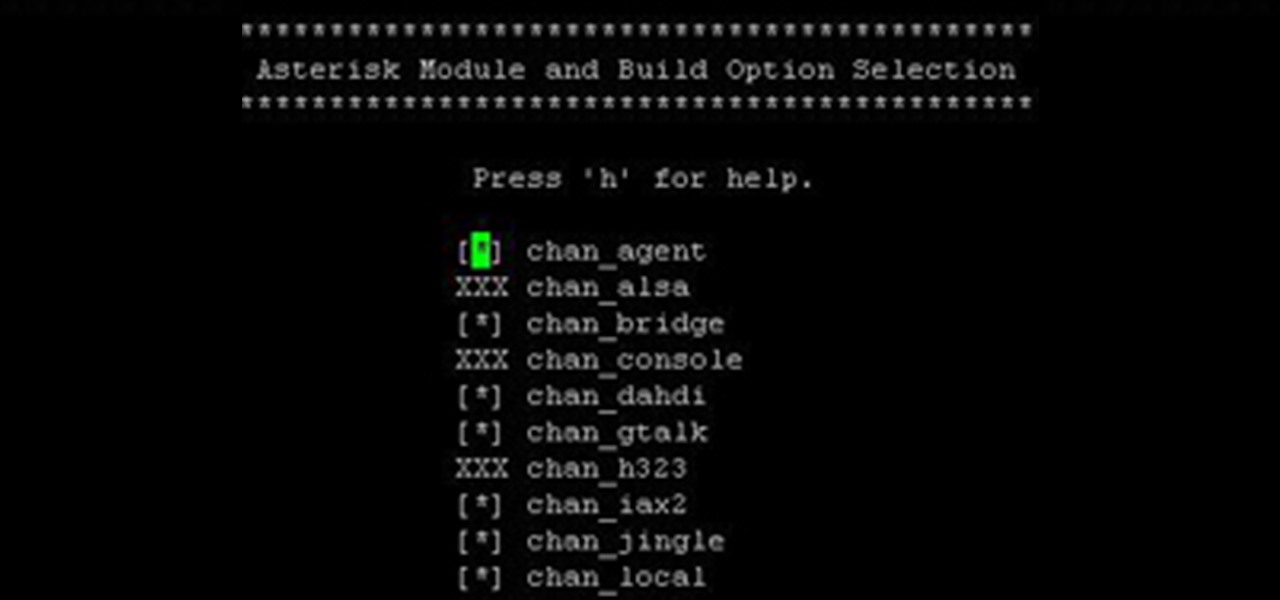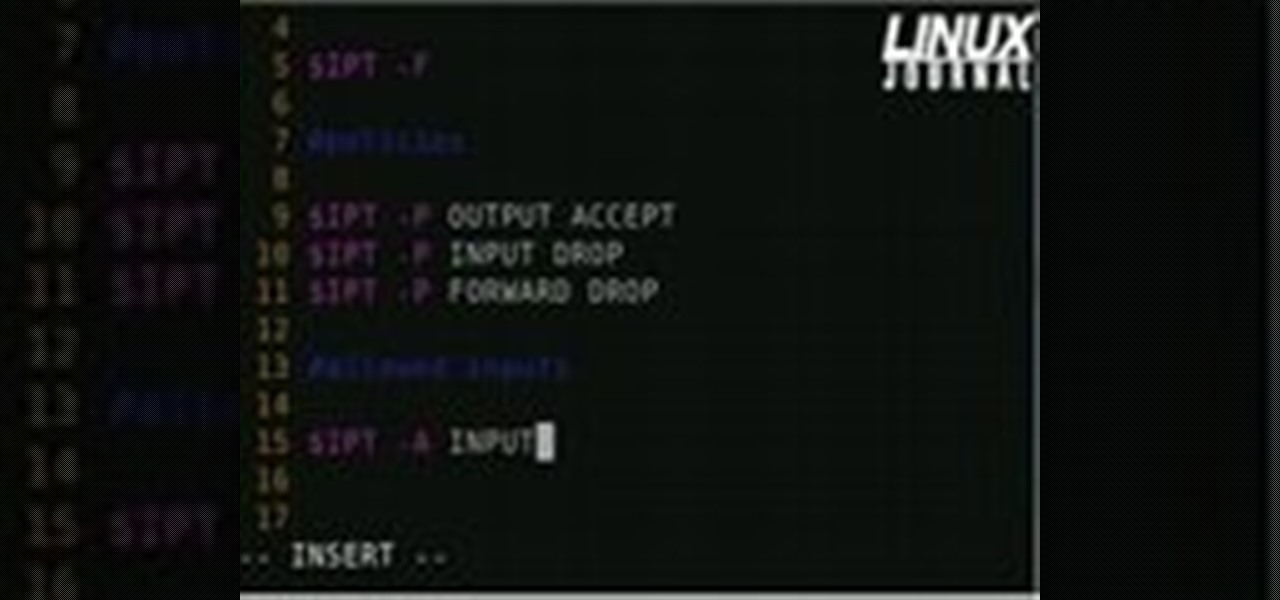Everything Else


How To: Crack a 64-bit WEP key on a Linux computer with Aircrack-ng
In this clip, you'll learn how to use the Backtrack Linux distro and the Aircrack-ng WiFi security app to crack a 64-bit WEP key. The process is simple. For more information, including step-by-step instructions, and to get started testing the security of your own WiFi networks, watch this hacker's how-to.

How To: Crack a WEP or WPA key on a Linux PC with GRIM WEPA
In this clip, you'll learn how to crack a WEP or WPA key on a GNU/Linux computer with GRIM WEPA. The process is simple. For more information, including step-by-step instructions, and to get started testing the security of your own WiFi networks, watch this hacker's how-to.

How To: Hack a WEP-protected WiFi network with BackTrack 3
In this clip, you'll learn how to use the Backtrack 3 Linux distro and Aircrack-ng WiFi security app to crack the password to a WEP-protected wireless network. The process is simple. For more information, including step-by-step instructions, and to get started testing the security of your own WiFi networks, watch this hacker's how-to.
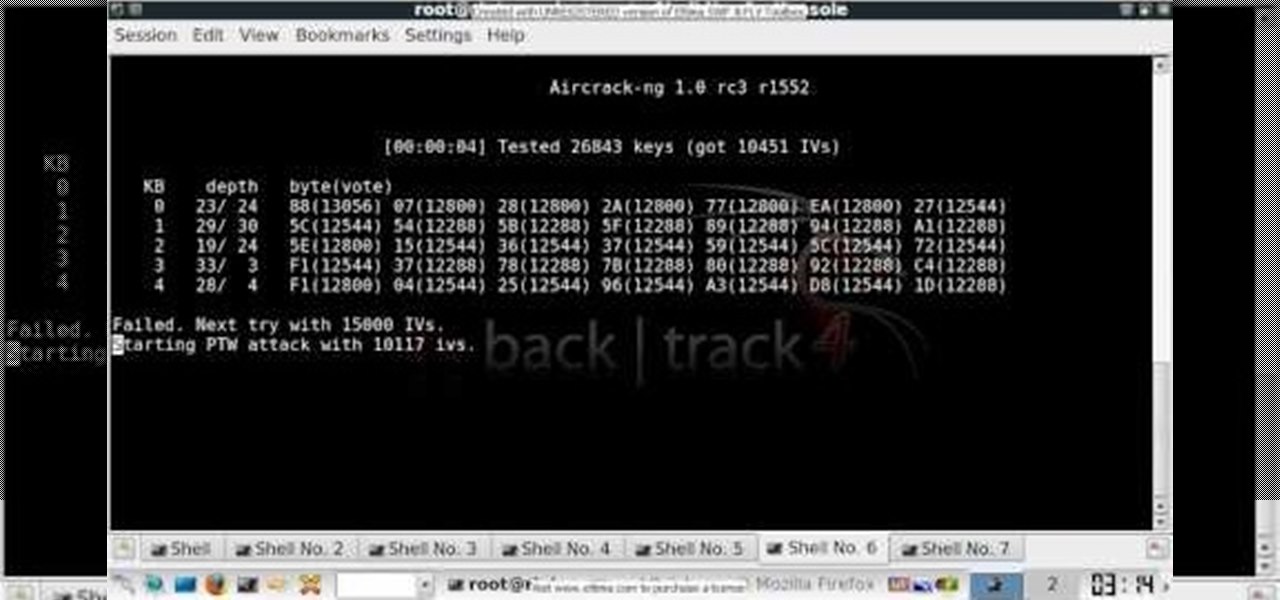
How To: Crack a WEP key with Backtrack 4 and Aircrack-ng
In this clip, you'll learn how to use the Backtrack Linux distro and the Aircrack-ng WiFi security app to crack a WEP key. The process is simple. For more information, including step-by-step instructions, and to get started testing the security of your own WiFi networks, watch this hacker's how-to.
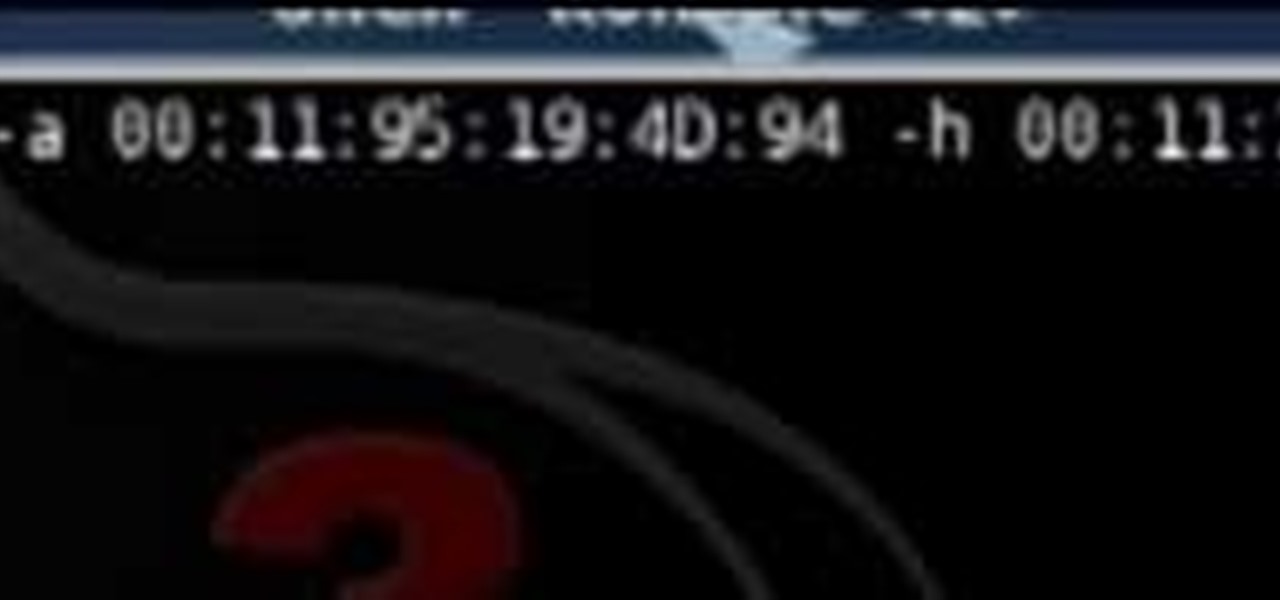
How To: Crack a WEP key-protected WiFi network with BackTrack 3
Interested in finding out just how secure your WEP-protected wireless network is? Let this video be your guide. It's a simple process and this home-networking how-to will teach you everything you'll need to know. For specifics, including detailed, step-by-step instructions, and to get started cracking WEP networks with BackTrack yourself, watch this helpful video guide.
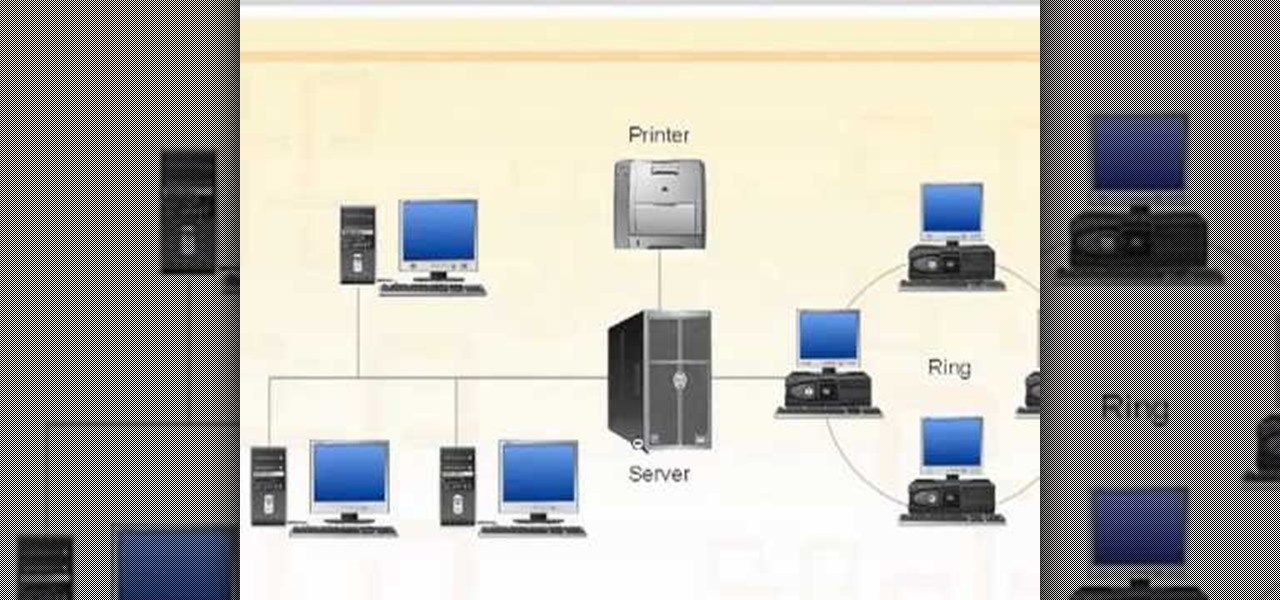
How To: Decide between WAN and LAN when setting up a network
Need some help figuring out the ins and outs of LAN networks? They're easy enough to understand. And this brief video tutorial from the folks at Butterscotch will teach you everything you need to know. For more information, and to learn more about LAN networks yourself, watch this helpful video guide.

How To: Set up a wired network in your home or office
Need a hand figuring out how to set up a wired home LAN network? It's easy. And this brief video tutorial from the folks at Butterscotch will teach you everything you need to know. For more information, including detailed, step-by-step instructions, and to get started managing your own web pages with Google Sites, take a look.

How To: Set up a simple wireless network in your home or office
Interested in setting up a WiFi network in your home or office? This brief video tutorial from the folks at Butterscotch will teach you everything you need to know. For more information, including detailed, step-by-step instructions, and to get started configuring your own wireless network, take a look.

How To: Connect a device to the Internet using your home's power line
Interested in setting up a network over your power line? This brief video tutorial from the folks at Butterscotch will teach you everything you need to know. For more information, including detailed, step-by-step instructions, and to get started setting up your own home network, take a look.

How To: Increase Download Speed On Your Internet Connection
Check with your ISP about alternatives to the Internet. The speed of your Internet connection is the most important variable in your download speed. If you have dial-up Internet access, consider upgrading to a Digital Subscriber Line (DSL) or cable connection. Even if you already have cable, your ISP could have faster cable service available.

How To: Use SSLStrip to remove encryption from browser
You should encrypt everything. These are what you need: BackTrack 4,0, modify IP tables, Python and ARPspoofing. Program the PC to flip to forwarding mode. Adjust the programming in the IP tables. You are convincing the host and the client that the man (PC) in the middle is the host and capture passwords, user names and other information from unsuspecting clients. This program strips the "S" from "https" which make your computer vulnerable to hackers. You need to observe the address bar and m...

How To: Connect to the web with your PSP using a Buffalo router
Getting a Playstation Portable to connect to your wifi network can be tricky. If you own a Buffalo router, this tutorial walks you through the process to get your PSP connected to your home wifi network. Now you can check your email and surf the web on your PSP!
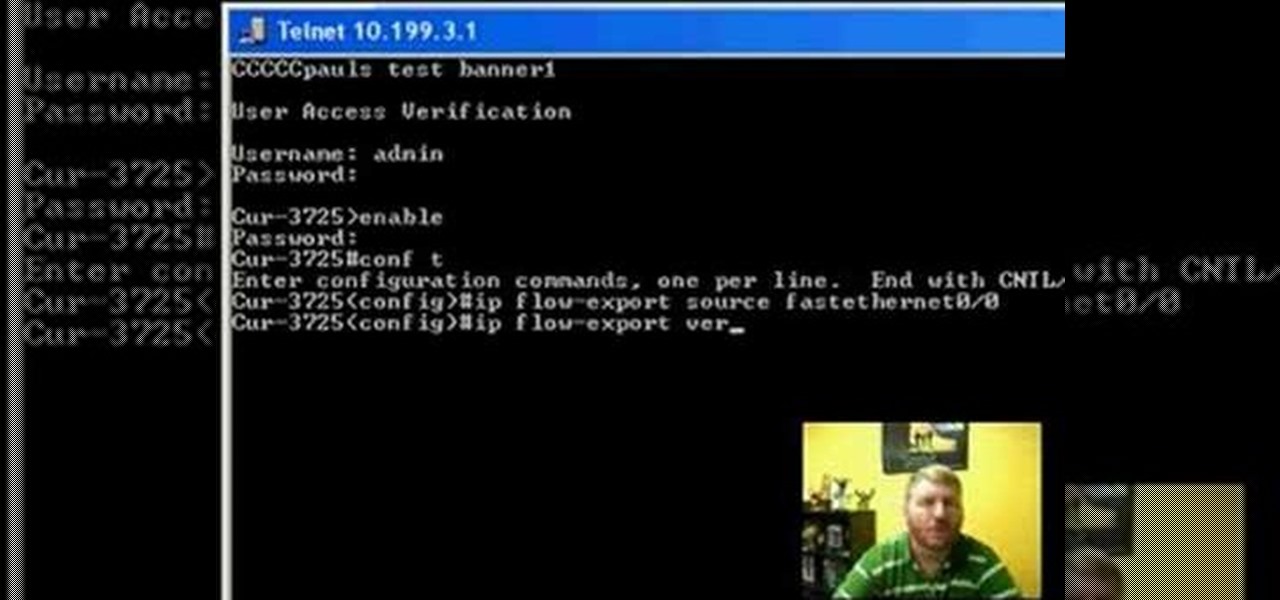
How To: Configure your Cisco router to track netflow data for your website
Netflow technology allows you to monitor web traffic to your website - find out who comes to your site, where they're coming from and where they go afterwards. You can configure a Cisco router manually to monitor netflow going through the router.

How To: Set up a VPN connection successfully
VPN's are an invaluable set up for small business', and larger business', when it comes to keeping your information secure with remote employee's. This video details all of the info that you need to know about setting up and maintaining a great VPN!
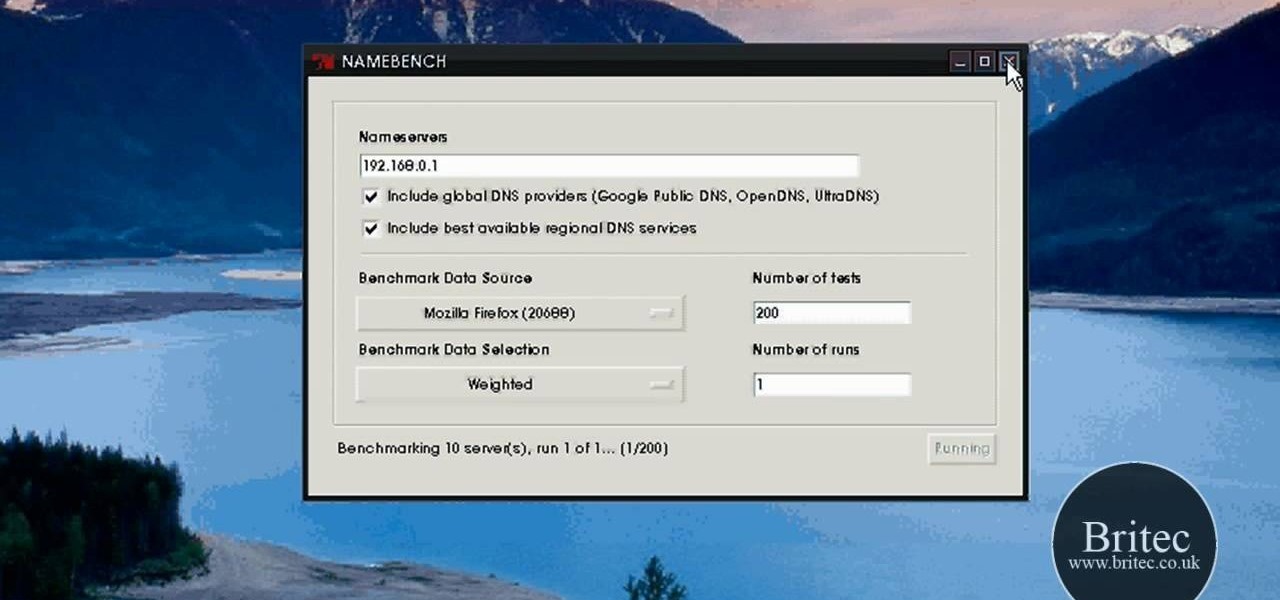
How To: Find the fastest DNS server for your computer with NameBench
Looking for the easiest way to find the fastest DNS server for your PC? With NameBench, it's simple! So simple, in fact, that this home-computing how-to from the folks at Britec can present a complete overview of the process in just over three minutes. For more information, including step-by-step instructions, watch this video guide.

How To: Set up Google DNS on a Microsoft Windows XP or Vista PC
Interested in setting up Google's OpenDNS alternative, Google DNS, on a Windows PC? It's simple! So simple, in fact, that this home-computing how-to from the folks at Britec can present a complete overview of the process in just over four minutes. For more information, including step-by-step instructions, watch this video guide.
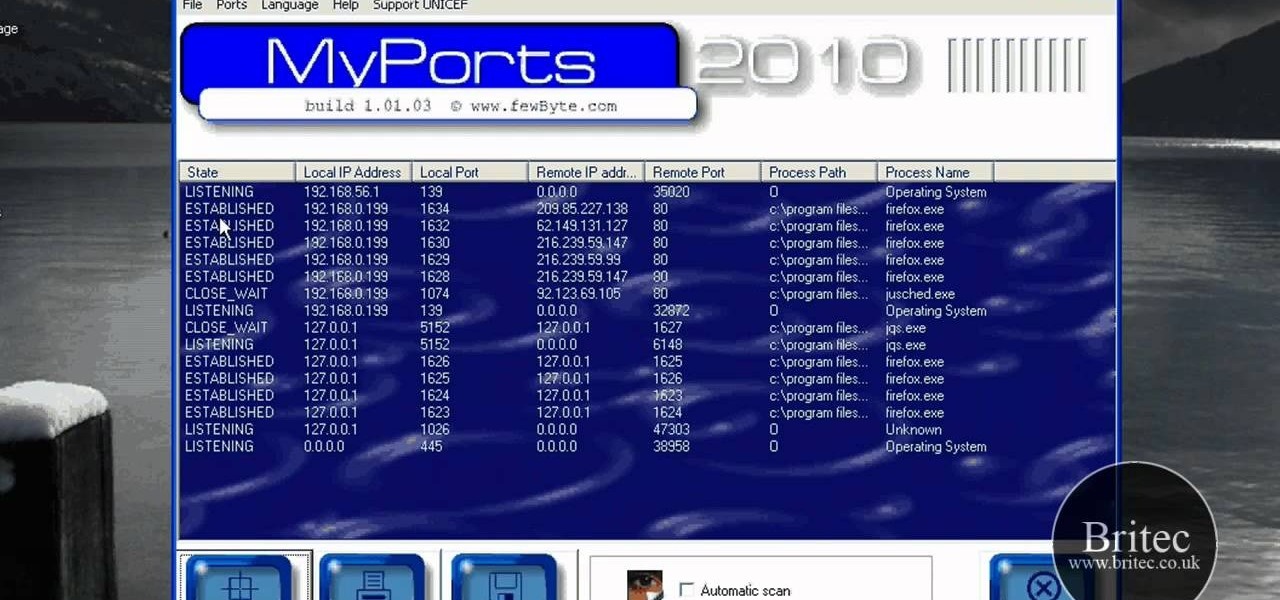
How To: View TCP and UDP ports on a Windows PC with MyPorts 2010
Looking for an easy way to view and inspect your Windows computer's TCP and UDP ports? This clip will teach you everything you'll need to know. It's easy! So easy, in fact, that this home-computing how-to from the folks at Britec can present a complete overview of the process in just over four minutes. For more information, including detailed, step-by-step instructions, take a look.
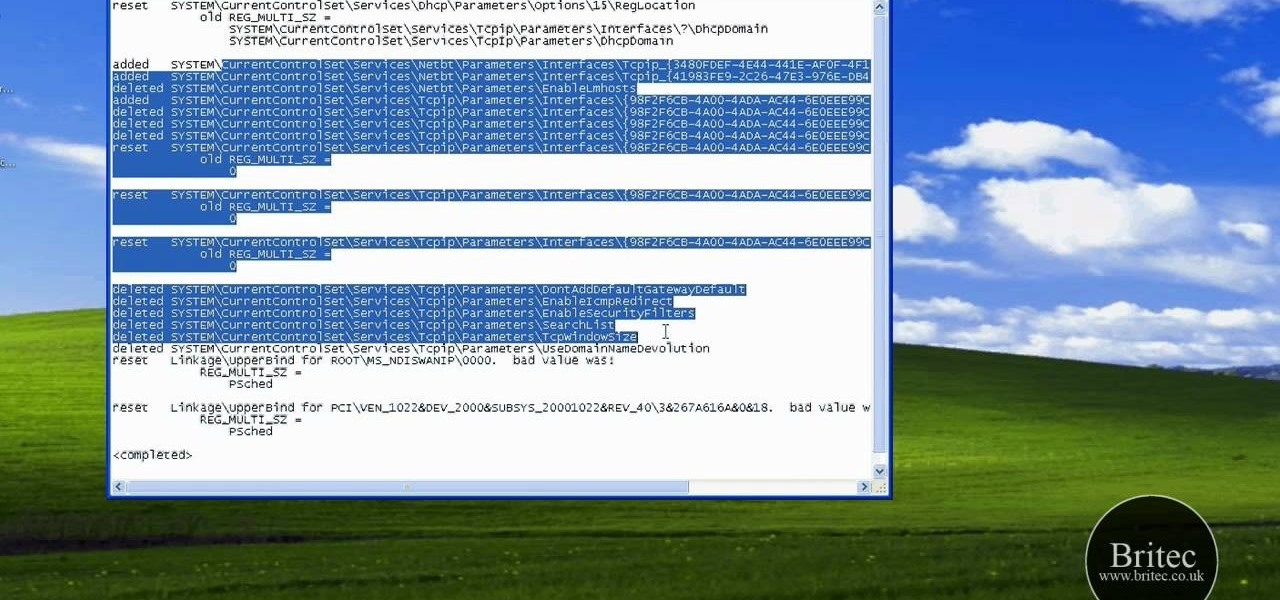
How To: Repair and reset Winsock & IP settings on a Microsoft Windows PC
Looking for instructions on how to reset Winsock & IP settings on your Windows XP PC? It's easy! So easy, in fact, that this home-computing how-to from the folks at Britec can present a complete overview of the process in just over five minutes. For more information, including step-by-step instructions, take a look.

How To: Configure a static IP address on a Microsoft Windows PC
Interested in creating a map of all of your Facebook friends? With Microsoft's Bing, it's easy! So easy, in fact, that this home-computing how-to from the folks at Britec can present a complete overview of the process in just over two minutes. For more information, including step-by-step instructions, take a look.

How To: Secure your wireless Internet connection
This video tutorial is in the Computers & Programming category where you will learn how to secure your wireless internet connection. If you don't secure your wireless internet connection you are allowing others to enter in to your network. Open the set up CD and first change the network name from the default name to anything that you like. For this go to step 3 of 'naming your network', type in your network name and click 'next'. Then you enable security on the network by choosing 'WPA2'. Nex...
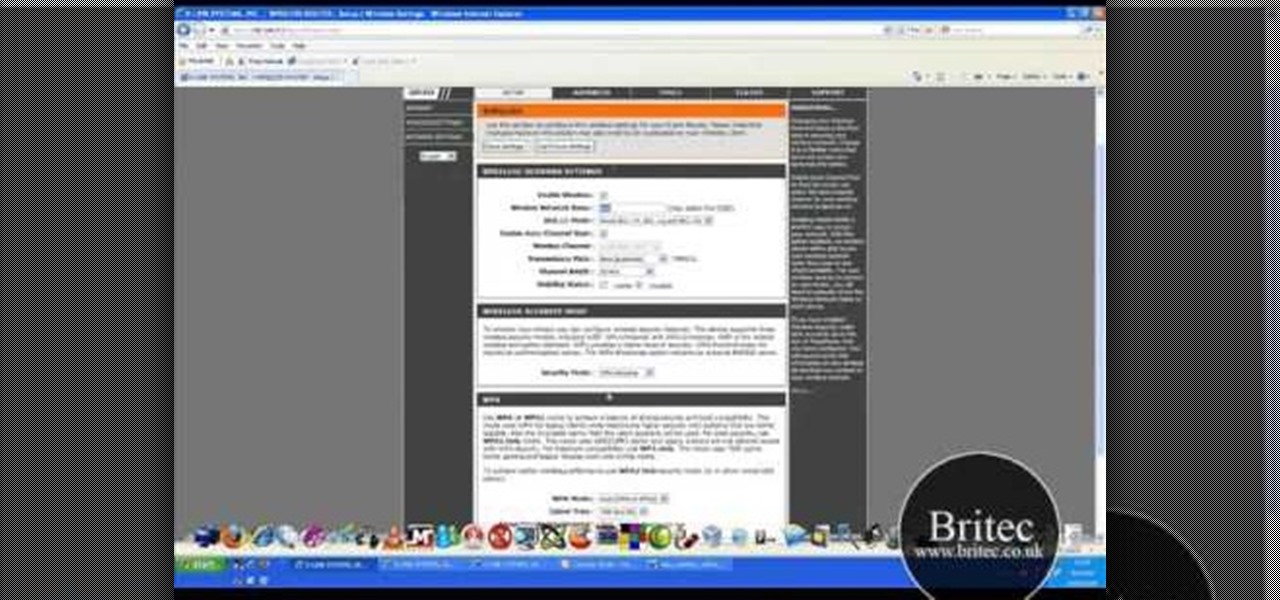
How To: Make your wireless network secure
In this tutorial, Brian teaches us how to make your wireless network secure. First, go to the start menu, then go to run and type in "cmd", then type in "iconfig /all". Now a new window will pop up and you will look for the default gateway. Find the IP address to log onto the routers you have. Now, type in your IP address into your address bar on your internet browser. You will be asked to log into your account with your password and user name, which you can find at the manufacturers website....

How To: Set up a secure wireless router
In order to set up a secure wireless router, you will need to use the security that is available with your wireless routing. You will need to change the default ID names and password on your computer. Try to make sure that your passwords are difficult. Also, turn on the encryption: e.g. WEP.

How To: Reset your browser history in Mozilla Firefox
In this video, we learn how to reset your browser history in Mozilla Firefox. First, open up Firefox, then go to the options menu. When you're on here, go to the privacy tab and then click on the options that will dump out the history that has been saved. You can also change your settings if you want to remove your search history and clear your cookies. At the bottom, check if you want it to clear private data. After this, press on the "ok" button and everything will be saved. When you are do...

How To: Set up and secure a wireless router
In this tutorial, we learn how to set up and secure a wireless router. First, take your cable and plug it into your modem from your computer. After this, plug in an Ethernet cable into your modem to a wireless router. Now, plug the wireless router and modem into the wall. Now, look for the icon on your computer that says you have connected a new device to it. Go through the set up wizard to make a new wireless network, once it doesn't find one, connect a USB to the computer. Now, click on the...

How To: Set up an HP wireless printer
In this tutorial, we learn how to set up an HP wireless printer. First, click "setup" on the printer, then go to "network", then "wireless setup wizard". The printer will now go through the setup process and show you available wireless networks in your area. If your network requires a password, enter it by typing it in with the keypad. Now, install the software to any computer and wait for the blue wireless light to turn on. When this is done, you will be able to print wirelessly from any com...
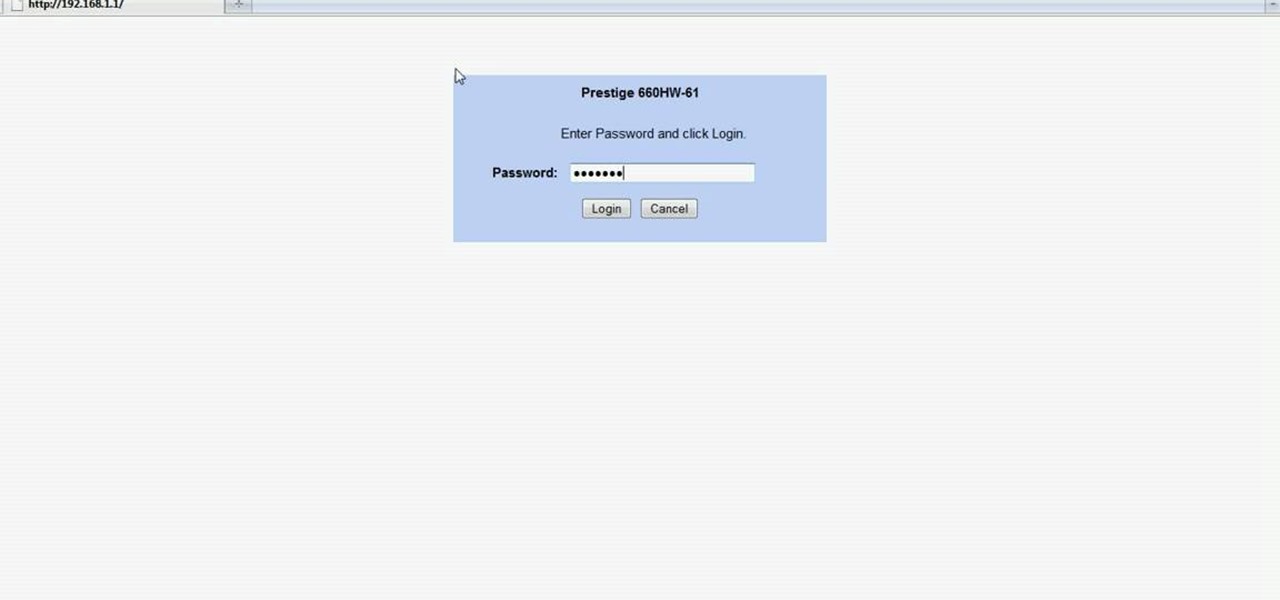
How To: Easily open your NAT on a ZyXel router
In this Computers & Programming video tutorial you will learn how to easily open your NAT on a ZyXel router. There are three steps involved in doing this. Open your web browser and type in the router IP address which is normally http://192.168.1.1. Then you will get the log in page. The password is either 1234 or admin. It will be written on the packaging of the router. On the next page click on UPNP, then check all three boxes and click 'apply'. Then you click on NAT and set the start and en...
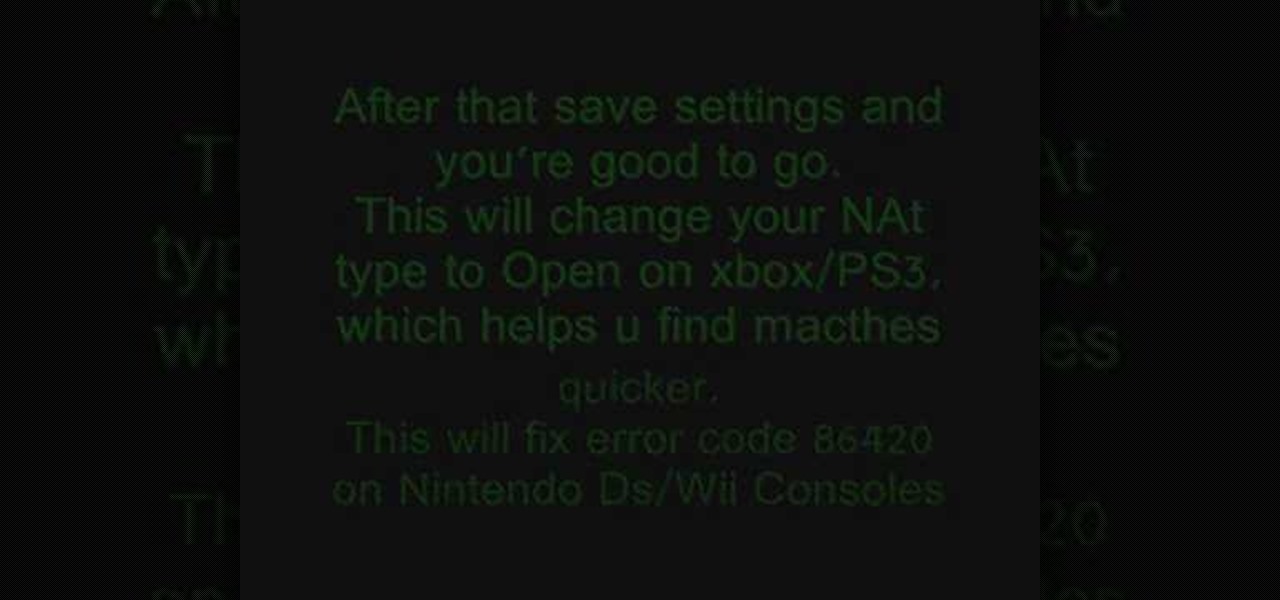
How To: Fix error code 86420 and change your NAT type to open
In this tutorial, we learn how to fix error code 86420 and change your NAT type to open. First, go to the website to change the settings for your Linksys router. Next, go to the applications tab that says "applications and gaming". After this, go to port range forwarding, then write in a name next to where it says "application name". Under "start" write the number 1 and under "end" write 6553, then keep "both" marked under protocol. Next, enter in the last 3 digits of your console's IP addres...

How To: Fix security mode for nds wifi
In this tutorial, we learn how to fix security mode for nds Wi-Fi. First, open the command prompt in Windows. Next, type in "ipconfig/all" in the black window that appears. After this, copy your default IP the screen just gave you, then type it into your address bar online. After this, you will be able to log into your security account and make default changes you prefer. Change different station accesses and any other security preferences you want to change. After this, you can change your p...
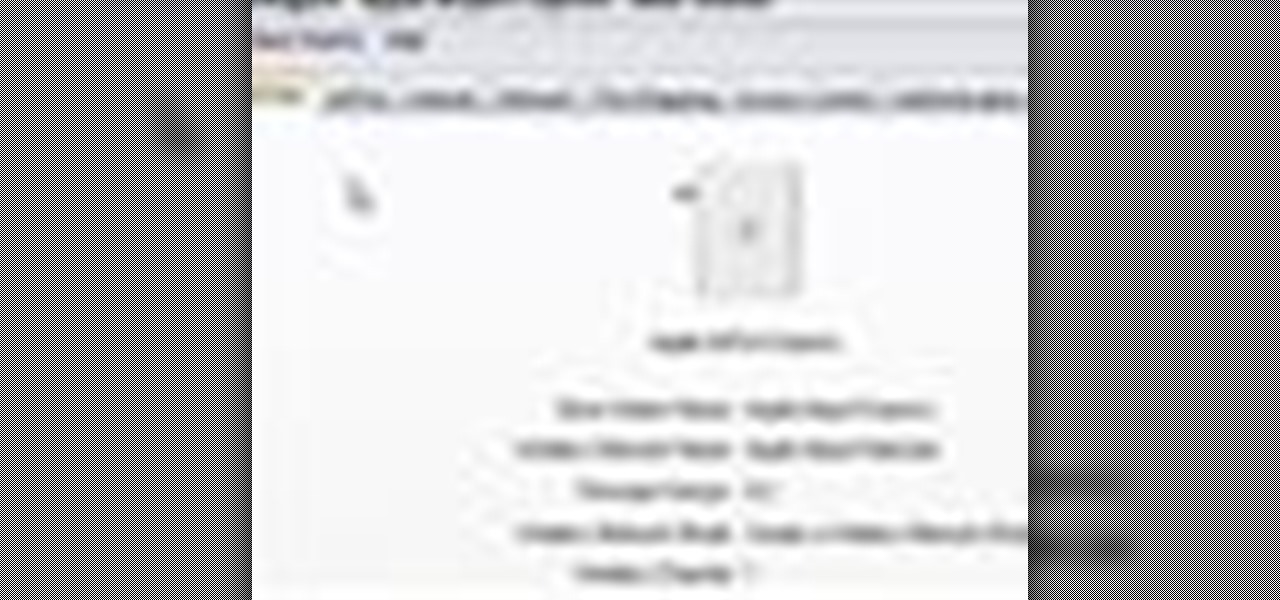
How To: Encrypt an Apple AirPort with WEP password protection
In this video tutorial, viewers learn how to set and encrypt the wireless password using WEP Apple Airport. Begin by opening the Apple Airport utility program. Then find the network's name and double-click on it. The Configure "Apple Airport Express" opens, click on the Airport tab. Then click on the Wireless Security button. Now click on the Wireless Security drop-down menu and select 128-bit. Click on the Set WEP Password button, type in the password and verify it. Finish by clicking on Upd...

How To: Reserve IP addresses on a Netgear wireless router
Interested in reserving a specific IP address on your Netgear wireless router? This clip will show you how it's done. It's simple! So simple, in fact, that this home-computing how-to can present a complete, step-by-step overview of the process in just over three minutes. For more information, including complete, step-by-step instructions, take a look.

How To: Back up settings on a Netgear wireless router
Interested in backing up your configuration settings on your Netgear wireless router? This clip will show you how it's done. It's simple! So simple, in fact, that this home-computing how-to can present a complete, step-by-step overview of the process in just over three minutes. For more information, including complete, step-by-step instructions, take a look.

How To: Change photo album privacy settings on Facebook
Protect your privacy. No one else is going to do it for you. Especially on Facebook. This clip will teach you how to alter privacy settings for your photo albums. This clip will show you how it's done. It's easy! So easy, that this video tutorial can present a complete, step-by-step overview of the process in about twominutes. For more information, including detailed, step-by-step instructions, watch this video guide.
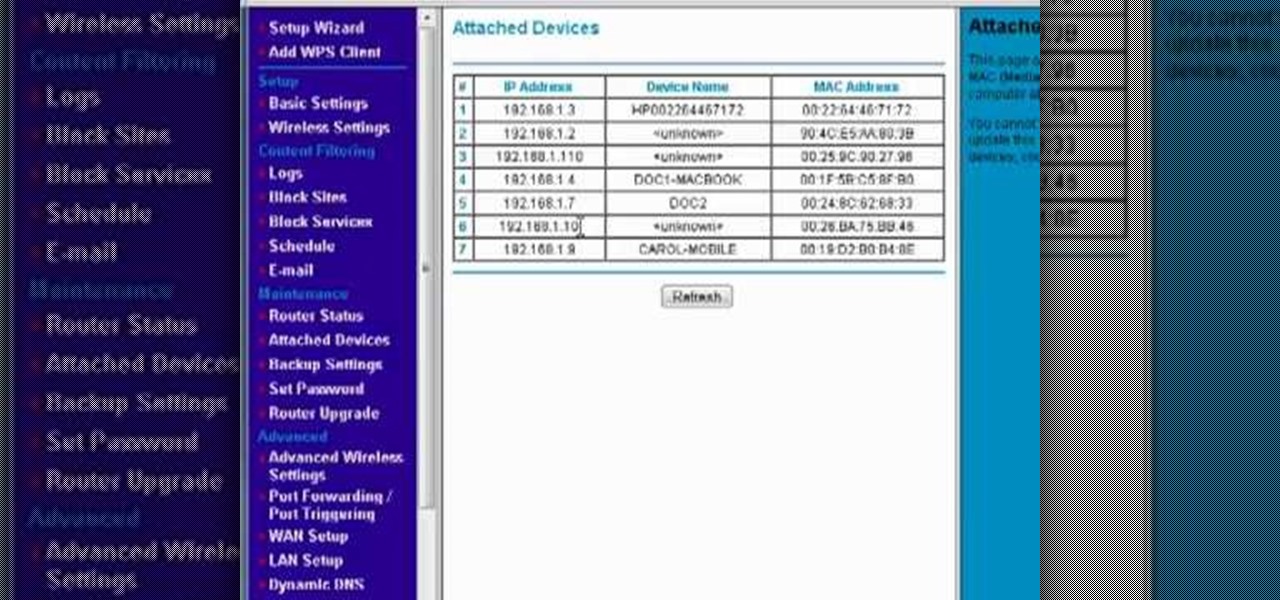
How To: View and access devices attached to a Netgear router
Interested in viewing a list of devices connected to your Netgear wireless router? This clip will show you how it's done. It's easy! So easy, that this video tutorial can present a complete, step-by-step overview of the process in about two and a half minutes. For more information, including detailed, step-by-step instructions, watch this video guide.
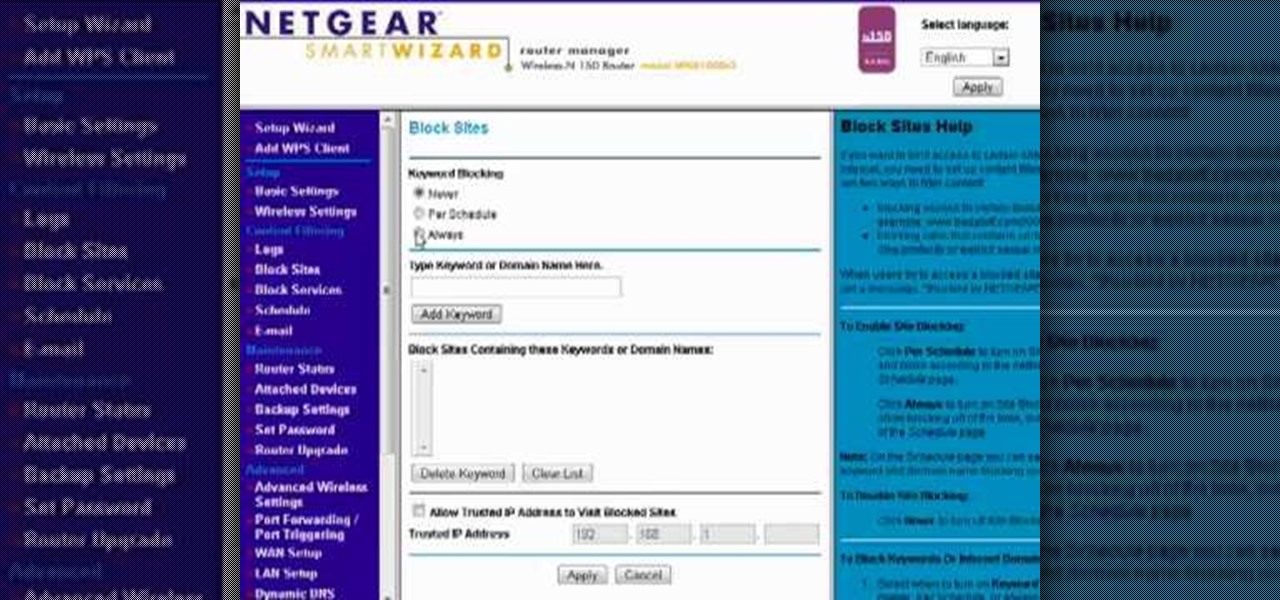
How To: Block access to certain websites with a Netgear router
Want to block access to certain websites for productivity or parenting reasons? With a Netgear router, it's an easy thing to do. It's easy! So easy, that this video tutorial can present a complete, step-by-step overview of the process in about two and a half minutes. For more information, including detailed, step-by-step instructions, watch this video guide.
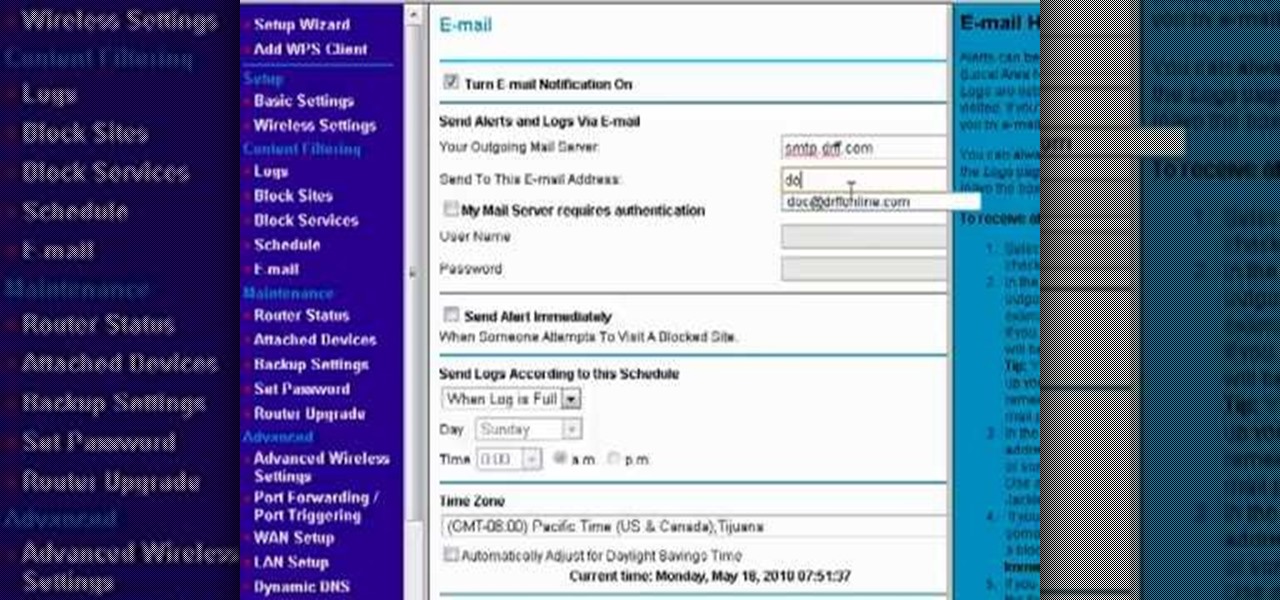
How To: Receive email alerts for a Netgear wireless router
Looking for a guide on how to set up your Netgear wireless router to automatically send you email alerts when built-in blocks are triggered? This clip will show you how it's done. It's easy! So easy, that this video tutorial can present a complete, step-by-step overview of the process in about two and a half minutes. For more information, including detailed, step-by-step instructions, watch this video guide.
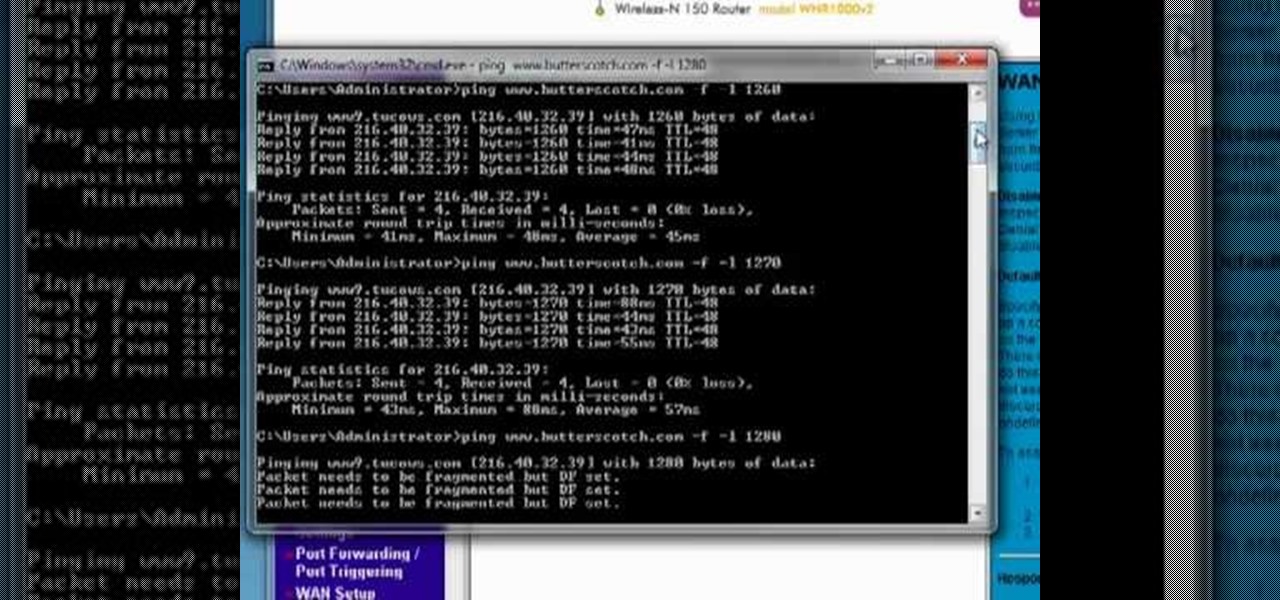
How To: Speed up your router by tweaking the MTU settings
Interested in adjusting your router's MTU (Maximum Transmission Unit) settings? This clip will show you how it's done. It's easy! So easy, that this video tutorial can present a complete, step-by-step overview of the process in about four minutes. For more information, including detailed, step-by-step instructions, watch this video guide.
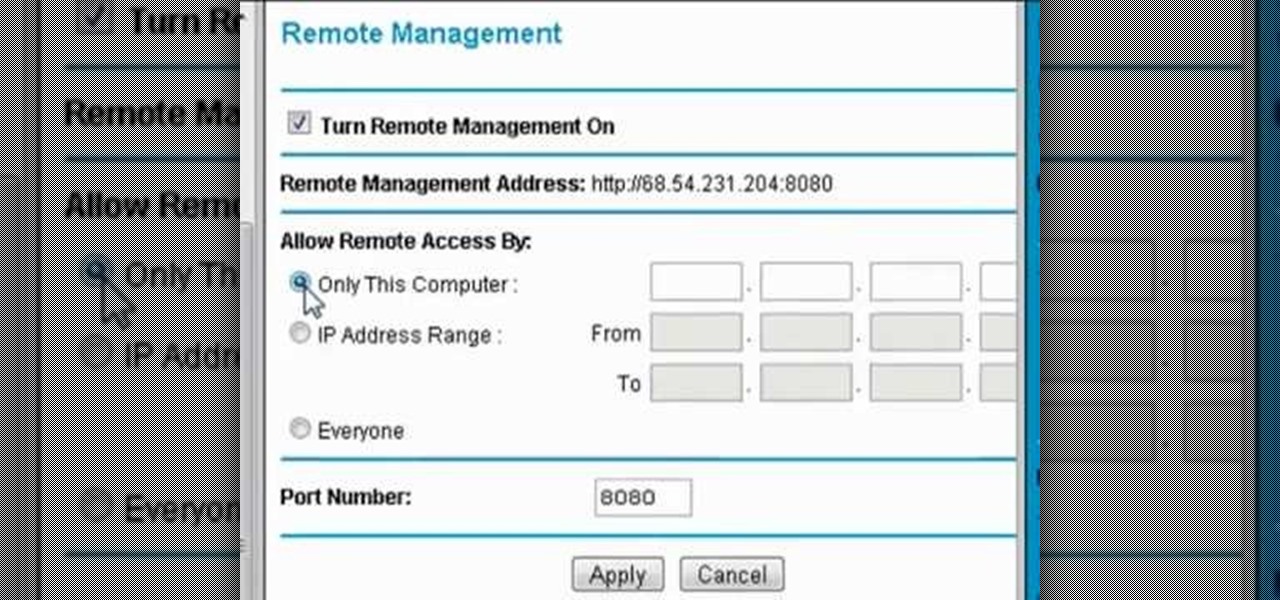
How To: Remotely administer a Netgear wireless router
If you want the ability to change router settings remotely, then you'll have to change some settings. This clip will show you how it's done. It's easy! So easy, that this video tutorial can present a complete, step-by-step overview of the process in about three and a half minutes. For more information, including detailed, step-by-step instructions, watch this video guide.
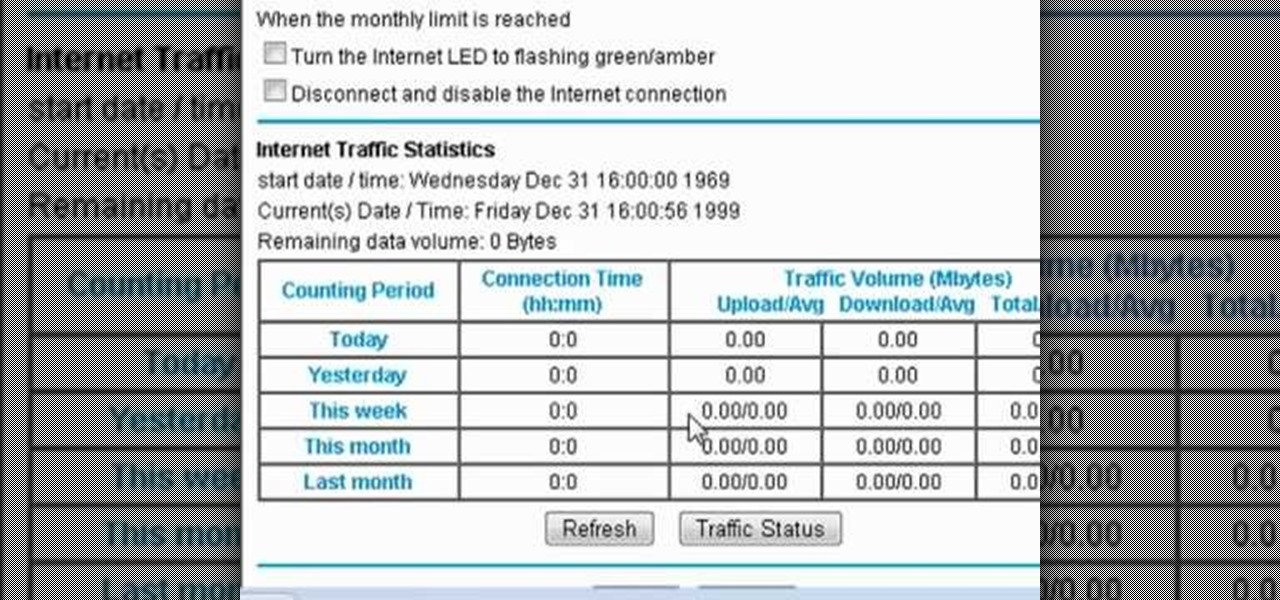
How To: Automatically disable a router upon hitting a data cap
If your Internet plan includes a data limit, you might want to take certain precautions against accidentally exceeding it—like, for example, disabling your router This clip will show you how it's done. It's easy! So easy, that this video tutorial can present a complete, step-by-step overview of the process in about three minutes. For more information, including detailed, step-by-step instructions, watch this video guide.
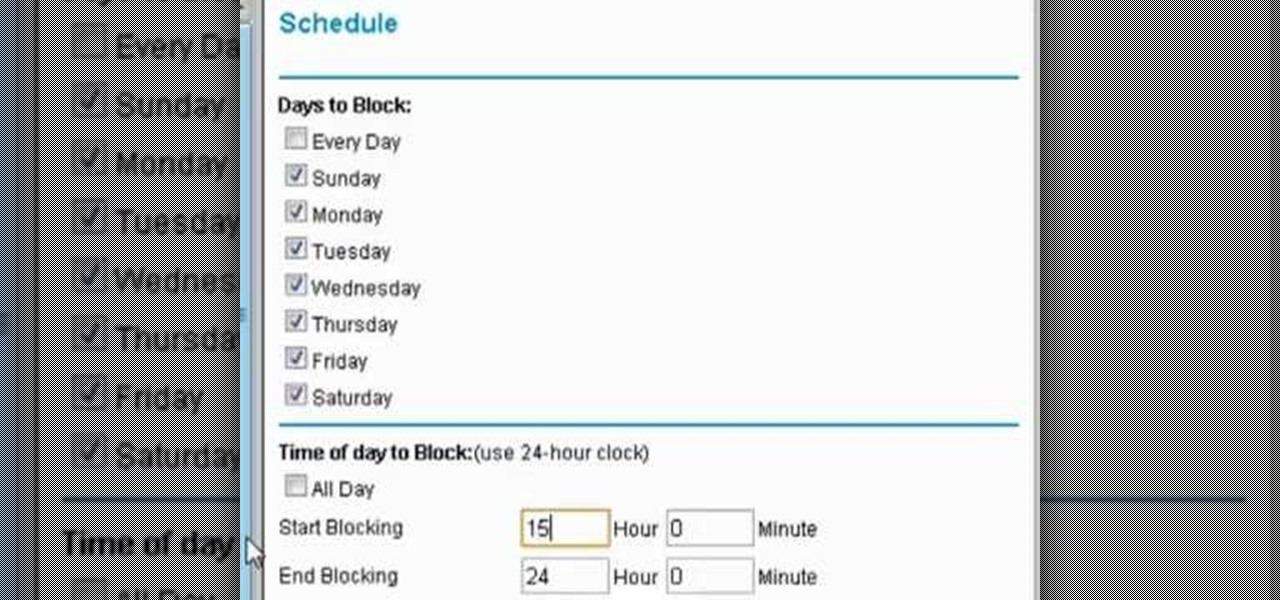
How To: Set up scheduled blocking on your wireless router
In this video tutorial, you'll learn how to configure scheduled blocking on your router. It's easy! So easy, in fact, that this home-computing how-to from the folks at Butterscotch can present a complete overview of the process in about three minutes' time. For details, and to get started using scheduled blocking on your own router, take a look.

How To: Configure F5's FirePass v7 SSL Endpoint Security
Learn how to configure the features in F5's FirePass v7 SSL VPN Endpoint Security. Peter Silva shows some of the new Endpoint Security features in the recent FirePass v7 release. Watch how to create policies, enforce host checks and other protective measures for your Remote Access deployments. For more information, and to get started configuring your own installation of FirePass v7, take a look.