This video demonstrates how to set your Mac up to accept VNC connections.First we open up the "system preferences". Double click on Sharing and then go down to remote management and check this. We can see some options . Check the options Open and quit the application, Change settings, Delete and replace items, Send text messages, Restart and shutdown and Copy items. Then select "OK". Over here we can see "allow access for" and check "only these users". Remote management is now On. We can manage your computer by using the IP address which is working into the VNC program. Then click the "Computer Settings" then we can see some options . Check on the option "VNC viewers may control screen with password" with a password. Then put "Ok". Then select "Options" button. Check these options . Do not check the option "concentrate report". Then select "OK". Then Close the window. Then the Mac is ready to accept VNC connections.
Just updated your iPhone? You'll find new emoji, enhanced security, podcast transcripts, Apple Cash virtual numbers, and other useful features. There are even new additions hidden within Safari. Find out what's new and changed on your iPhone with the iOS 17.4 update.



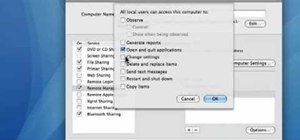
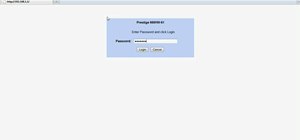


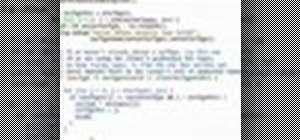
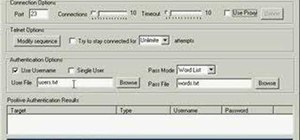

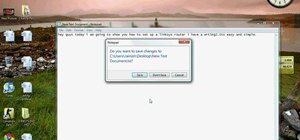



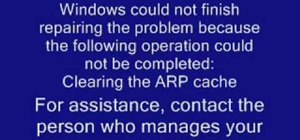

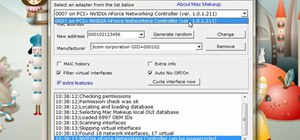


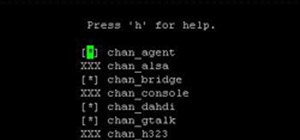



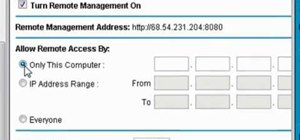
Be the First to Comment
Share Your Thoughts