This video illustrates the method to Set up a Remote Desktop connection on a Windows PC. This process is composed of the following steps: Step 1Install "TeamViwer" software on the PC's which would be involved in this process.Step 2Create a connection between the computer you want to access remotely and the one which would be used to gain remote access. To create a connection , you need to connect them through Wi-Fi, LAN or through the internet.Step 3Open the TeamViewer software from the computer you are going to gain remote access from and select the option that says "Connect remotely".Step 4A dialog box will open asking you for the IP address of the host computer (The computer you want to access remotely)Step 5Input the IP address of the computer and wait for the remote connection to be established.Step 6When the connection has been made , a pop up would be displayed informing you about the status of the remote connection. That's it.
Just updated your iPhone? You'll find new emoji, enhanced security, podcast transcripts, Apple Cash virtual numbers, and other useful features. There are even new additions hidden within Safari. Find out what's new and changed on your iPhone with the iOS 17.4 update.





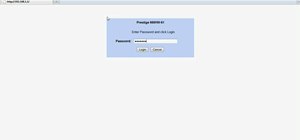


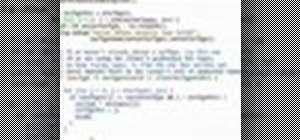
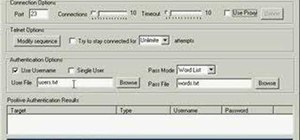

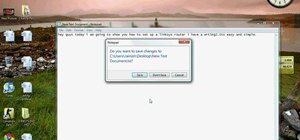


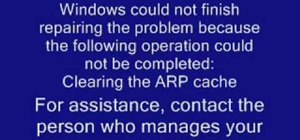

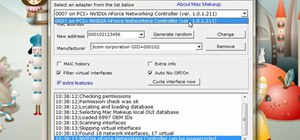


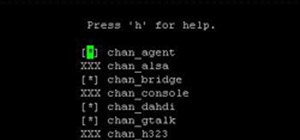



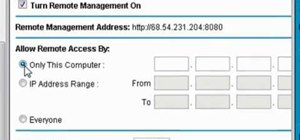
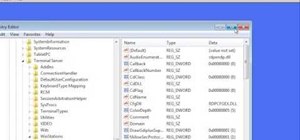
1 Comment
convert vista in to win Xp pro.
Share Your Thoughts