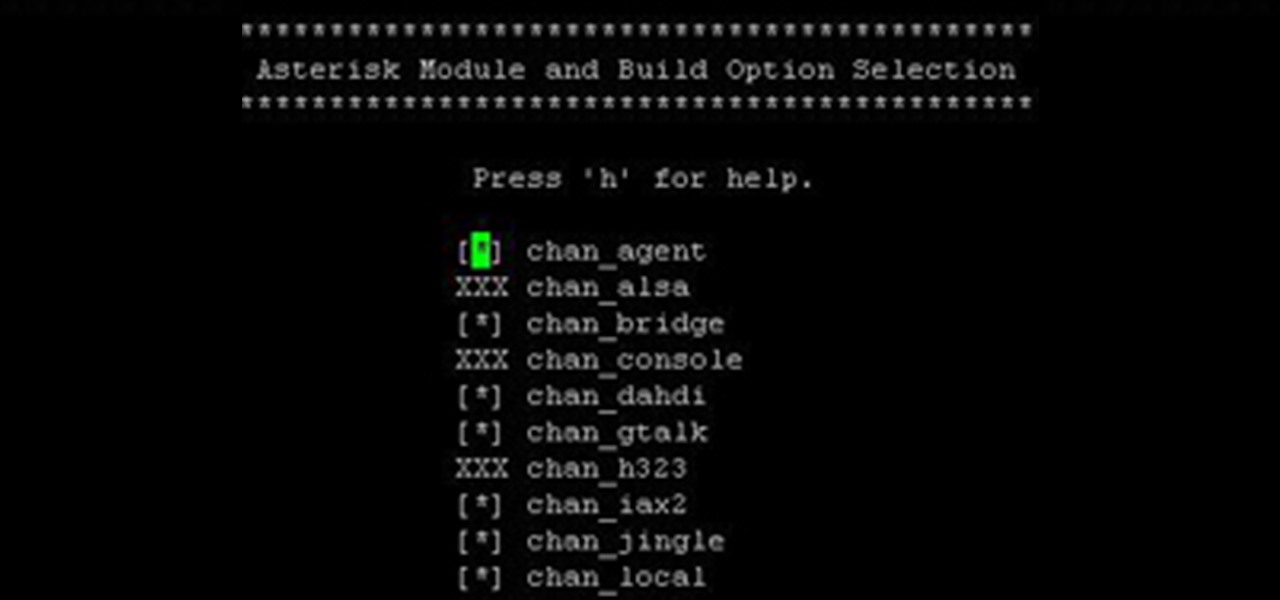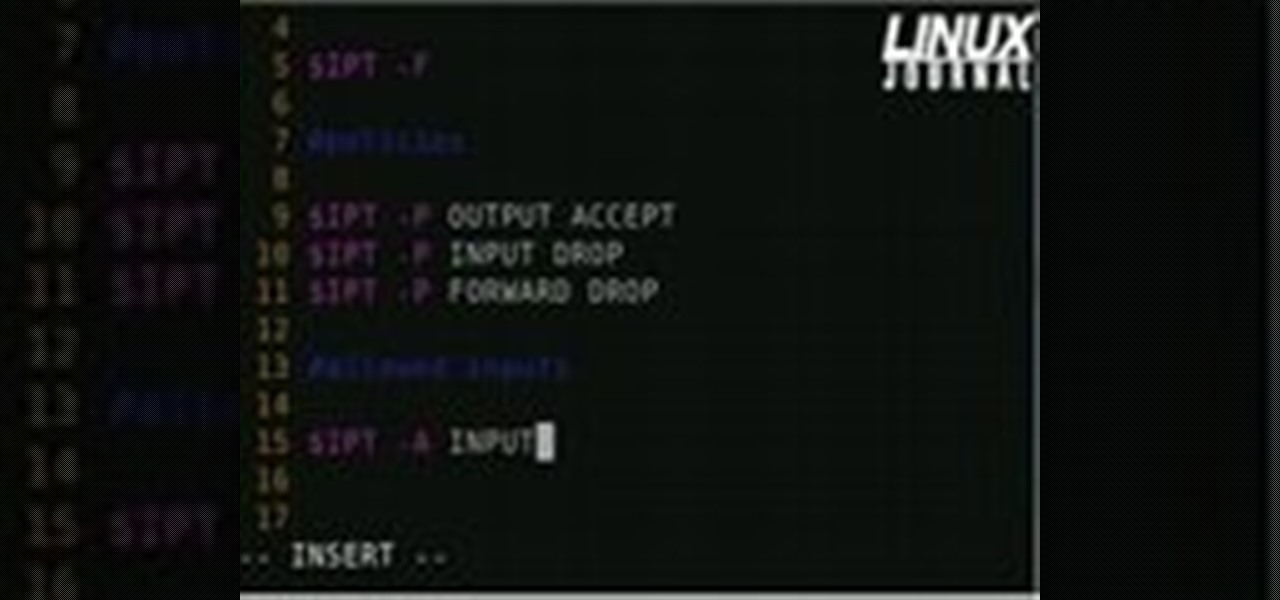Hot Computer Networking How-Tos


How To: Set up and secure a wireless router
In this tutorial, we learn how to set up and secure a wireless router. First, take your cable and plug it into your modem from your computer. After this, plug in an Ethernet cable into your modem to a wireless router. Now, plug the wireless router and modem into the wall. Now, look for the icon on your computer that says you have connected a new device to it. Go through the set up wizard to make a new wireless network, once it doesn't find one, connect a USB to the computer. Now, click on the...
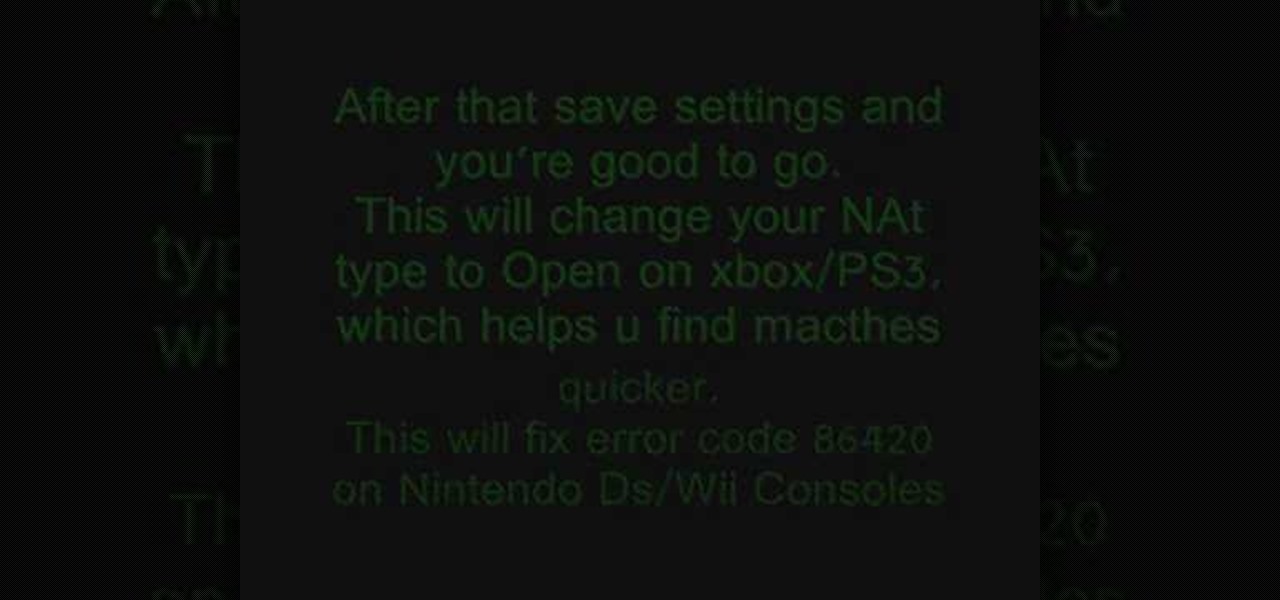
How To: Fix error code 86420 and change your NAT type to open
In this tutorial, we learn how to fix error code 86420 and change your NAT type to open. First, go to the website to change the settings for your Linksys router. Next, go to the applications tab that says "applications and gaming". After this, go to port range forwarding, then write in a name next to where it says "application name". Under "start" write the number 1 and under "end" write 6553, then keep "both" marked under protocol. Next, enter in the last 3 digits of your console's IP addres...

How To: Fix security mode for nds wifi
In this tutorial, we learn how to fix security mode for nds Wi-Fi. First, open the command prompt in Windows. Next, type in "ipconfig/all" in the black window that appears. After this, copy your default IP the screen just gave you, then type it into your address bar online. After this, you will be able to log into your security account and make default changes you prefer. Change different station accesses and any other security preferences you want to change. After this, you can change your p...
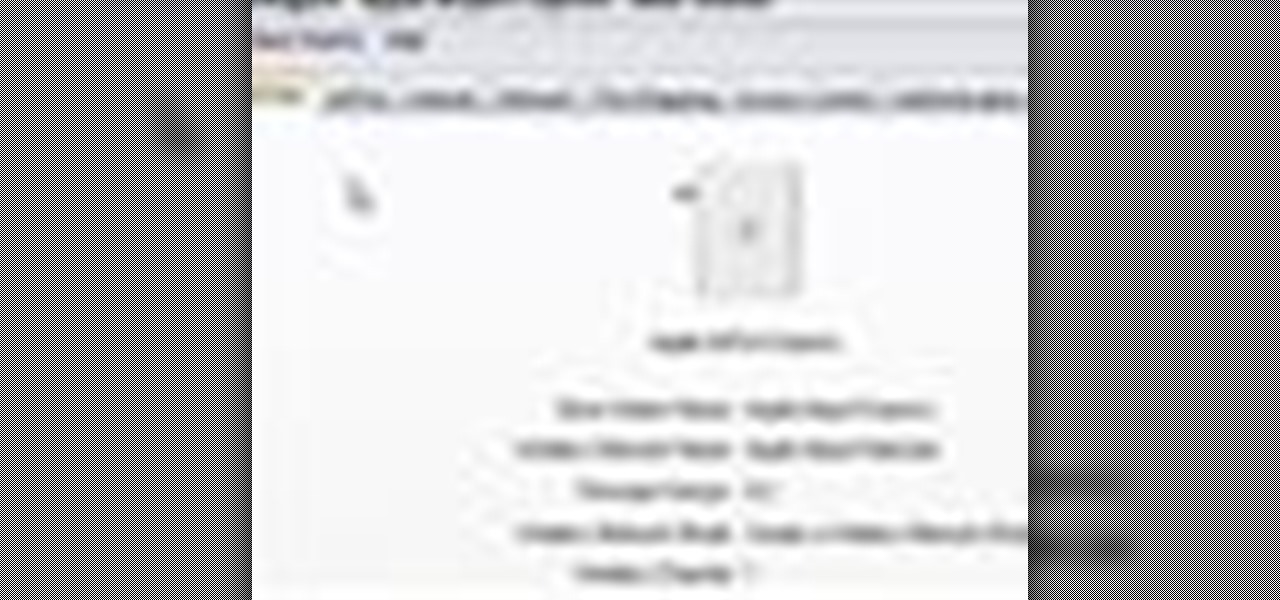
How To: Encrypt an Apple AirPort with WEP password protection
In this video tutorial, viewers learn how to set and encrypt the wireless password using WEP Apple Airport. Begin by opening the Apple Airport utility program. Then find the network's name and double-click on it. The Configure "Apple Airport Express" opens, click on the Airport tab. Then click on the Wireless Security button. Now click on the Wireless Security drop-down menu and select 128-bit. Click on the Set WEP Password button, type in the password and verify it. Finish by clicking on Upd...

How To: Reserve IP addresses on a Netgear wireless router
Interested in reserving a specific IP address on your Netgear wireless router? This clip will show you how it's done. It's simple! So simple, in fact, that this home-computing how-to can present a complete, step-by-step overview of the process in just over three minutes. For more information, including complete, step-by-step instructions, take a look.

How To: Back up settings on a Netgear wireless router
Interested in backing up your configuration settings on your Netgear wireless router? This clip will show you how it's done. It's simple! So simple, in fact, that this home-computing how-to can present a complete, step-by-step overview of the process in just over three minutes. For more information, including complete, step-by-step instructions, take a look.

How To: Change photo album privacy settings on Facebook
Protect your privacy. No one else is going to do it for you. Especially on Facebook. This clip will teach you how to alter privacy settings for your photo albums. This clip will show you how it's done. It's easy! So easy, that this video tutorial can present a complete, step-by-step overview of the process in about twominutes. For more information, including detailed, step-by-step instructions, watch this video guide.
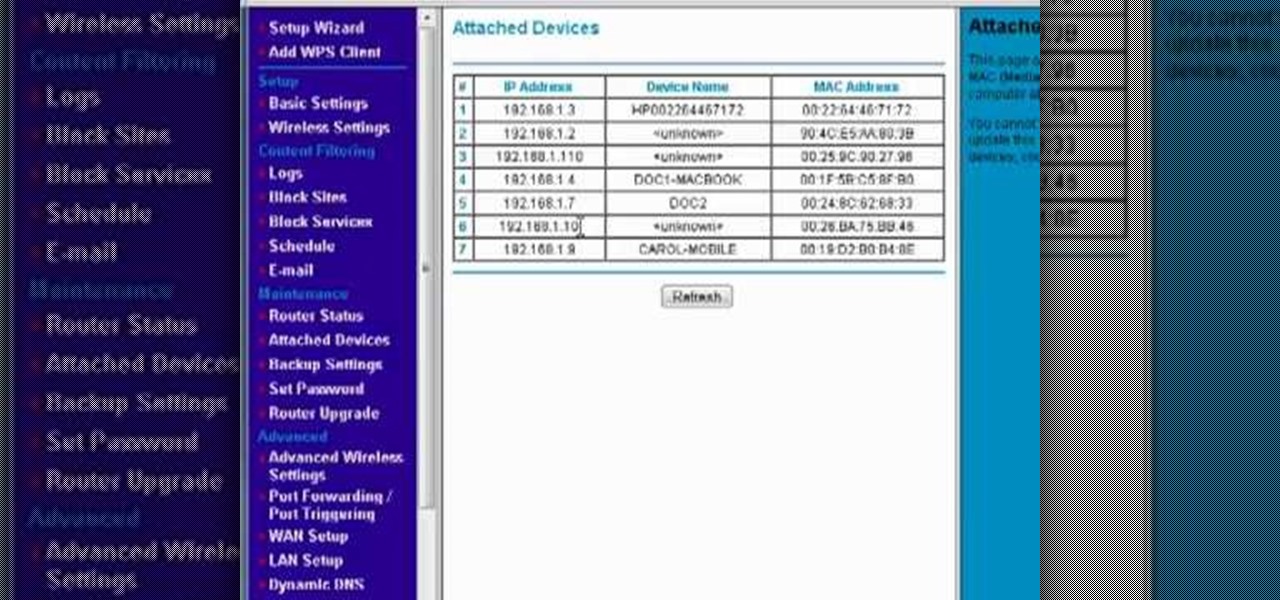
How To: View and access devices attached to a Netgear router
Interested in viewing a list of devices connected to your Netgear wireless router? This clip will show you how it's done. It's easy! So easy, that this video tutorial can present a complete, step-by-step overview of the process in about two and a half minutes. For more information, including detailed, step-by-step instructions, watch this video guide.
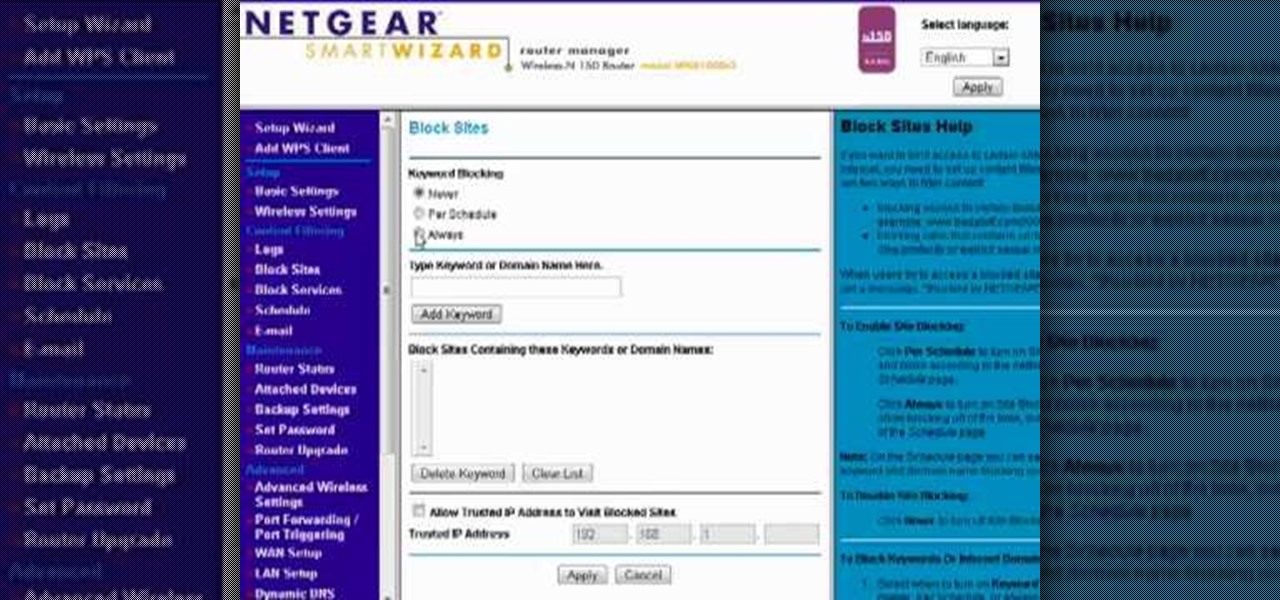
How To: Block access to certain websites with a Netgear router
Want to block access to certain websites for productivity or parenting reasons? With a Netgear router, it's an easy thing to do. It's easy! So easy, that this video tutorial can present a complete, step-by-step overview of the process in about two and a half minutes. For more information, including detailed, step-by-step instructions, watch this video guide.
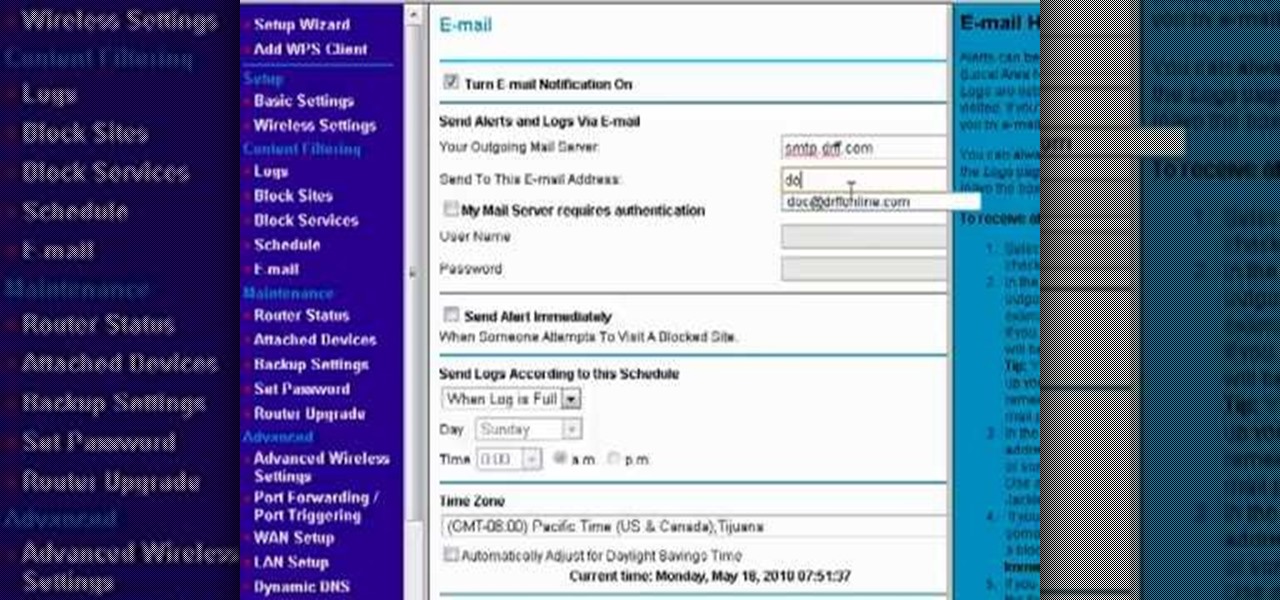
How To: Receive email alerts for a Netgear wireless router
Looking for a guide on how to set up your Netgear wireless router to automatically send you email alerts when built-in blocks are triggered? This clip will show you how it's done. It's easy! So easy, that this video tutorial can present a complete, step-by-step overview of the process in about two and a half minutes. For more information, including detailed, step-by-step instructions, watch this video guide.
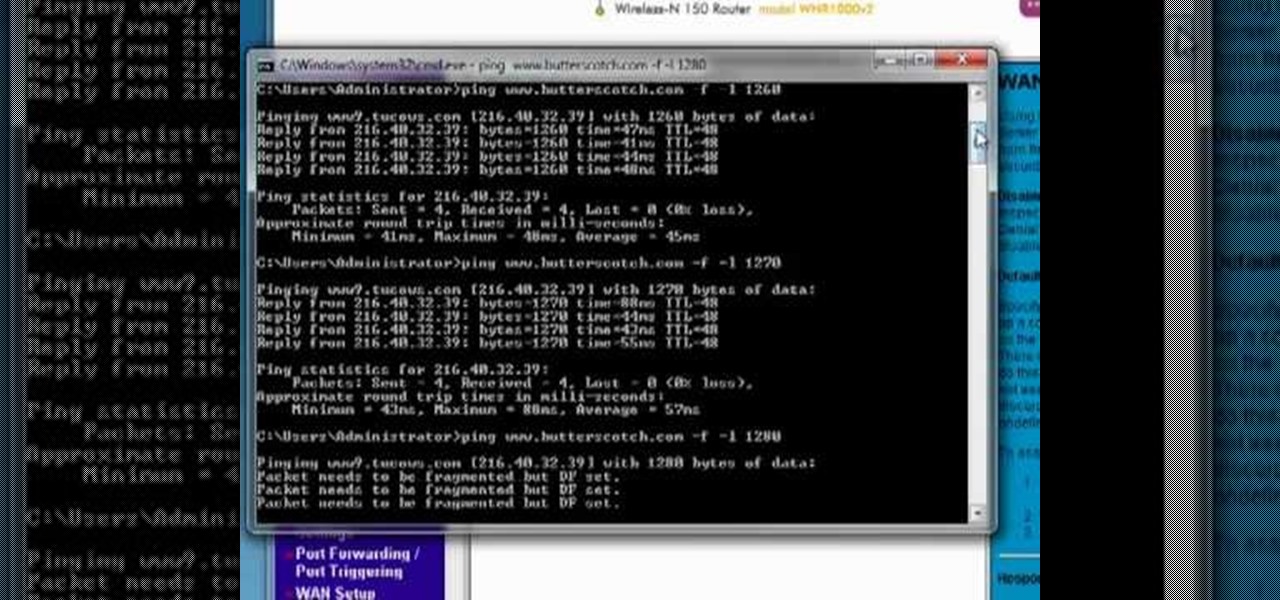
How To: Speed up your router by tweaking the MTU settings
Interested in adjusting your router's MTU (Maximum Transmission Unit) settings? This clip will show you how it's done. It's easy! So easy, that this video tutorial can present a complete, step-by-step overview of the process in about four minutes. For more information, including detailed, step-by-step instructions, watch this video guide.
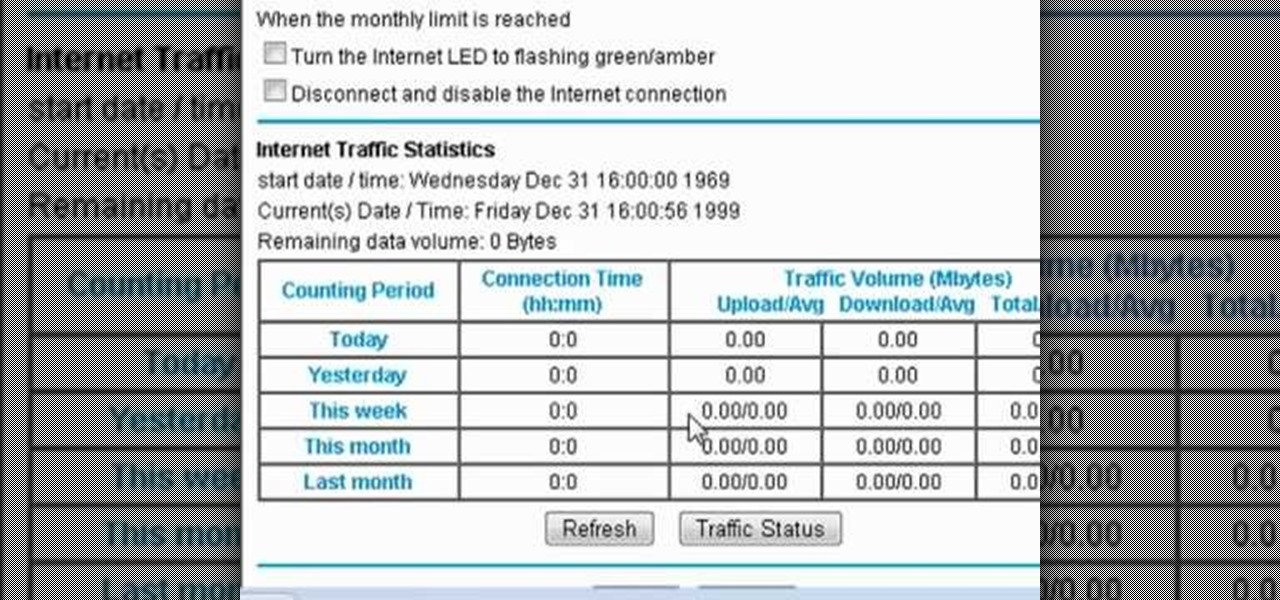
How To: Automatically disable a router upon hitting a data cap
If your Internet plan includes a data limit, you might want to take certain precautions against accidentally exceeding it—like, for example, disabling your router This clip will show you how it's done. It's easy! So easy, that this video tutorial can present a complete, step-by-step overview of the process in about three minutes. For more information, including detailed, step-by-step instructions, watch this video guide.
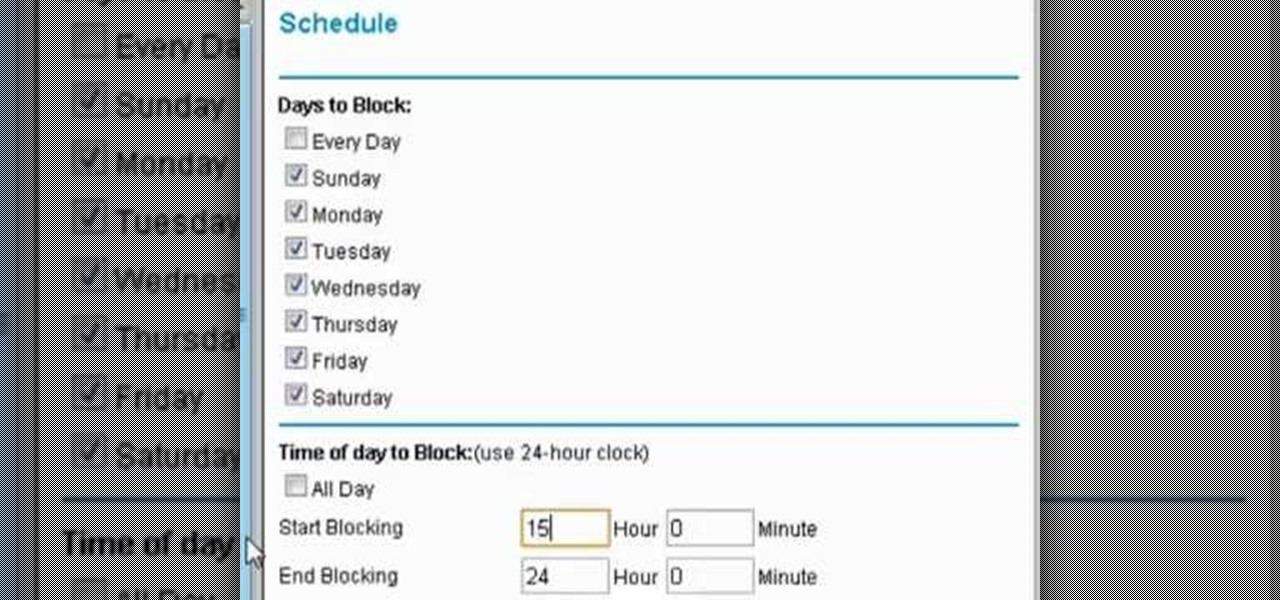
How To: Set up scheduled blocking on your wireless router
In this video tutorial, you'll learn how to configure scheduled blocking on your router. It's easy! So easy, in fact, that this home-computing how-to from the folks at Butterscotch can present a complete overview of the process in about three minutes' time. For details, and to get started using scheduled blocking on your own router, take a look.

How To: Configure F5's FirePass v7 SSL Endpoint Security
Learn how to configure the features in F5's FirePass v7 SSL VPN Endpoint Security. Peter Silva shows some of the new Endpoint Security features in the recent FirePass v7 release. Watch how to create policies, enforce host checks and other protective measures for your Remote Access deployments. For more information, and to get started configuring your own installation of FirePass v7, take a look.

How To: Set up a WiFi network with a Linksys wireless router
In this tutorial, we learn how to set up a Wi-Fi network with a Linksys router. First, go to your cable modem and remove the yellow Ethernet cable. After this, plug the Ethernet cable into the very first port of the router and plug the other end into your computer. After this, connect any other electronics you have with cables, then plug the router into the wall to give it power. Next, turn the power to the modem and router back on. When finished, you should see a new Wi-Fi network appear in ...
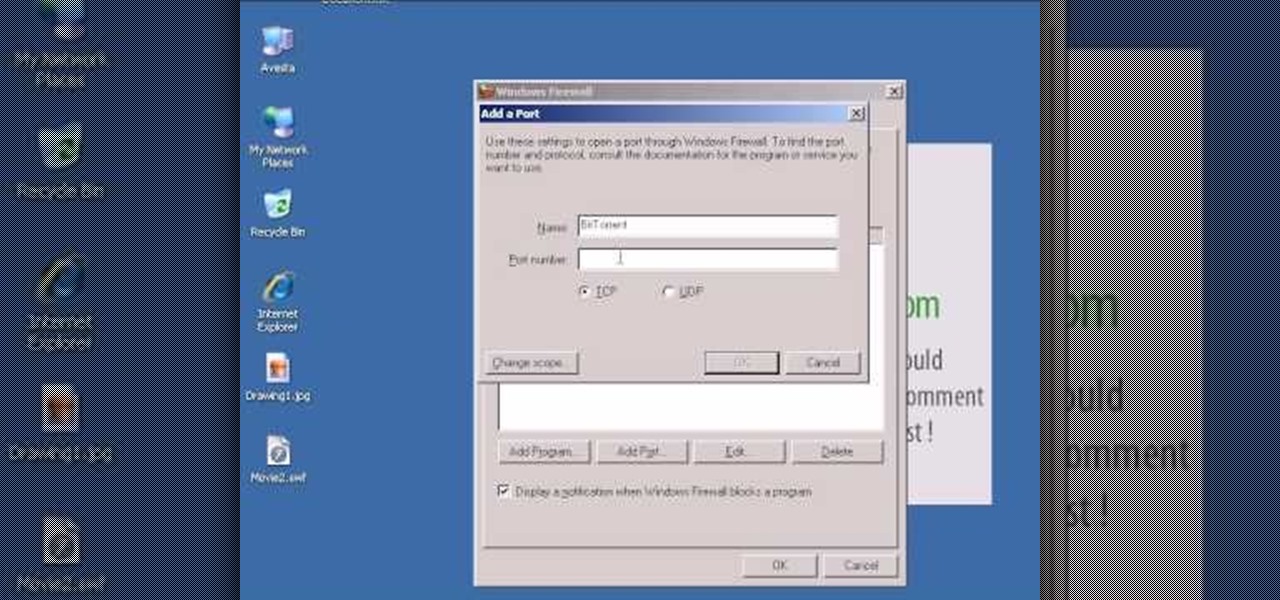
How To: Open ports in a Windows firewall
In this video tutorial, viewers learn how to open ports in Windows firewall. Begin by clicking on the Start menu, go to Control Panel and select Windows Firewall. In the Windows Firewall window, click on the Exceptions tab. Here, users are able to add, edit or delete exceptional ports. To add ports, click on Add Ports. Now name the port, input the port number, select the port type and then click on OK when finished. This video will benefit those viewers who use a Windows computer, and would l...
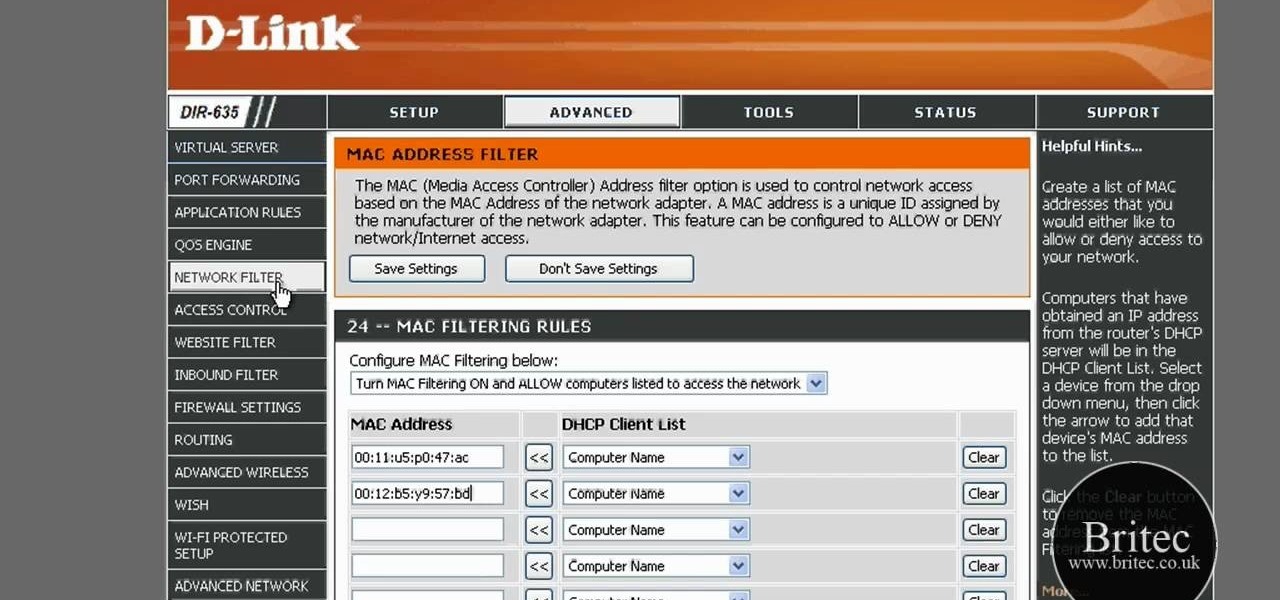
How To: Detect all computers connected to your wi-fi network
In this tutorial, we learn how to detect all computers connected to your Wi-Fi network. To begin, go to the website, http://msdn.microsoft.com/en-gb/netframework/aa569263.aspx. Once you are on this site, download and install the program. Once it's installed, open the program and then look for the MAC address. Once you find this, go back to the website and enter this into the MAC address line. After you do this, you will be able to see what computers are listed on your network. If you see any ...
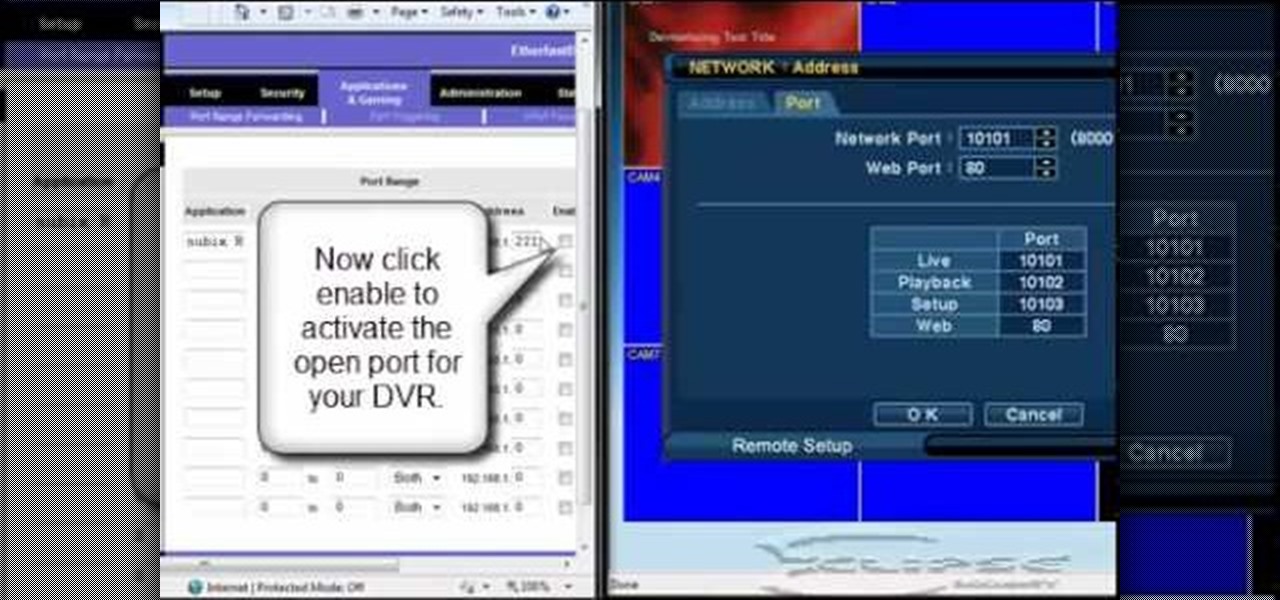
How To: Open ports on a Linksys router for your DVR
In this tutorial, we learn how to open ports on a Linksys router for your DVR. First, make sure your internet is connected and your DVR is connected to Linksys. Next, log into your Linksys router online and set up your DVR to the "DHCP" section. When you have the information from this, enter this information on your DVR so it has the correct server name. Make sure the IP and other information displayed on your Linksys page is the same as the setup on the DVR page. When finished, change your p...
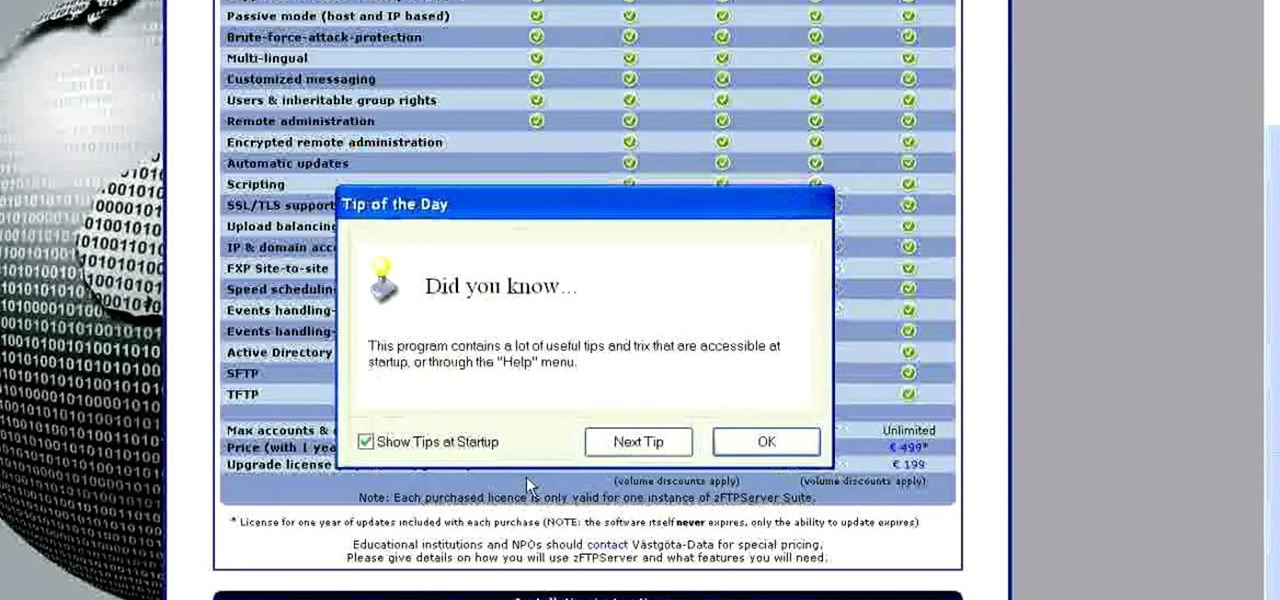
How To: Install an FTP server on any Windows computer
In this tutorial, we learn how to install an FTP server on any Windows computer. First, go to the website zftp server. Now, download this and install it on your computer, downloading the free version. When you install it, choose a password and enter your information, then continue to open up the program. Now open up the program and click on "run freeware". When it opens up, click on the users icon, then you can make accounts including an admin account. Create a new user for another computer, ...

How To: Change the default password on a D-Link router
This tutorial shows us how to change the default password on a d-link router. First, go to your web browser and type in "http://192.168.0.1". A pop up box will now appear, in the user name section write "admin" and in the password section, leave it blank. On the new page, click on the "tools" section, then type in a new login name under the administrator section. After this, enter a new password and confirm it. Now delete all the information under the "user" section. Save these settings, clic...

How To: Reset a wireless router
In this video, we learn how to reset your wireless router. You can use this if you are getting the "server can't be found" error, and it will work most of the time. First, grab your router and unplug the electricity and DSL plugs that are in the router. They will be round and look like post, and shouldn't be hard to find. After you unplug it, plug it back in after about 30-45 seconds. This will reboot your router, so it will most likely fix the problem you are experiencing. You should be able...

How To: Use salty hashes to keep passwords secure
In this tutorial, we learn how to use salty hashes to keep passwords secure. A hash is stored in a database that is hashed with an algorithm, so not everyone can see exactly what your password is. When you type your password into a website, it doesn't actually register as words, it registers as a hash. This keeps your passwords secure so not everyone can see them. Salting is when you use random pits and attaching them to your regular hashes so not every password is the same. The salt is what ...

How To: Encrypt an Apple AirPort with WPA password protection
In this video tutorial, viewers learn how to set and encrypt their Wi-Fi password using WPA in Apple Airport. Begin by opening the Airport Admin Utility application from the CD. Then locate your the name of your network and double-click it or press the Configure button at the bottom right of the screen. Now enter your password and click OK. The network should be opened now. Then click on the Airport tab and click on Wireless Security. In the pull-down menu, select WPA2 Personal. Then click on...

How To: Encrypt a Linksys router with WPA password protection
In this video tutorial, viewers learn how to set and encrypt your Wi-Fi password using WPA on a Linskys router. Begin by opening your web browser and type in the address: Click Enter. Now type in your user name and password, and click OK. Then click on the Wireless tab and select Wireless Security. In the Security Mode drop-down menu, select WPA Pre-Shared Key and then type in a password under WPA Shared Key. Finish by clicking on Save Changes. This video will benefit th...

How To: Encrypt a D-Link router with WEP password protection
In this Computers & Programming video tutorial you will learn how to encrypt a D-Link router with WEP password protection. First you connect to your wireless network. Open your browser and type in http://192.168.0.1. Type in your base station username and password and press OK. Under the SETUP tab, select WIRELESS SETTINGS, scroll down to 'Wireless Security Mode' and select 'Enable WEP Wireless Security'. Scroll down to WEP. Under WEP Encryption pull down menu select 128Bit. Now create a pass...

How To: Disable Wi-Fi SSID broadcast on a Linksys router
In this video tutorial, viewers learn how to disable their Wi-Fi SSID broadcast on a Linksys's router. Begin by opening your web browser and type in this address: Press Enter to access the page. Then type in your user name and password. Click OK. Now click on the Wireless tab and check Disable under "Wireless SSID Broadcast". Finish by clicking on Save Changes. This video will benefit hose viewers who use a Linksys's router, and would like to learn how disable their broa...

How To: Change the default password on a NETGEAR router
In this video tutorial, viewers learn how to change the default password on a NET-GEAR router. Begin by opening your web browser and go to this site: Router Login. When the Prompt window opens, type in your router's user name and password, and click OK. In the sidebar, under Maintenance, click on Set Password. Now type in the old password, new password and re-type the new password once again to confirm. Finish by clicking Apply. This video will benefit those viewers who use a NET-Gear router,...

How To: Allow one computer access to an Apple AirPort
In this tutorial, we learn how to allow only your computer to access your Wi-Fi while using Apple Airport. First, select the Apple Airport Express item on the base station chooser. Double click this and press Configure, then enter your password in the new window that pops up. Now, a new window will open, and you will need to click to "Access Control" tab on the top of the window. Next, click "add" and then select "Mac address" and enter in your MAC address and description. Once finished, clic...

How To: Disable Wi-Fi SSID broadcast on a NETGEAR router
In this video tutorial, viewers learn how to disable SSID broadcast on a NETGEAR router. Begin by opening your browser and go to the site: Router Login. Then type in your user name and password. Click OK. In the sidebar under Setup, click on Wireless Settings. In Name (SSID), type in a new network name and click on Apply. In the sidebar under the Advanced, click on Wireless Settings. Type in your user name and password once again, and click OK. Under Wireless Router Settings, uncheck Enable S...

How To: Change the default password on an Apple AirPort
In this video tutorial, viewers learn how to change the default password on Apple Airport Base stations. Begin by selecting the Apple Airport Express item. Then double-click the Apple Airport Express item or press the Configure button on the bottom right of the screen. Now enter your password and click OK. Then click on the Airport tab and click on Change Password beside your Airport name. Now type in the new password, confirm it by re-typing it and click on Change. Finish by clicking on Upda...

How To: Encrypt a NETGEAR router with WPA password protection
In this tutorial, we learn how to set and encrypt a Wi-Fi password using WPA in Netgear. First, type "www.routerlogin.net" into your internet browser. Next, a pop-up window will appear, type your user name and password into this dialog box. A new window will pop up, click on the tab on the left hand side of the screen that says "wireless settings". Type in your user name and password once more, then find where it says "security settings", and click on the "WPA-PSK" radio button. Now, make a p...

How To: Encrypt a NETGEAR router with WEP password protection
In this video tutorial, viewers learn how to set and encrypt a NET-Gear router with WEP password protection. Begin by opening your web browser and go to the router website: Router Login.. When the Prompt window appears, type in your router user name and password, and click OK. In the sidebar, under Setup, click on Wireless Settings. Once again, type in your user name and password, and click OK. In the Security Options, check WEP (Wired Equivalent Privacy). Then select the Pass-phrase box, typ...

How To: Use SmartConnect with the F5 BIG-IP Edge Client
Watch how the F5 Networks BIG-IP Edge Client solution gets you connected automatically when you boot/start up your computer along with seeing the browser based version of the F5 BIG-IP Edge Gateway. Whether you're new to F5 Networks' popular network appliance or are a seasoned network administrator just looking to better acquaint yourself with BIG-IP, you're sure to benefit from this free video software tutorial. For more information, including detailed instructions, take a look.

How To: Use the F5 Networks' BIG-IP Edge Client
Learn how to use the BIG-IP Edge Client and its Smart Connect, Location Awareness, Customization, Deployment features. Whether you're new to F5 Networks' popular network appliance or are a seasoned network administrator just looking to better acquaint yourself with BIG-IP, you're sure to benefit from this free video software tutorial. For more information, including detailed instructions, take a look.
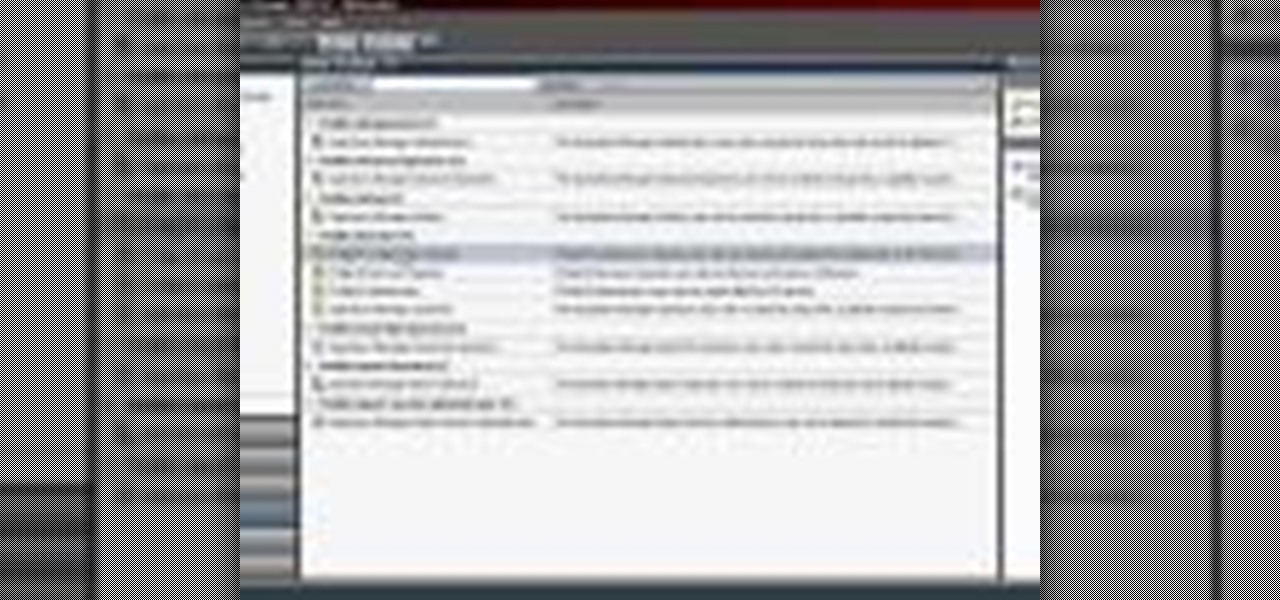
How To: Use authorization roles when using F5 applications
This clip discusses how authorization roles work and their role in the security of the latest release of the F5 Networks Management Pack suite. It also touches on the creation and use of user roles within Operations Manager console and how to apply the authorization tasks to those roles. Whether you're new to F5 Networks' popular network appliance or are a seasoned network administrator just looking to better acquaint yourself with F5 Networks Management Pack suite, you're sure to benefit fro...
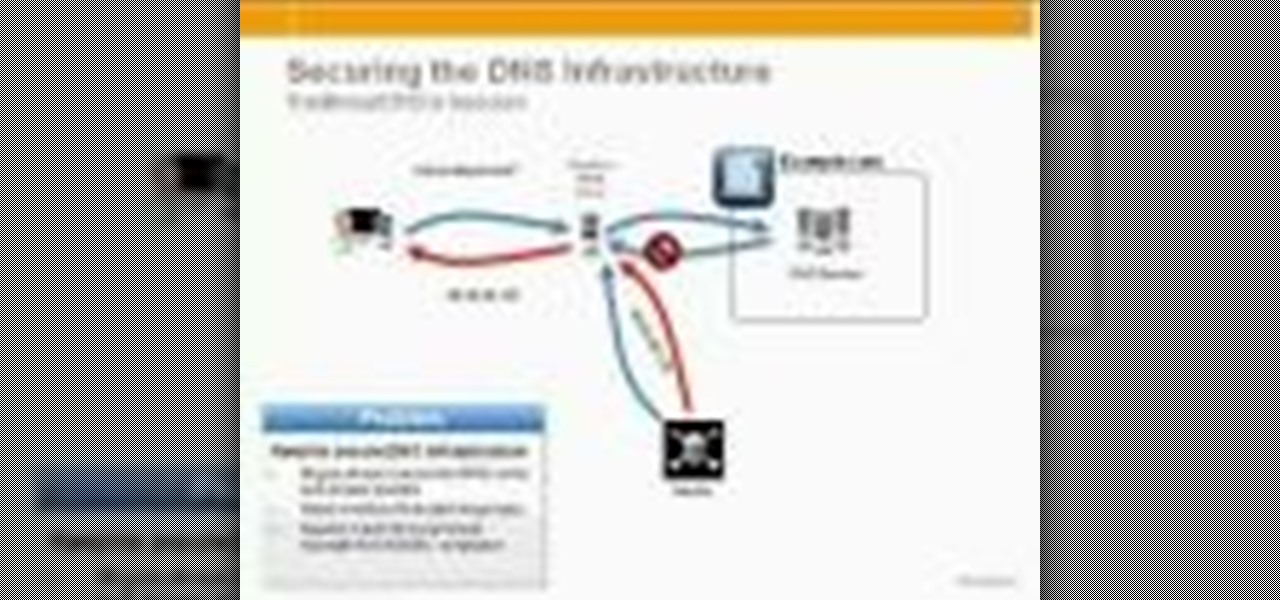
How To: Secure DNS with DNSSEC in BIG-IP v10
In this tutorial, Peter Silva talks with F5's Sr. Field Systems Engineer, Michael Falkenrath about the new BIG-IP GTM v10.1 DNSSEC feature. Whether you're new to F5 Networks' popular network appliance or are a seasoned network administrator just looking to better acquaint yourself with BIG-IP, you're sure to benefit from this free video software tutorial. For more information, including detailed instructions, take a look.
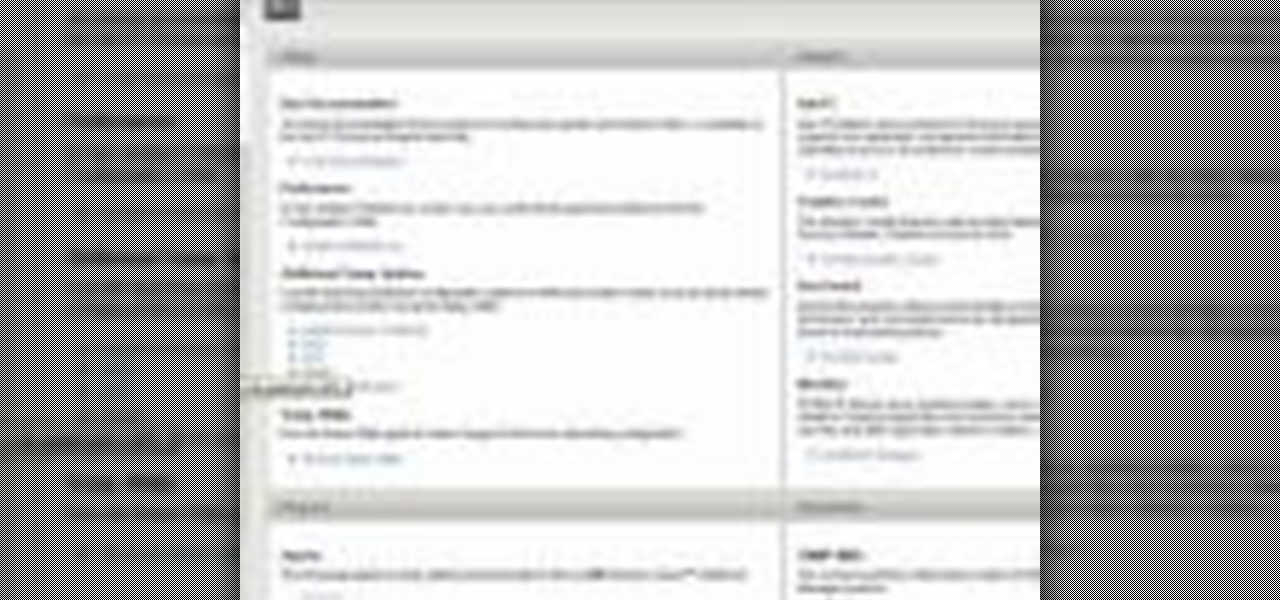
How To: Use the PCI compliance reporting feature in BIG-IP v10
See how to use the PCI compliance reporting functionality within BIG-IP v10. Whether you're new to F5 Networks' popular network appliance or are a seasoned network administrator just looking to better acquaint yourself with BIG-IP, you're sure to benefit from this free video software tutorial. For more information, including detailed instructions, take a look.
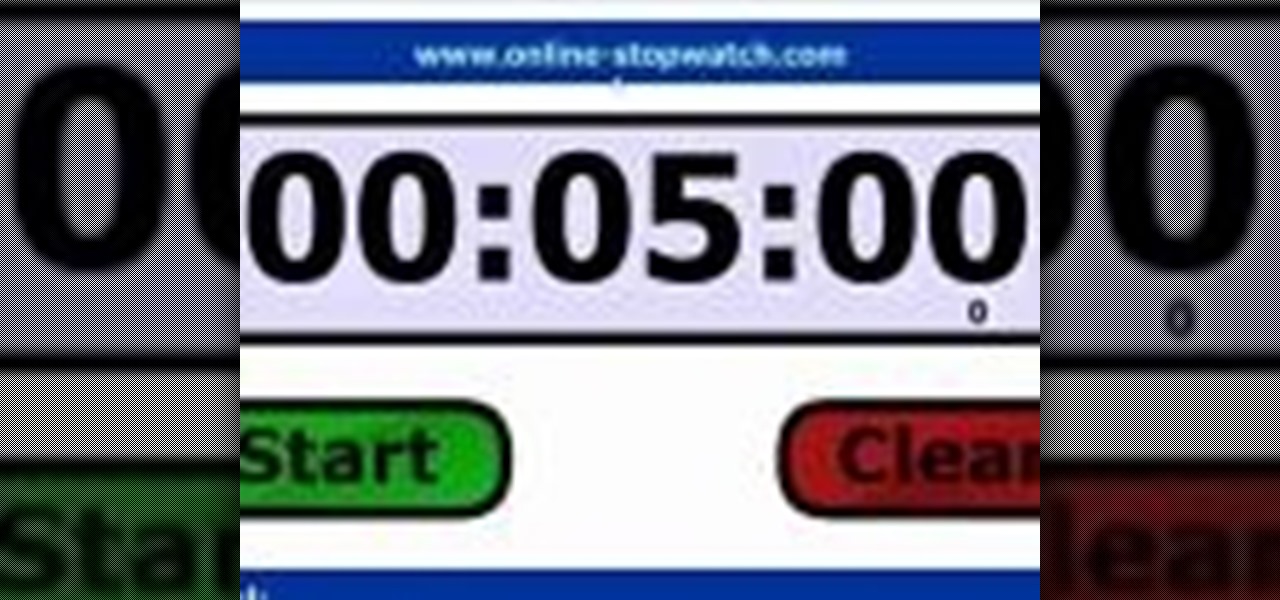
How To: Configure BIG-IP ASM L7 for DoS protection
See how to enable Layer 7 DoS and brute-force protection within DoS within BIG-IP ASM. Whether you're new to F5 Networks' popular network appliance or are a seasoned network administrator just looking to better acquaint yourself with BIG-IP, you're sure to benefit from this free video software tutorial. For more information, including detailed instructions, take a look.
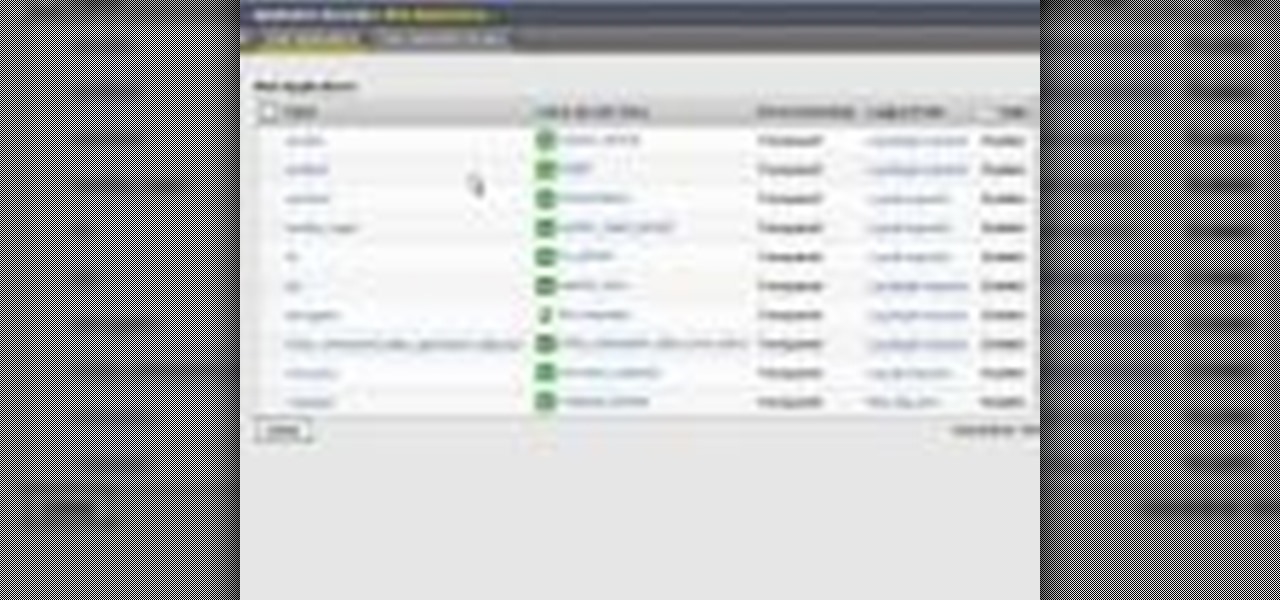
How To: Create and secure applications with F5 BIG-IP v10
Learn how to create & secure applications with BIG-IP v10. Whether you're new to F5 Networks' popular network appliance or are a seasoned administrator just looking to better acquaint yourself with BIG-IP, you're sure to benefit from this free video software tutorial. For more information, including detailed instructions, take a look.

How To: Use BIG-IP Live Install on your F5 hardware
Learn how to use BIG-IP Live Install on F5 gear quickly and simply. Learn how to upgrade BIG-IP with Enterprise Manager 1.8 quikly and simply. Whether you're new to F5 Networks' popular network appliance or are a seasoned administrator just looking to better acquaint yourself with BIG-IP, you're sure to benefit from this free video software tutorial. For more information, including detailed, step-b-step instructions, and to get started using Live Install yourself, take a look.