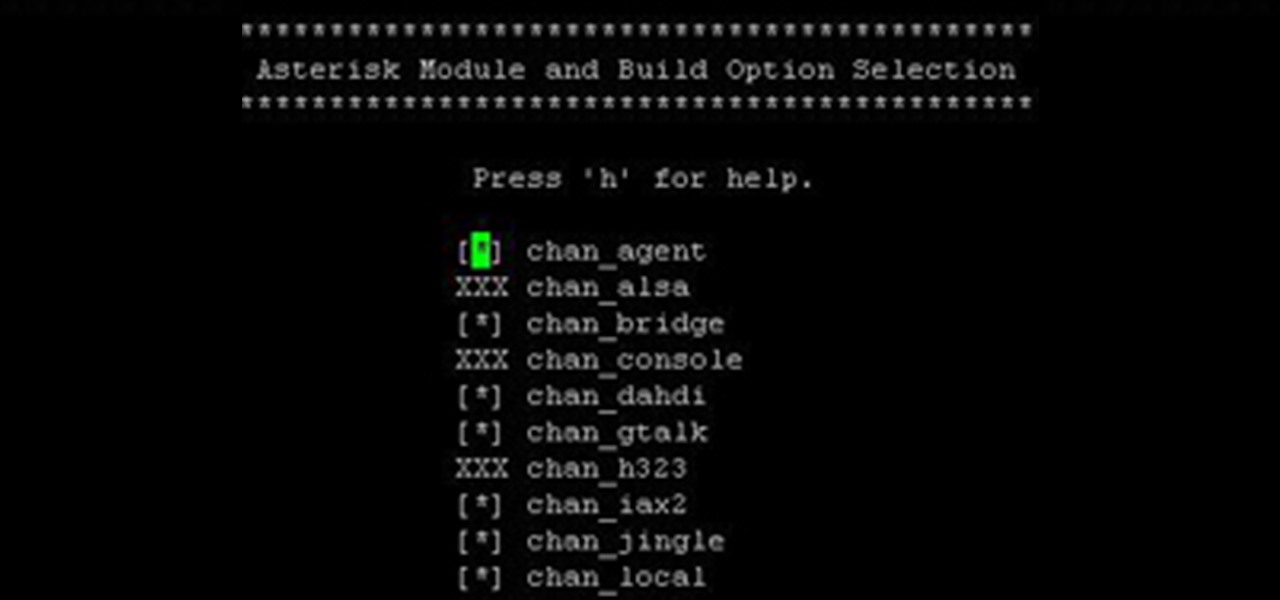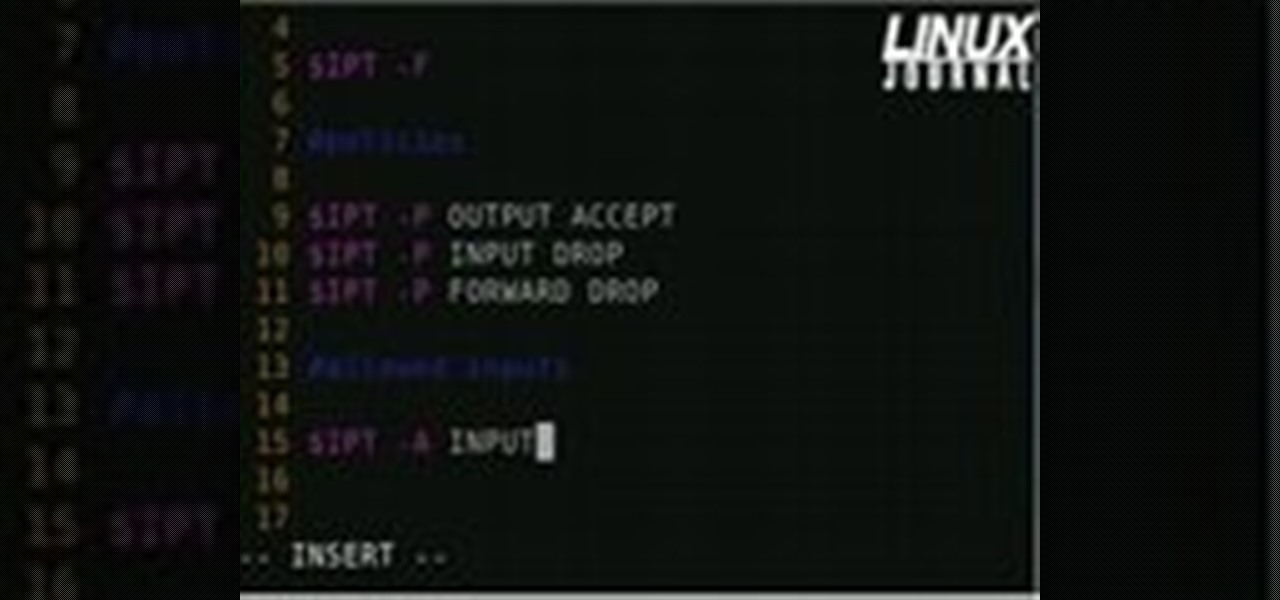Hot Computer Networking Posts


How To: Turn an Apple laptop into a wireless hotspot
Looking a way to share a wired Internet connection? With an Apple computer, it's easy! So easy, in fact, that this home computing how-to from the folks at CNET TV can present a complete (and somewhat talky) overview of the process in just under a minute's time. For the specifics, and to get started creating your own WiFi hotspots, just watch this handy how-to.

How To: Secure a WiFi network by putting a password on it
Need some help figuring out how to put a password on your wireless router? This home-computing how-to from the folks at CNET TV will teach you everything you'll need to know to do just that. For detailed information, and to get started protecting your own wireless network helpful video guide.
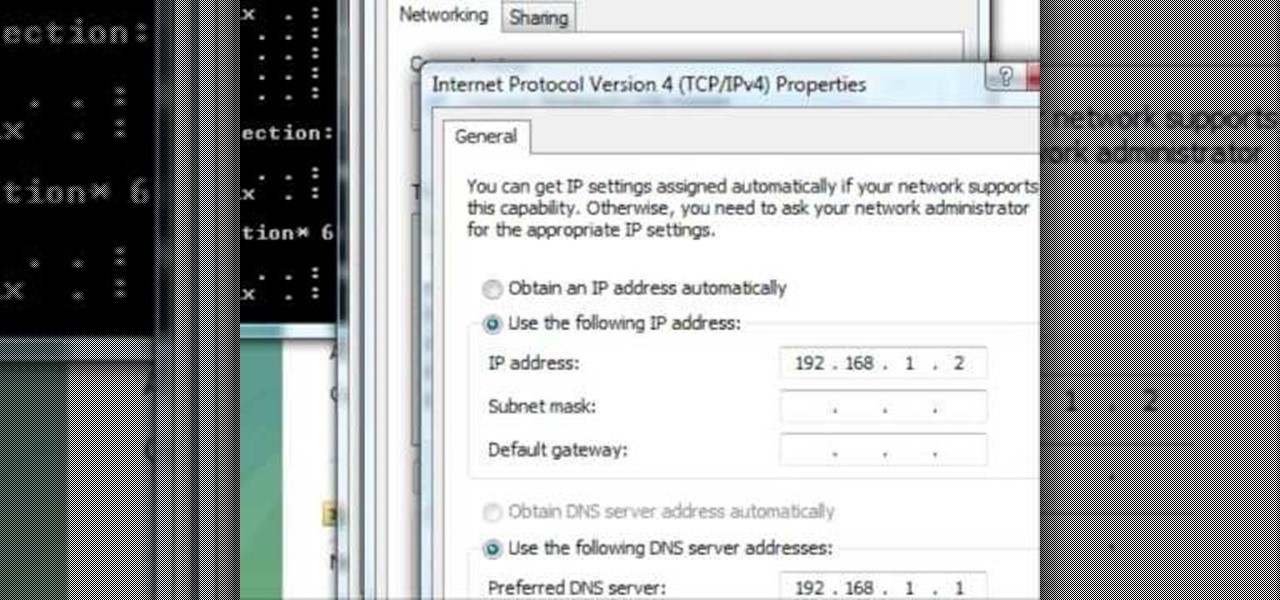
How To: Change the ip address on Vista
In this tutorial, we learn how to change an IP address in Windows Vista. First, open up cmd on your desktop and a new window will pop up. When the black window comes up, type in "ipconfig". You will now see your IP address, leave this window open and open up the control panel. Once in the control panel, click "view network status and tasks", then click on "view status". After this, click "properties" then click "internet protocal version 4" and click on "properties" again. Now, type your IP a...
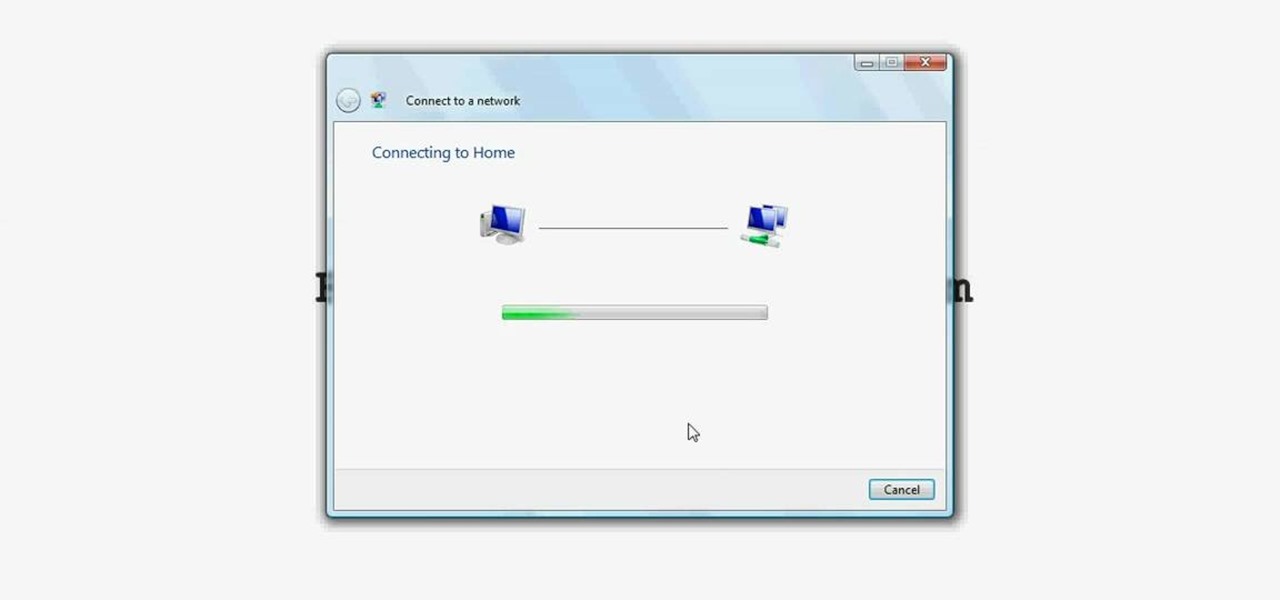
How To: Connect to a wireless network in Windows Vista
Wireless networks are really the only way to go these days. With WiFi you can access the world wide web from almost anywhere, at anytime, and not have to worry about annoying wires or cords. In this tutorial, learn how to set up a wireless connection in a Windows Vista based machine.
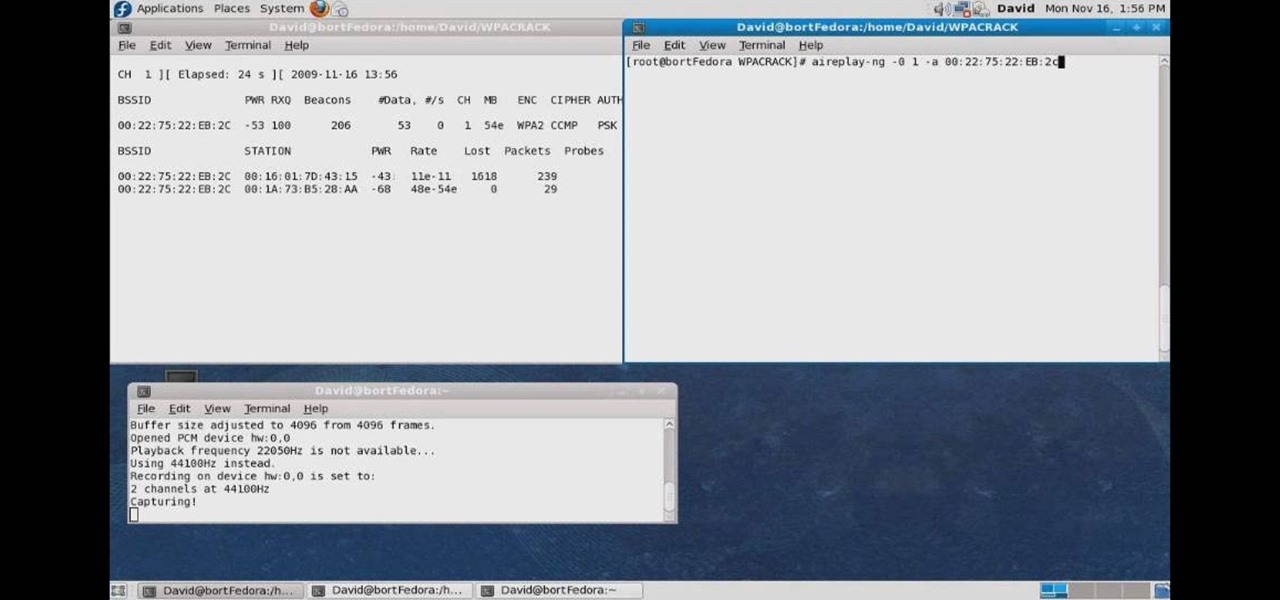
How To: Crack a WPA encrypted wireless network
In this how to video, you will learn how to crack a WPA encrypted wireless network. To do this, you will need the Air Crack package for Linux. First, disable the wireless adapter and enable monitor mode. Next, identify the channel in the wireless network and Mac address. Once you have this, you can listen to the traffic coming to and from this point. Wait for the handshake or disconnect something in order to force it to reconnect. From here, you are ready to perform the attack. With any encry...
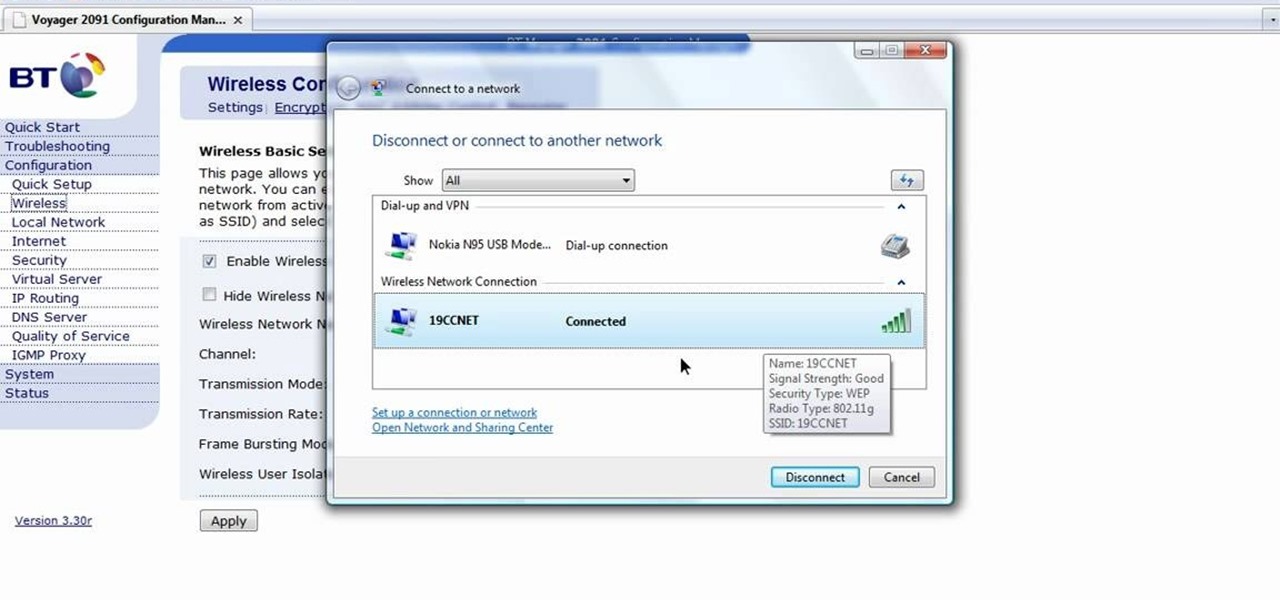
How To: Configure a computer wireless router
In this how-to video, you will learn how to configure and change the settings of your wireless router. If you have a bt router, go to api.home. This will bring up your wireless ADSL configuration. Click on advanced to change the advanced settings. You must enter your user name and password. The default for these are admin and admin. Now you can edit the settings. Go to MAC address control to block certain devices. If you are running a non BT router, go to run and type in cmd. Now, type in ipc...

How To: Crack a WPA (and some WPA2s) with BackTrack in Linux
In this video we learn how to crack WPA using Back Track. The first step is the boot into Back Track using a VMware Virtual Machine Image. Next you need to open a shell console. In the console you will type "airmon-ng" and press enter. This does a check to find the wireless guard interface name. Next, type "airodump-ng wlan0" and press enter. This will tell it what wireless card to use and scan for wireless networks. You are looking for the one that comes up WPA. Copy the MAC address then typ...

How To: Set-up a (dlink DI-524) wi-fi router
First, you will need a surfboard cable modem. You will need a wireless router with an unscrewed antenna and a power cord. Make sure you have two ethernet cord and a computer. First, take the surfboard and screw the cable into it; make sure it is completely tight. Next, take the router and one ethernet cord. Look for the spot that reads WAN; plug the ethernet cable into this spot. Take the other end of the ethernet cable and plug it into the port on the surfboard.
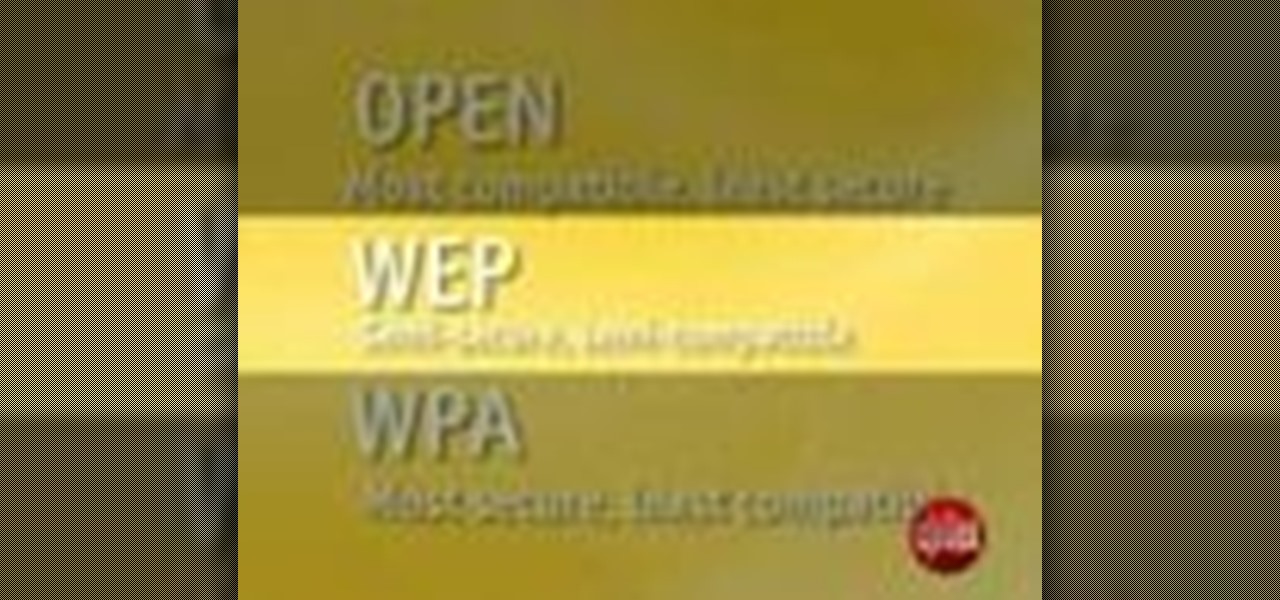
How To: Secure a home WiFi network
In this video tutorial, viewers learn how to secure a home wireless network. There are 3 types of security protocols for connecting devices. The 3 types of security protocols are: OPEN, WEP and WPA. Users should use passwords that are secure but no so obscure that they are unusable. The password should not be dictionary words. They should be mixed with casing and contain the user's phone number. Go to your router's website and log into the website. Find the setting for wireless security and e...

How To: Secure a Zyxel P-660HW-t1 wireless router
This video shows how to secure a wirelees internet connection on your Zyxel P-660hw-t1. For this, first click on Start button and open Internet Explorer(or any other browser). On the address bar of the browser, type in the IP address of your router. On the next page, enter your password and on the next page, either change the password or ignore. On the next webpage, under Advance setup, click on Wireless LAN. On the next page, click on 8021xWPA. Select authentication required and then click a...
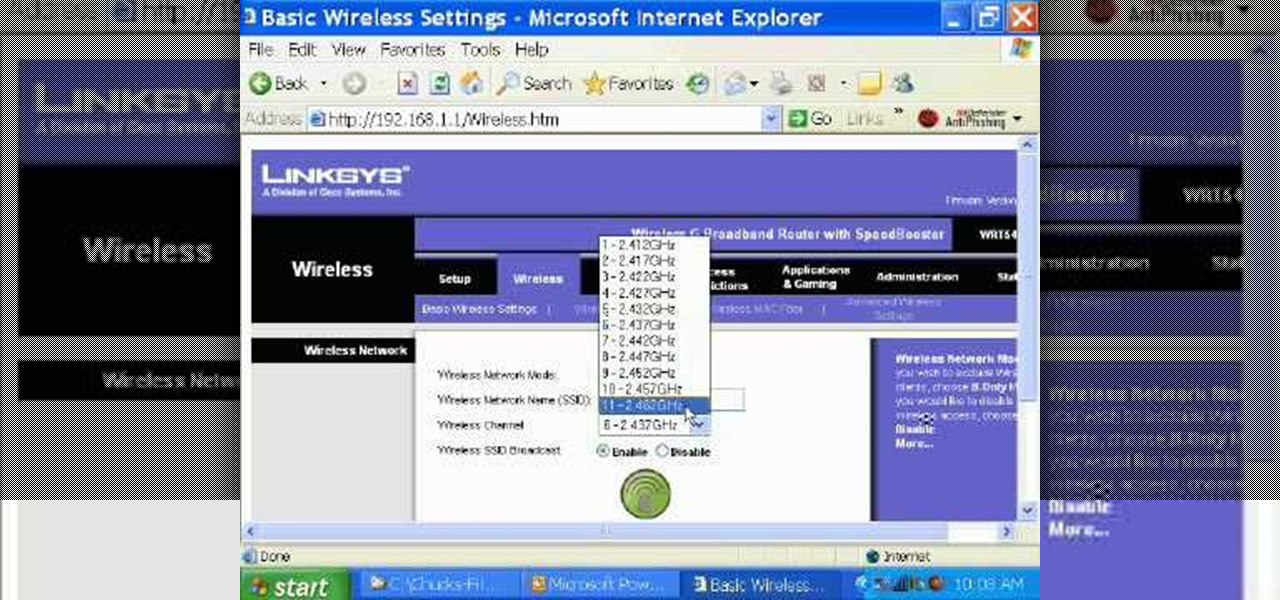
How To: Secure a Linksys wireless router when running Windows
Ever had router trouble? Got router trouble? Well don,t worry the people over from quickcert.com have made this video to help! More specifically a linksys 802.11g router. All new routers come with a standard Ethernet cable, which must be plugged into one of the four ports on the router and connected to your computer as well. This is necessary to change settings, using Microsoft IE (internet explorer) when the routers IP is typed into the address bar. It is strong recommended to change the def...

How To: Configure a standard modem/router to the Internet
Steps to Configure Your Modem/Router are: 1. Open Network connection and click properties
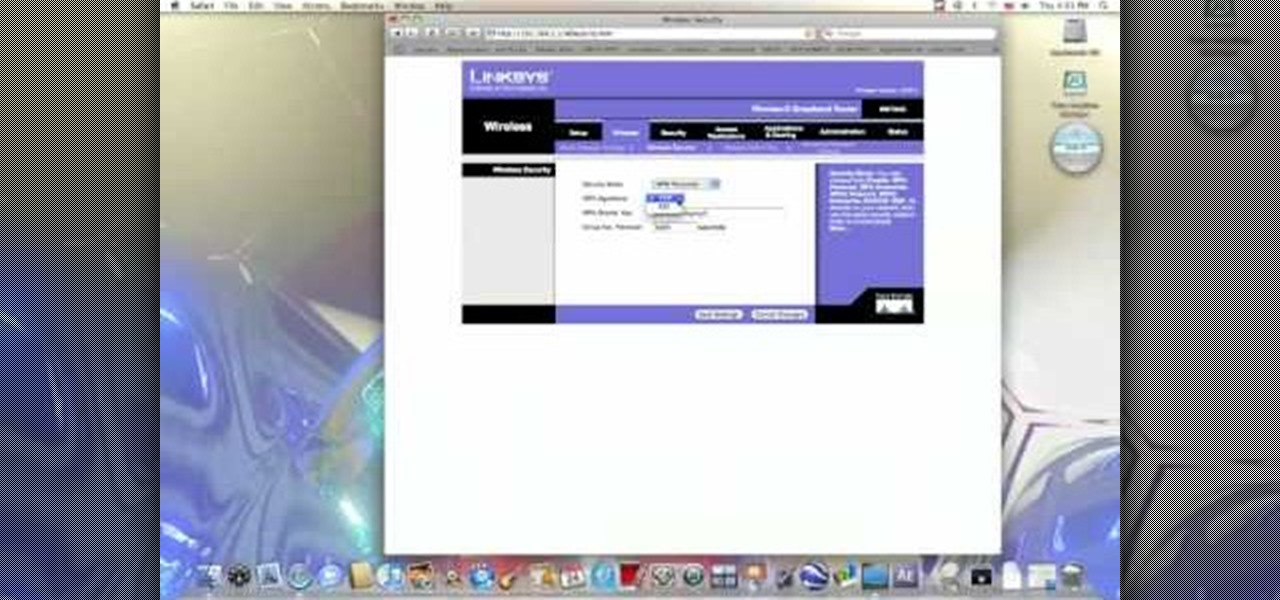
How To: Secure a Linksys WiFi network from a Mac computer
In this video from benjamoon we learn how to secure a linksys wifi network from a Mac. First type in your IP address in your browser bar which is 192.168.1.1 then press enter. If it asks for a password it is admin. Click on Wireless and here you can edit your name and who can access your wifi network. Under wireless security, go to WPA personal from the drop down menu. When you make your password, make it very challenging. He recommends just banging your hand against the keyboard, as long as ...
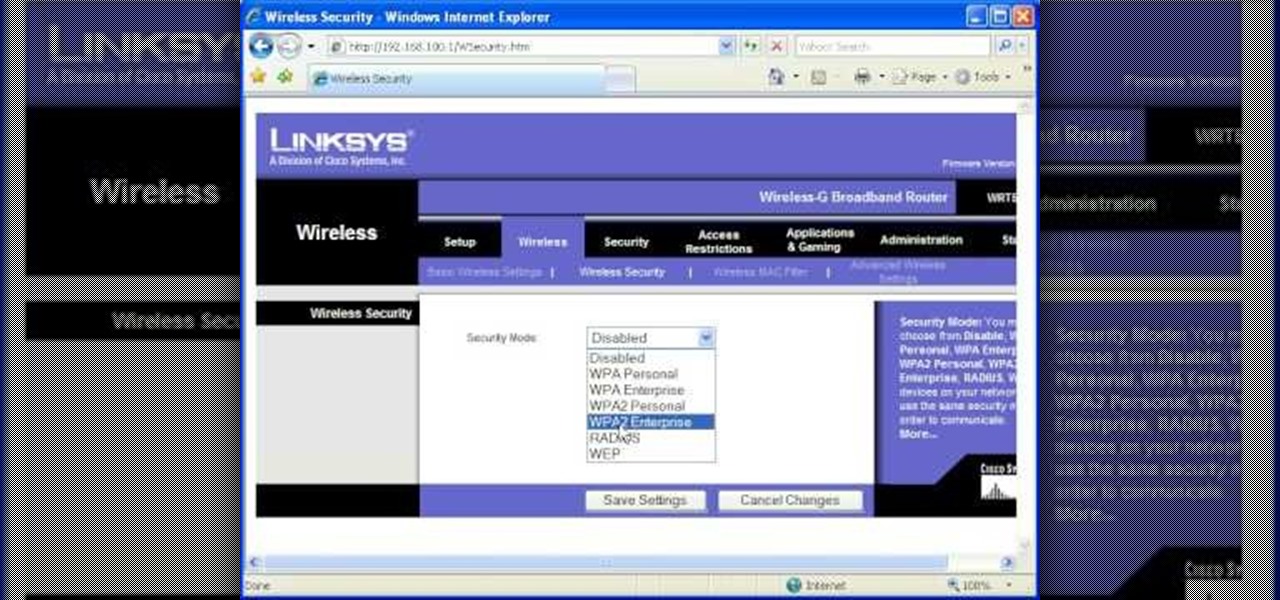
How To: Password protect your wireless network
Most of the home wireless networks are not set up by professionals and hence they might lack in security features. People just set up the wireless networks by connecting the devices and powering them up and never care to apply security settings to the network. This may result in your wireless network being compromised by unwanted external entities. How ever you can do a web based configuration settings and secure your wireless network by password protecting it. This settings differ from the m...

How To: Create your own crossover cable
Watch this video and you'll learn the simplest and most effective way of creating your own ethernet crossover cable. Starting with a general overview of what you'll be needing a crossover cable for, this video walks you step-by-step through the process of stripping the cable, separating the color-coded component cables within, organizing them for easy transfer to an rj45 adapter, and finally, crimping. Special detail is payed to organizing the colored cords, since they must be placed in preci...
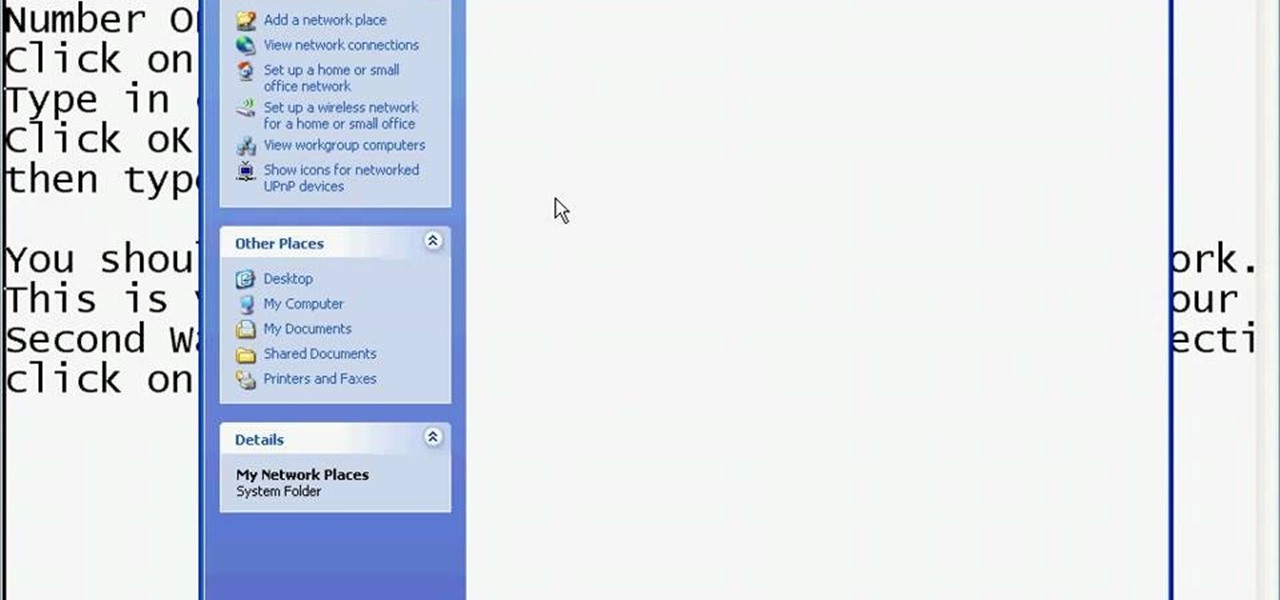
How To: See who's using your wireless network on a Windows PC
This video shows you the method to find if someone else is using your Internet connection. There are two methods for this. The first method involves opening the start menu and click on 'Run'. Type cmd in the text box which opens as a result of clicking on 'Run'. Type NET VIEW at the command prompt. This will show all people using your network. The second method involves going to Start menu. Go to Connect to and Show all connections. Click on My network places. Click on 'View workgroup compute...
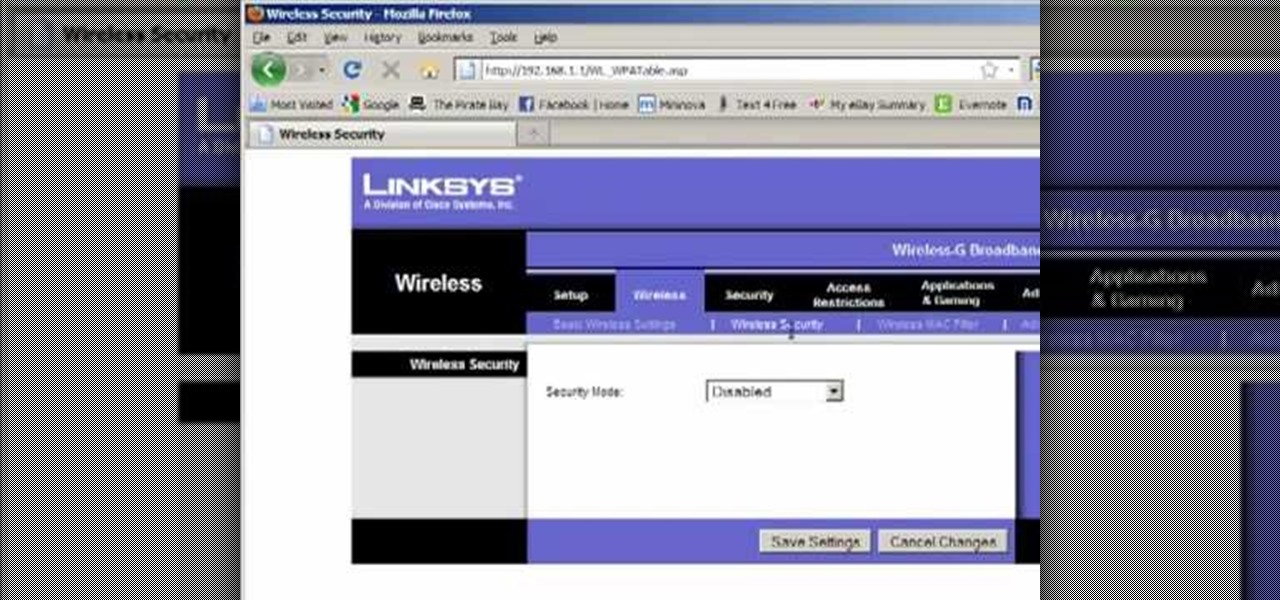
How To: Configure a router for Wifi
Llewyn demonstrates how to configure your router for Wifi. Access the router by opening up your internet browser and typing in your router's IP address. That will bring up the router configuration page. Now, click on the wireless tab. You can set the wireless network mode to accommodate your computers. As a precaution, set the mode to mixed for greater flexibility. Set your wireless SSD broadcast to enable which will enable your wireless card to actually see the webpage and the internet. You ...
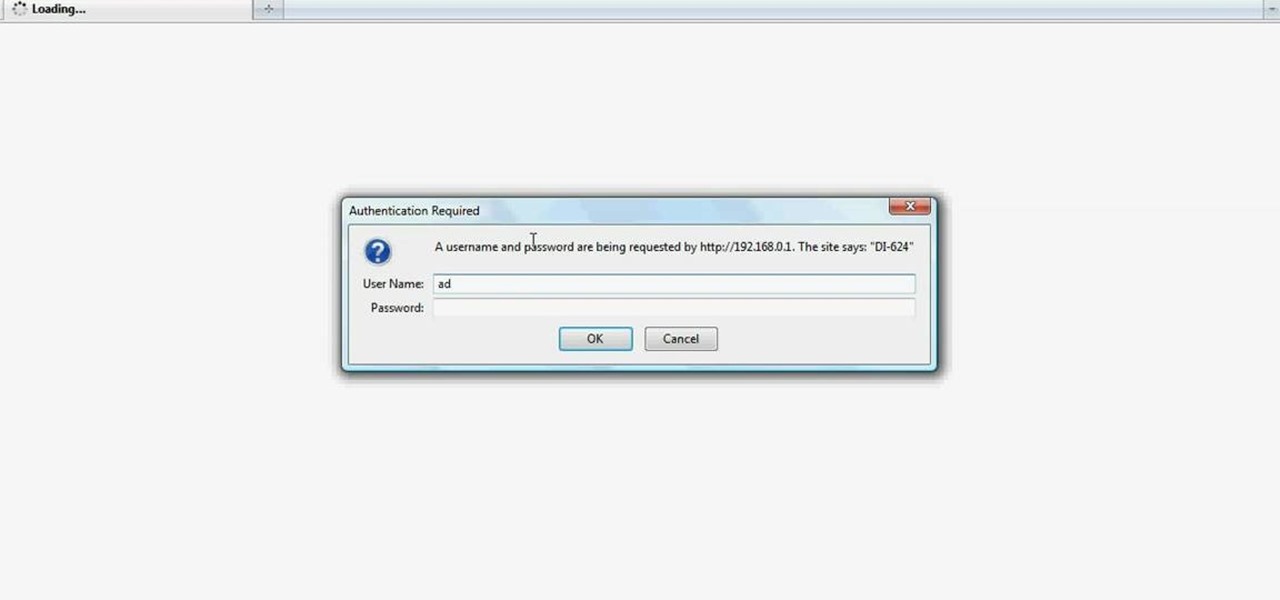
How To: Set up a wireless router
Want to set up a wireless network in your home or office? It's simple. So simple, in fact, that this free networking how-to presents a complete overview of the process in just over four minutes. Set up a WiFi network with this video guide.

How To: Set up a wireless internet connection without a router
Using your laptop you can set up a wireless internet connection at home. You will not need a wireless router to do this. You can turn your computer into a wireless internet access point and set up a local network to which other computers in your home can connect. This feature is recommended for those who have no existing network setup. If you simply have a computer connected to the internet then you would be not needing this. Go to your system preferences and select sharing. Click on the inte...

How To: Make a crossover ethernet cable from scratch
In this video tutorial, viewers learn how to make a crossover cable from scratch. Users will need an Ethernet cable. Begin by removing one side of the connector and strip off the outside casing. Then separate the wires. Change the sequence order of the cables to: white green, green, white orange, blue, white blue, orange, white brown and brown. Make the cables straight and close together. Then cut off about half of the wires and carefully put back on the connector. Use pliers to squeeze the c...
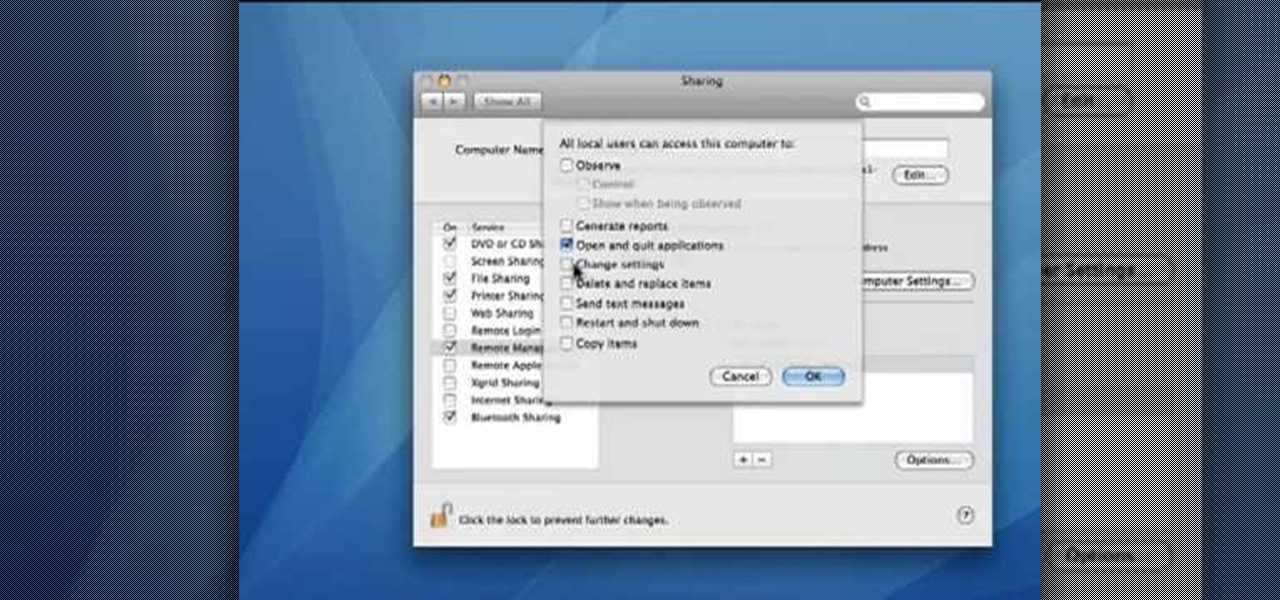
How To: Configure your Mac to accept VNC connections
This video demonstrates how to set your Mac up to accept VNC connections.First we open up the "system preferences". Double click on Sharing and then go down to remote management and check this. We can see some options . Check the options Open and quit the application, Change settings, Delete and replace items, Send text messages, Restart and shutdown and Copy items. Then select "OK". Over here we can see "allow access for" and check "only these users". Remote management is now On. We can mana...
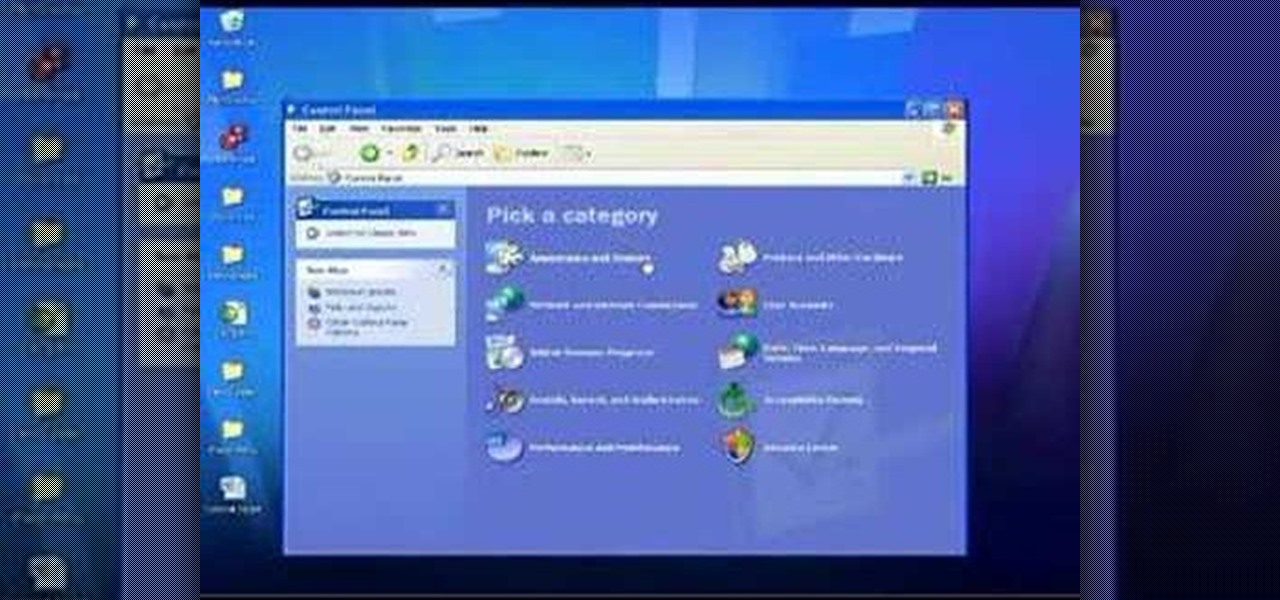
How To: Use the Remote Desktop feature within Windows XP
In this Computers & Programming video tutorial you will learn how to use the Remote Desktop feature within Windows XP. This application will enable you to access your home computer from office using the internet. This application is really very easy and simple to use. You have to ensure 3 things for this to work. Ensure that the computer on which your files reside that you want to access has all the components of XP installed. This is the host. The computer that you want to use to access the ...

How To: Set up a Remote Desktop connection on a Windows PC
This video illustrates the method to Set up a Remote Desktop connection on a Windows PC. This process is composed of the following steps: Step 1Install "TeamViwer" software on the PC's which would be involved in this process.Step 2Create a connection between the computer you want to access remotely and the one which would be used to gain remote access. To create a connection , you need to connect them through Wi-Fi, LAN or through the internet.Step 3Open the TeamViewer software from the compu...
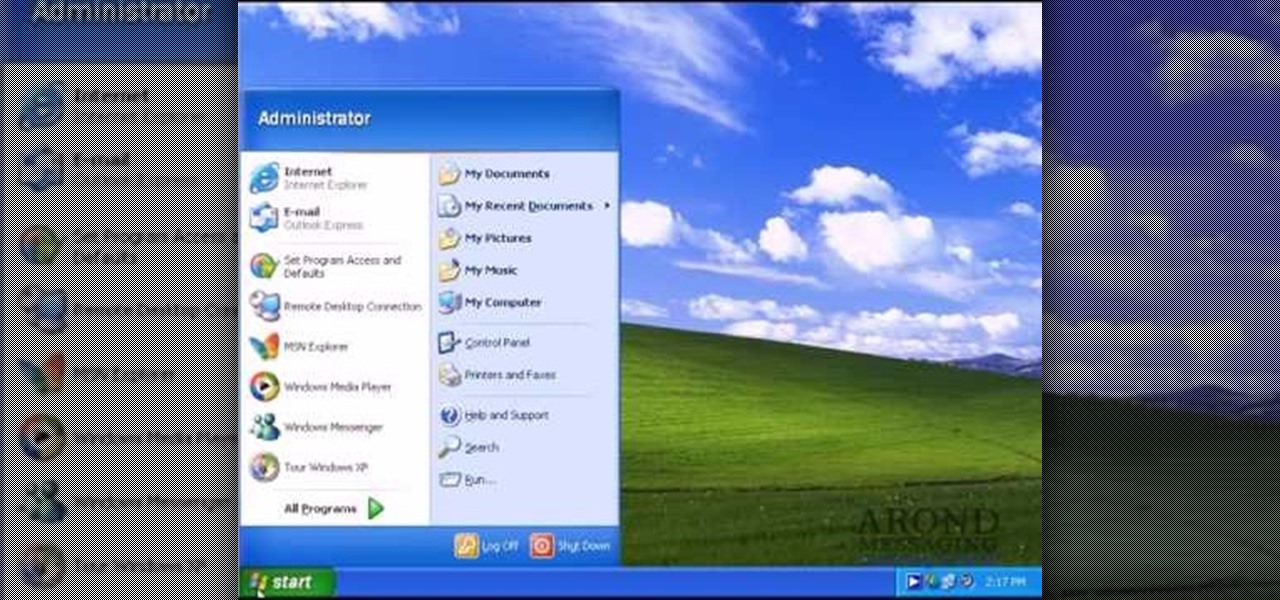
How To: Use Remote Desktop in Windows Server 2003
Remote desktop in windows is set up with these easy to follow steps. First go to your start menu this is in the bottom left corner of your desktop. In the start menu locate your control panel. In the control panel open up your systems folder. Once this is open click the remote tab at the top right of this folder. In this tab you will have the option to check “allow user to connect remotely to this computer.” From here press ok to exit out of the systems folder.Again click the start menu, navi...
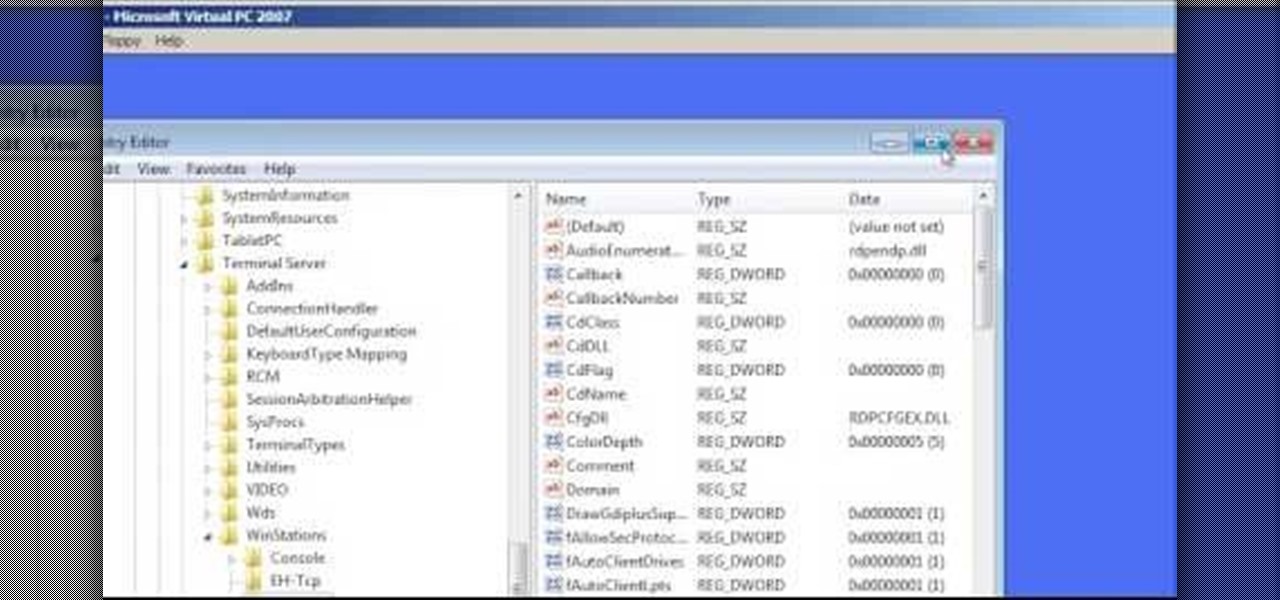
How To: Change the default Windows Remote Desktop port
In this Computers & Programming video tutorial you will learn how to change the default Windows Remote Desktop port. It is actually a registry hack. You can check the IP address of our machine by typing ipconfig into the cmd prompt. For hacking into a machine, you should have created a user for the machine and allowed remote desktop to that user. Open up the remote desktop and type in the IP address and it will ask for a login. To hack the registry, click start and type in ‘regedit’ . now go ...
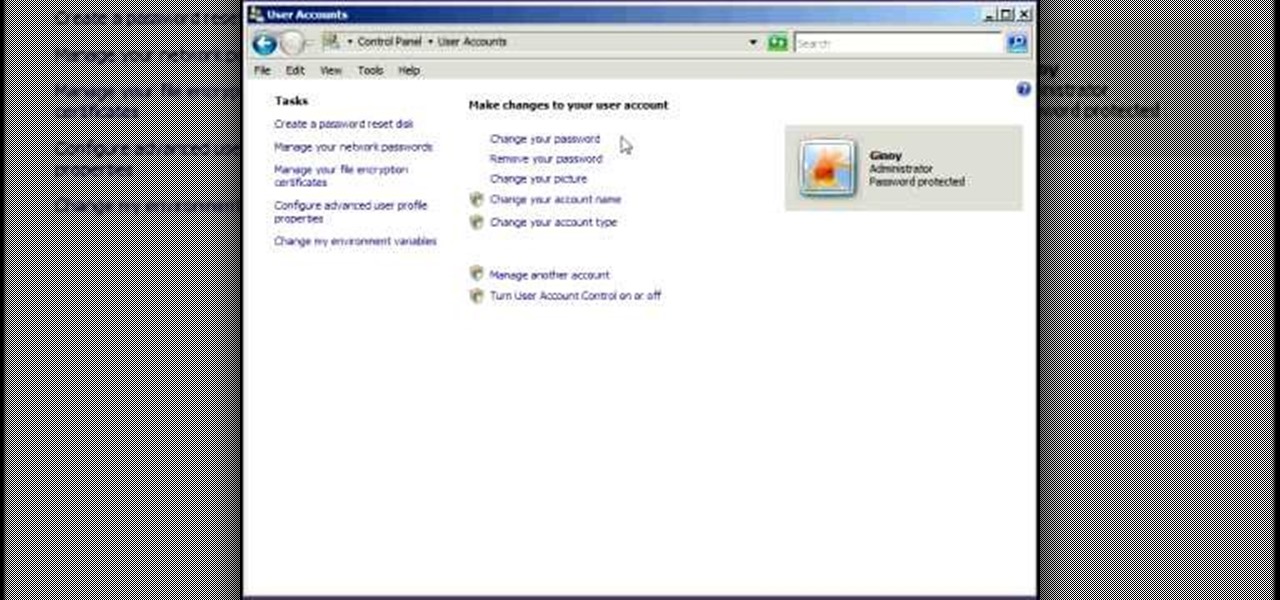
How To: Remotely access a PC with Remote Desktop in Vista
Remote desktop is a windows feature which can be used to access a windows computer from an other windows computer over the internet. Note that to access a windows computer using remote desktop the computer must run on Windows Professional or Ultimate version. Remote desktop does not work if the remote computer runs on Windows basic home version. However you can remote from a computer that runs on home version of windows. Another requirement is that the two computers must be connected over an ...

How To: Establish a Remote Desktop connection in Windows XP
This video from Michael presents how to establish a Remote Desktop connection in Windows XP Professional.This type of connection allows you to access your computer via Internet from any place and manage files, local resources, or perform any other remote activity.To establish Remote Desktop connection click Start button, right click My Computer, from the opened menu select Properties. System Properties window will open. Choose Remote tab. Check Remote Desktop - Allow users to remotely connect...
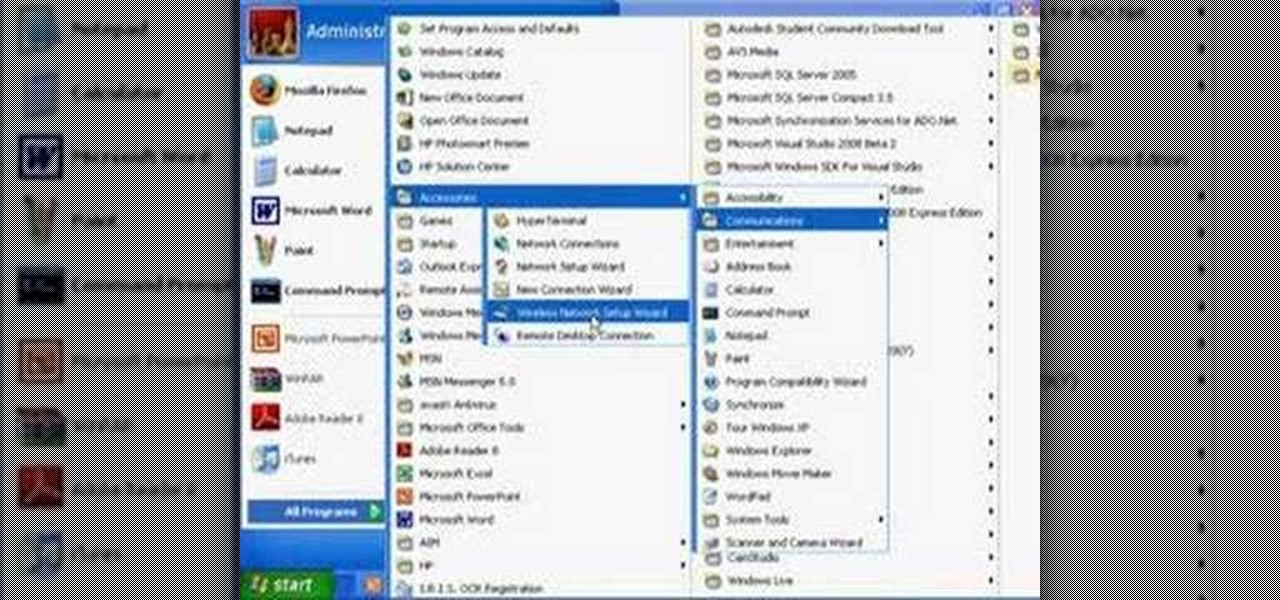
How To: Control a friend's PC with Windows XP Remote Desktop
Wartex8 demonstrates how to use remote desktop in Windows XP. Remote Desktop is a useful utility that you can use to control another computer and its applications.The necessary steps that are adopted to activate remote desktop are:1) Right click on my computer icon (either the icon on the desktop or the one on the start menu list) and select properties, and a new dialog box called system properties will pop up on the window.2) In the System Properties, select the computer name tab and write d...

How To: Set up the Cain & Abel network security tool
First you have to install program, called 'Cain and Abel'. Then, you will be automatically asked to install 'Win Pcap' and you should do that. After installation you have to click on 'Cain and Abel' program icon with right mouse button and start it as administrator. Then push blue plus sign to scan Mac addresses. After scanning go to the bottom of program window and press APR tab. Then push blue plus icon again. When table appears push first option in first square and first option in second a...
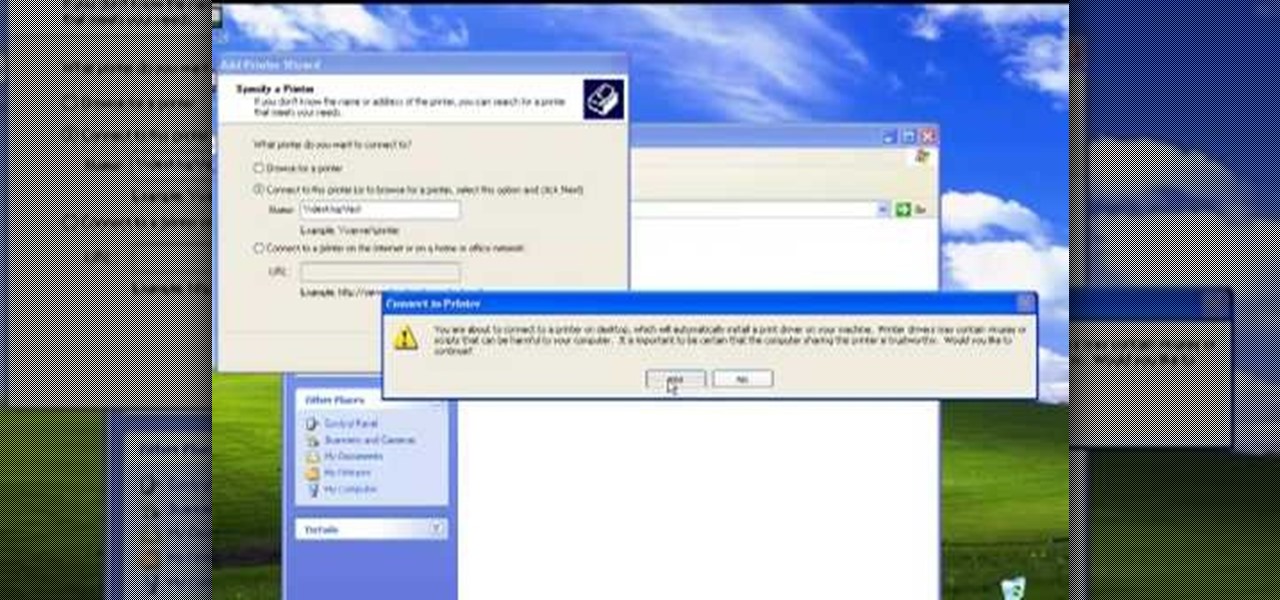
How To: Set up a network printer on Windows XP
The video describes sharing of printer with other computers. There is no need of any cable. Can be connected to desktop or laptop. Open (System Properties) from (My Computer) and check computer name. Open (printers and faxes) window. Select the printer to work on. Activate the box named (share this printer) under sharing in printer properties. To use this feature in laptop open (printers and faxes) again from printers and other hardware options in control panel. Open the (Add Printer Wizard)....
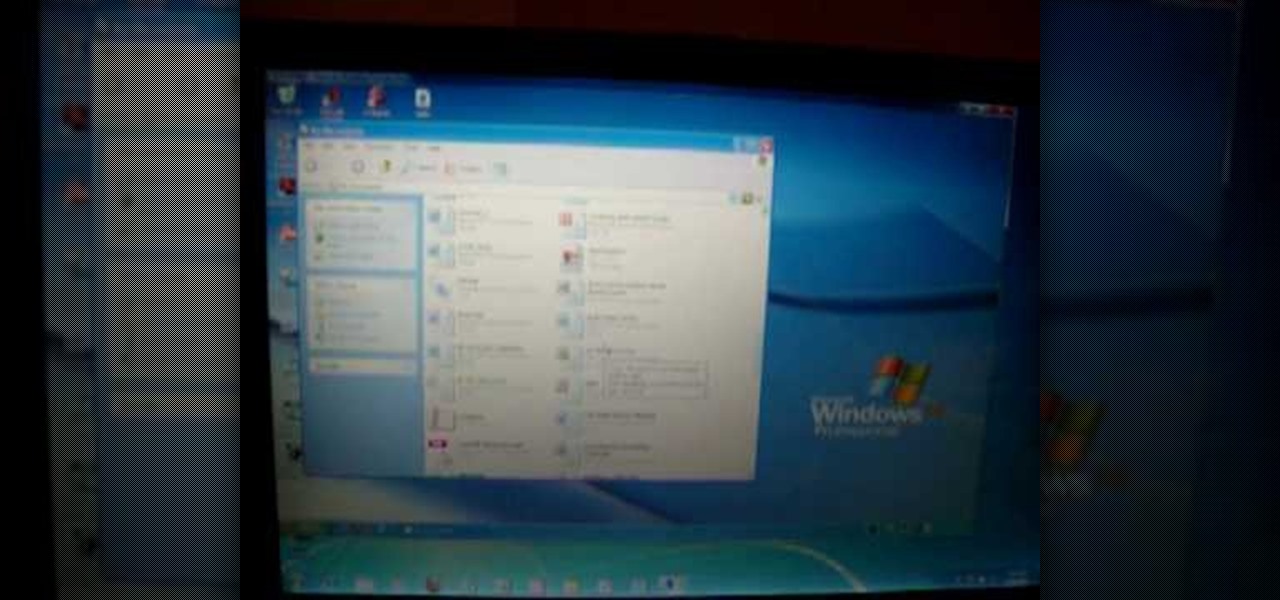
How To: Use Remote Desktop in Windows 7 to connect to an XP PC
This video shows how to do a remote desktop connection from a new Windows 7 to a older Windows XP or Vista. With Remote Desktop Connection, you can access a computer running Windows from another computer running Windows that is connected to the same network or to the Internet. This feature from Windows easily enables you to get old files from Windows XP or Vista if you need to view or print documents. This feature is free from Windows and is built in the operating system. Once connected throu...

How To: Connect a Windows Vista PC to an XP computer using Remote Desktop
In this video tutorial, viewers learn how to use Remote Desktop on Windows Vista to connect to another computer over a network connection, specifically Windows XP. You can get access to your Vista applications or data stored on a remote computer from your XP PC.

How To: Enable & use a Remote Desktop connection in Windows XP
In this Computers & Programming video tutorial you will learn how to establish a Remote Desktop connection in Windows XP. 1st you got to enable remote desktop. To do this go to start, right click on My Computer and click on properties. Then click on the remote tab and click on ‘allow users to remotely etc’ and click on ‘select remote users’. Click add and add your account. Click OK, apply and again OK. Now get your IP. Click start > run and type cmd. In the cmd prompt type ‘ip config’ and not...

How To: Access your wireless router from a Windows PC
In order to access your wireless router settings in a Windows PC you need to use a command called ipconfig. The purpose of this command is to find out what your IP is. Go into the command console and use ipconfig to find out what it is but instead of noting down the IP address, we actually have to note down the default gateway values for the task at hand. Now all you need to do is open your web browser and insert the default gateway values from before into the address bar. By doing so you wil...
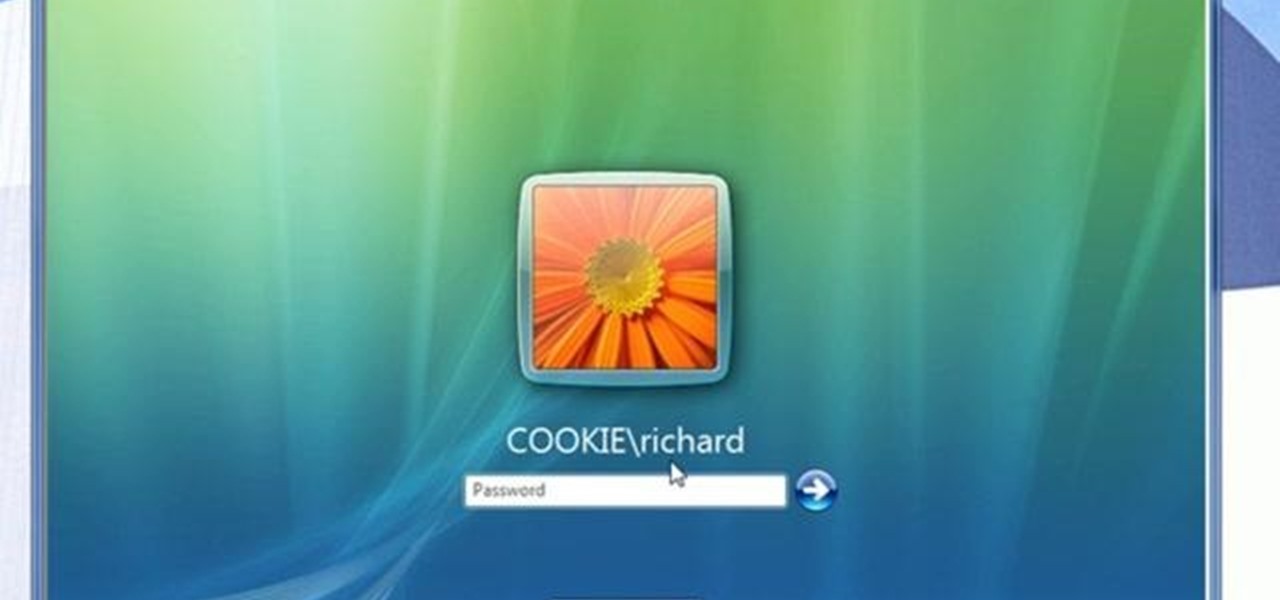
How To: Set up folder access and map networks in Windows 7
Network mapping lets PC users organize multiple computers into a system that provides informational data access. This video tutorial shows how to set file sharing permissions and assign users designated privileges within a network. Establishing a network provides functionality within a workplace and facilitates virtual communication among users.
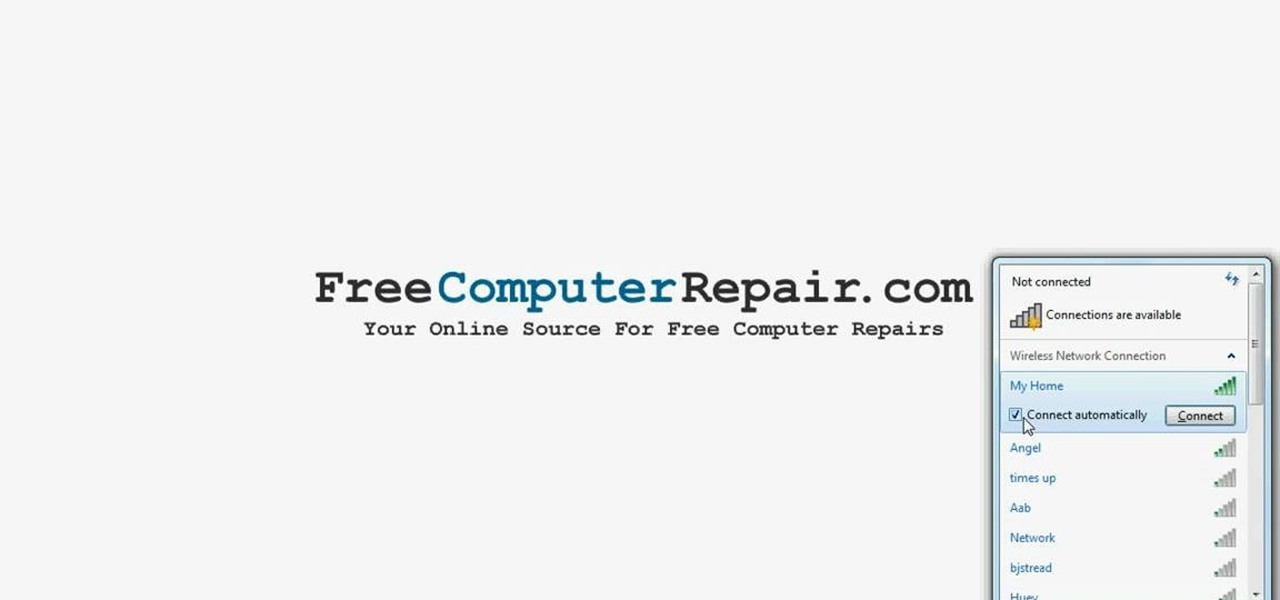
How To: Connect to a wireless network in Windows 7
First to connect to a wireless internet connection using Windows 7 you must first click on the icon that looks like sideways stairs that is located on your desktop in your task bar. Click on the icon and you will be taken to a page that will show all of the wireless connections in your area. Find your network then click on it. You will be prompted to type in your network security key, do so then your computer should connect to the wireless internet within the next few minutes. Close out of th...
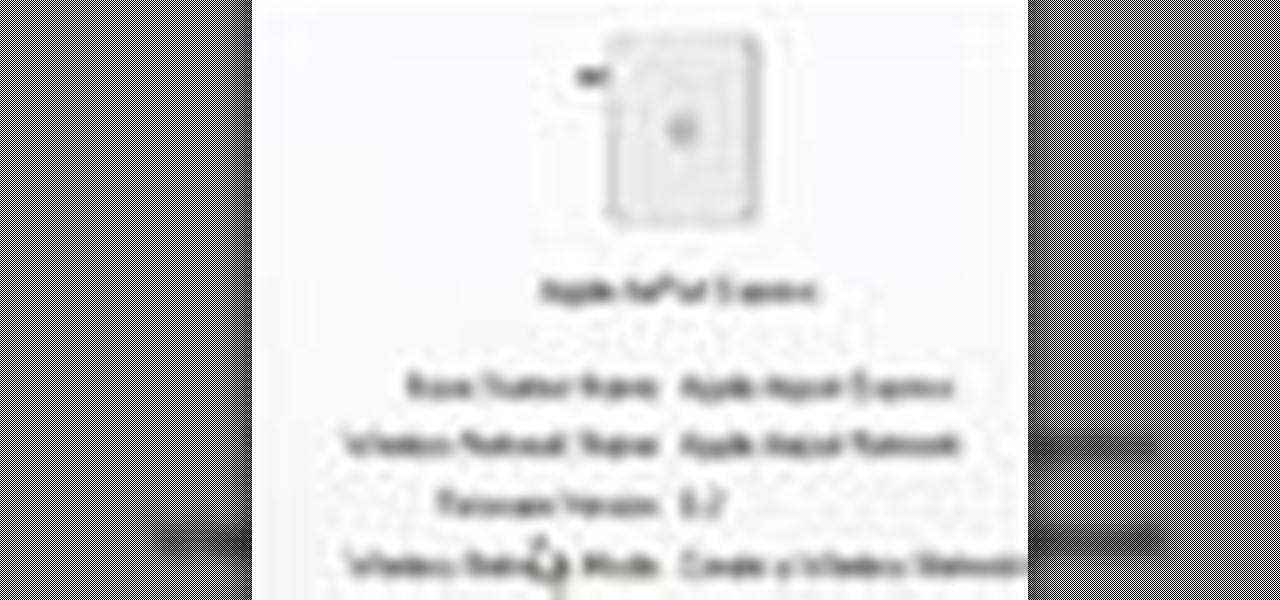
How To: Disable Wi-Fi SSID broadcast on an Apple AirPort
How to disable Wi-Fi SSID broadcast on an Apple AirPort in seven simple steps. Open your AirPort Admin Utility application. Find your network's name and double-click it or press the Configure button on the bottom right of the screen. Enter your password and click OK. The Configure "Apple AirPort Express" Base Station should open. Click on AirPort tab. Select the "Create a closed network" check box. Click OK on the dialogue box. Click the Update button on the lower right part of your screen. D...
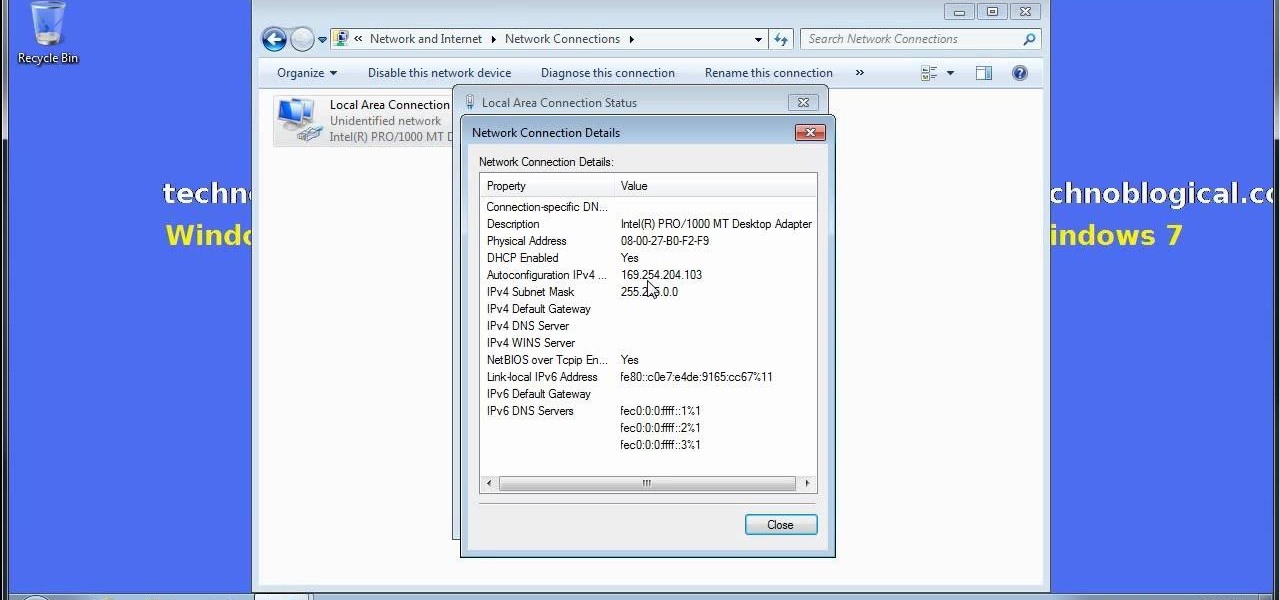
How To: Share an Internet connection without WiFi in Windows
Want to share Internet connectivity between two computers without a wireless network but have an extra CAT5 ethernet cable? You're in luck. This home networking how-to will show you what to do to get your machines talking not only to one another but the web at large.

How To: Encrypt a Linksys router with WEP password protection
Watch this video to learn how to encrypt Wi-Fi using WEP password on Linksys in 4 simple steps. Connect to your wireless network. Open your Web browser and type in the web address http://192.168.1.1. Press enter key. Type in the User Name for your network. Type in the Password, press OK button. Select the Wireless text tab, select the Wireless Security text item. Pull down and select the WEP menu item. Type in a good password. Click the Generate button. Click the Save Settings button. Encrypt...
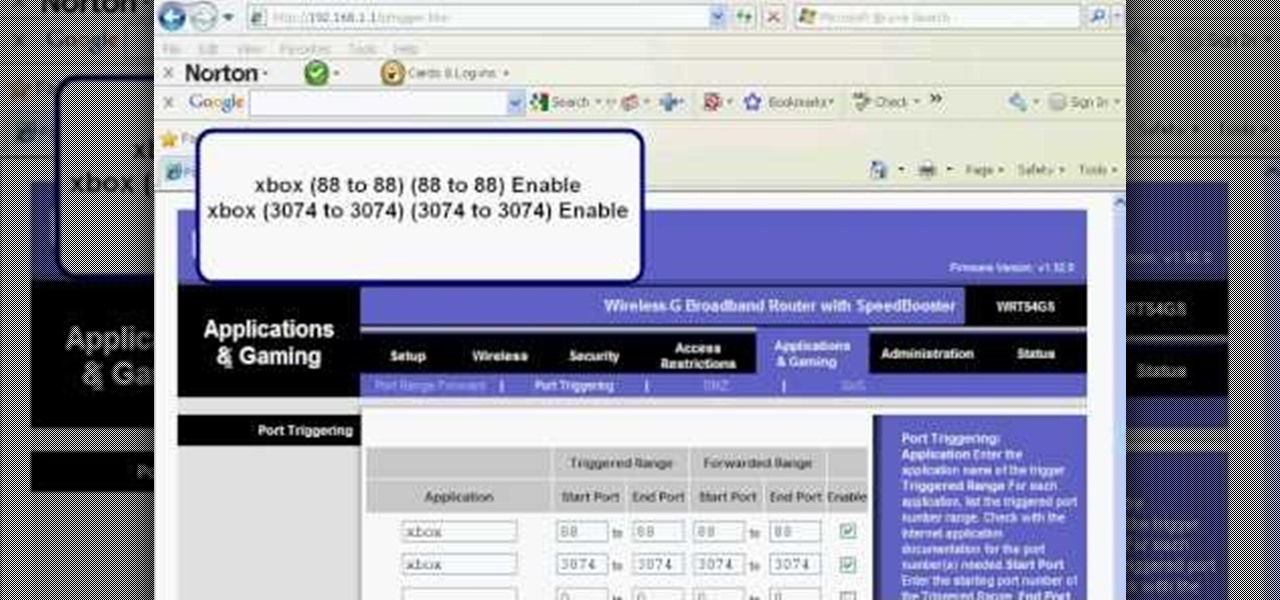
How To: Set up port triggering on a Linksys wireless router
Before you can use Xbox Live 360, you'll have to allow your console to use certain ports that, by default, it may be blocked from using. One way to open up those ports is with port triggering. This helpful home networking how-to will walk you through the process of getting triggering set up in your own wireless router.