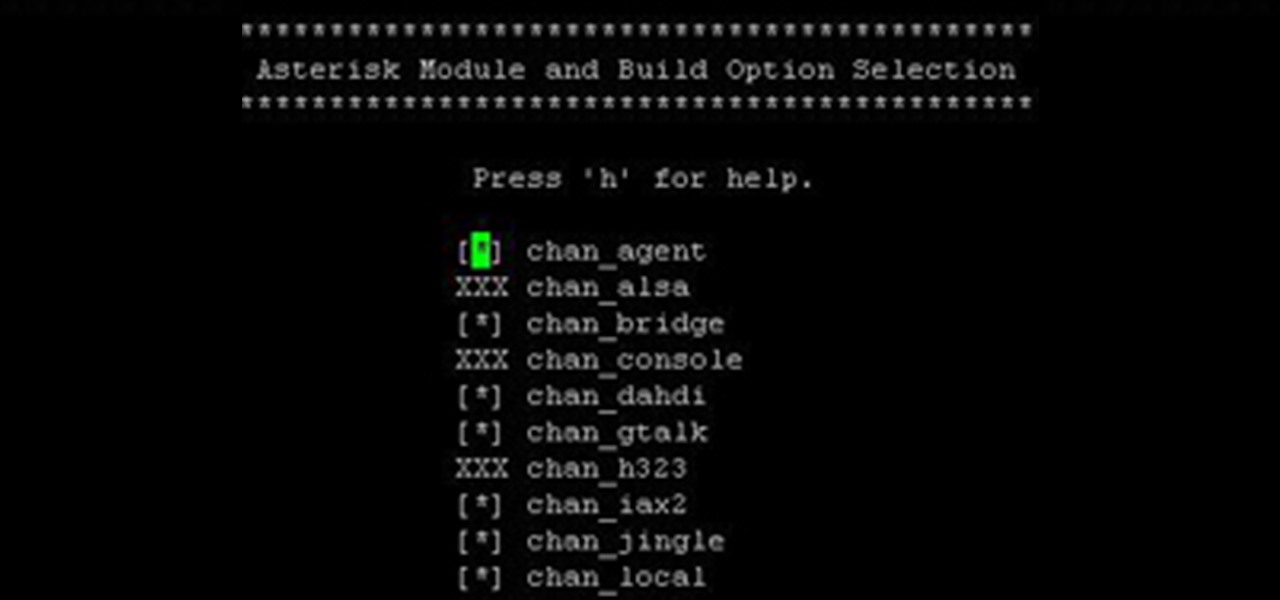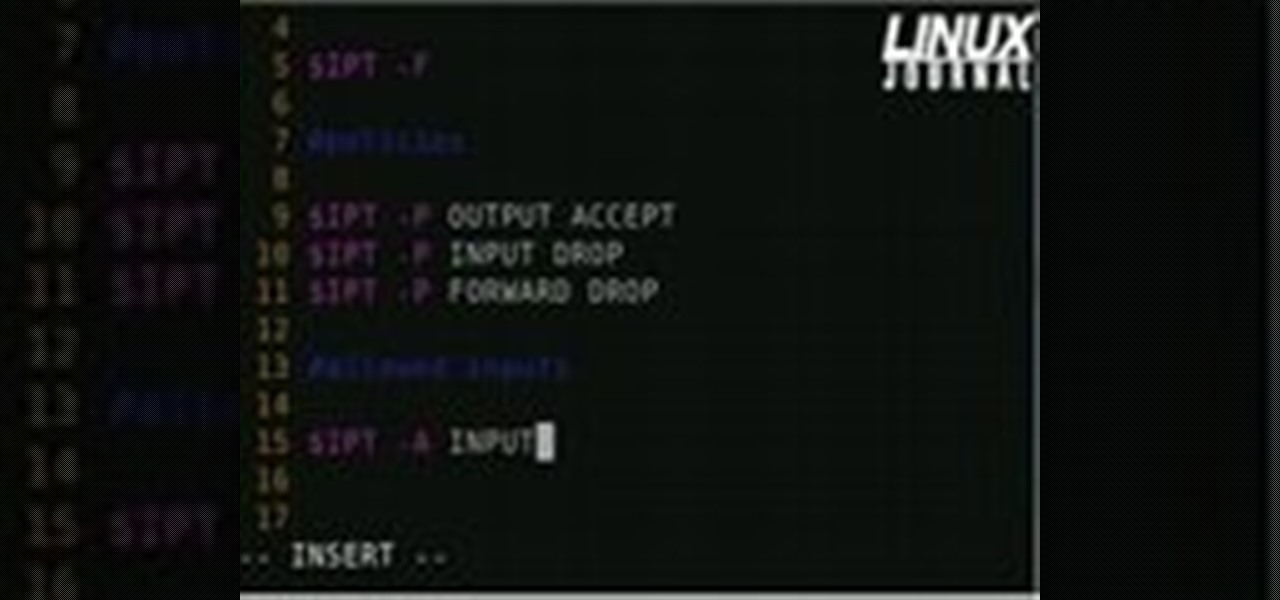Everything Else


How To: Configure a standard modem/router to the Internet
Steps to Configure Your Modem/Router are: 1. Open Network connection and click properties
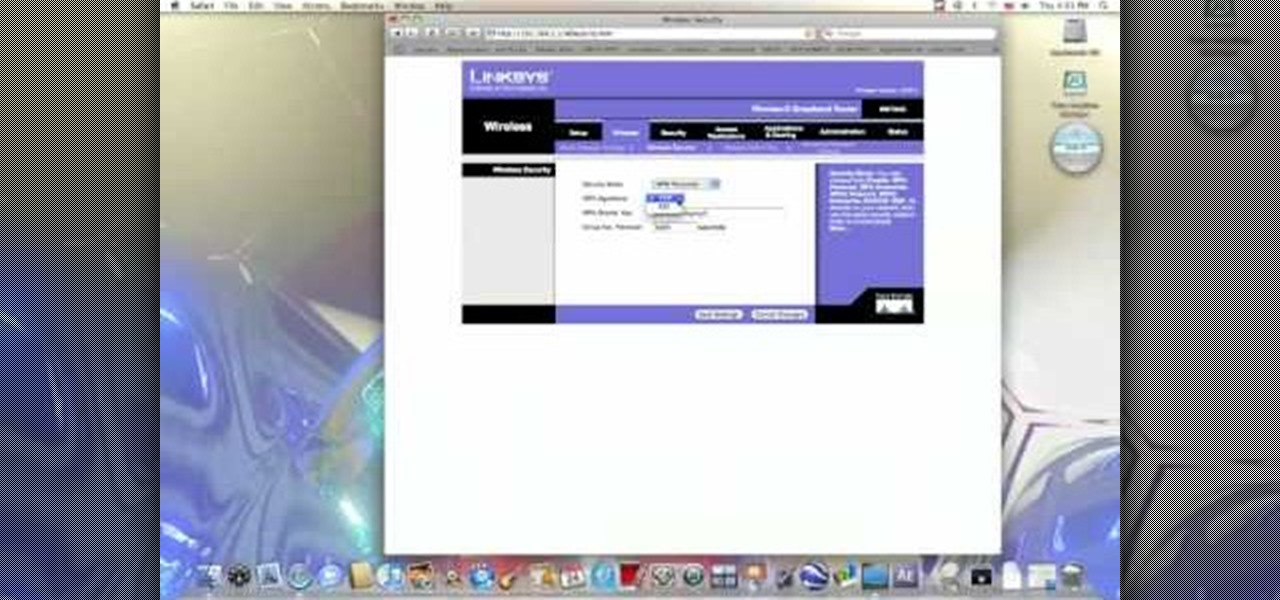
How To: Secure a Linksys WiFi network from a Mac computer
In this video from benjamoon we learn how to secure a linksys wifi network from a Mac. First type in your IP address in your browser bar which is 192.168.1.1 then press enter. If it asks for a password it is admin. Click on Wireless and here you can edit your name and who can access your wifi network. Under wireless security, go to WPA personal from the drop down menu. When you make your password, make it very challenging. He recommends just banging your hand against the keyboard, as long as ...
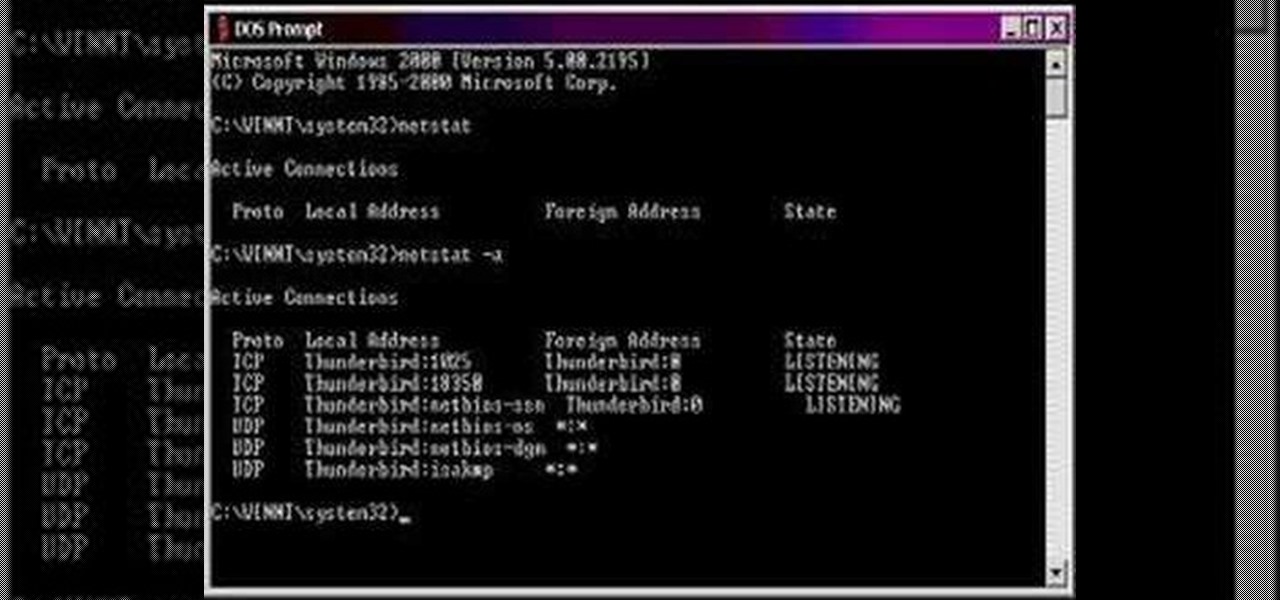
How To: Find your open ports in order to close them
In this how to video, you will learn how to keep your Windows operating system secure by look for and closing open ports. First, you will need to run the program called Net State. Once this is open, type in netstat -a. This will list main connections. Next, type in netstat -an. This will give you the numbers of ports that are open. Some may be used for file sharing and anti-virus programs. If you want it completely secured, you should only have one running. This video shows you how easy it is...
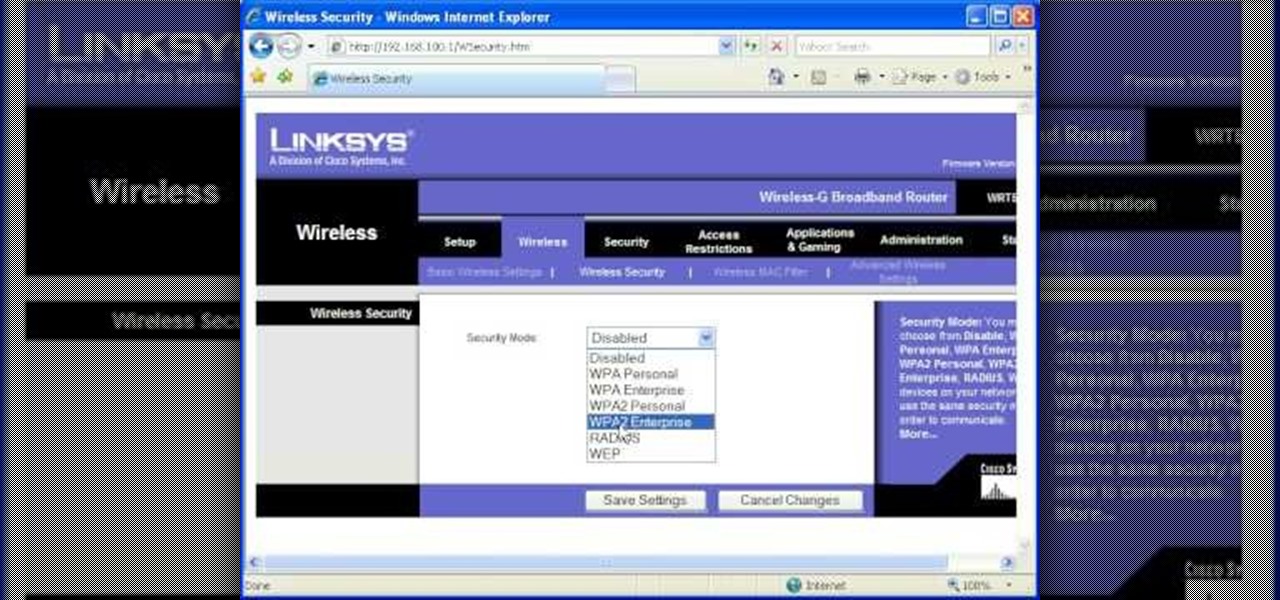
How To: Password protect your wireless network
Most of the home wireless networks are not set up by professionals and hence they might lack in security features. People just set up the wireless networks by connecting the devices and powering them up and never care to apply security settings to the network. This may result in your wireless network being compromised by unwanted external entities. How ever you can do a web based configuration settings and secure your wireless network by password protecting it. This settings differ from the m...

How To: Create your own crossover cable
Watch this video and you'll learn the simplest and most effective way of creating your own ethernet crossover cable. Starting with a general overview of what you'll be needing a crossover cable for, this video walks you step-by-step through the process of stripping the cable, separating the color-coded component cables within, organizing them for easy transfer to an rj45 adapter, and finally, crimping. Special detail is payed to organizing the colored cords, since they must be placed in preci...
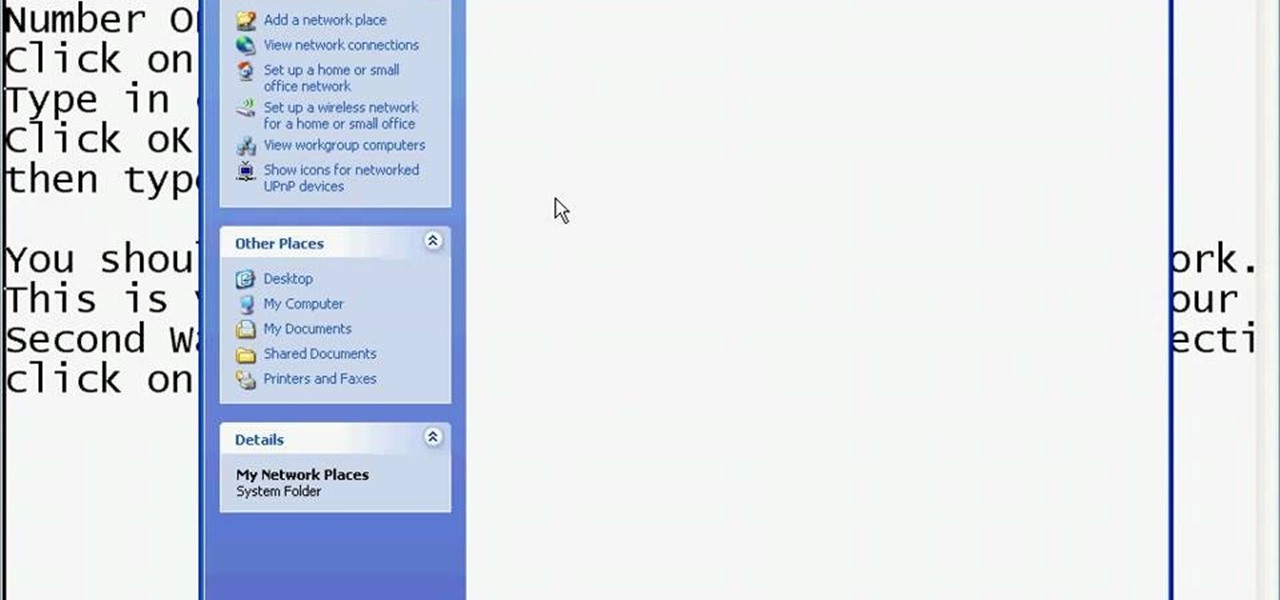
How To: See who's using your wireless network on a Windows PC
This video shows you the method to find if someone else is using your Internet connection. There are two methods for this. The first method involves opening the start menu and click on 'Run'. Type cmd in the text box which opens as a result of clicking on 'Run'. Type NET VIEW at the command prompt. This will show all people using your network. The second method involves going to Start menu. Go to Connect to and Show all connections. Click on My network places. Click on 'View workgroup compute...
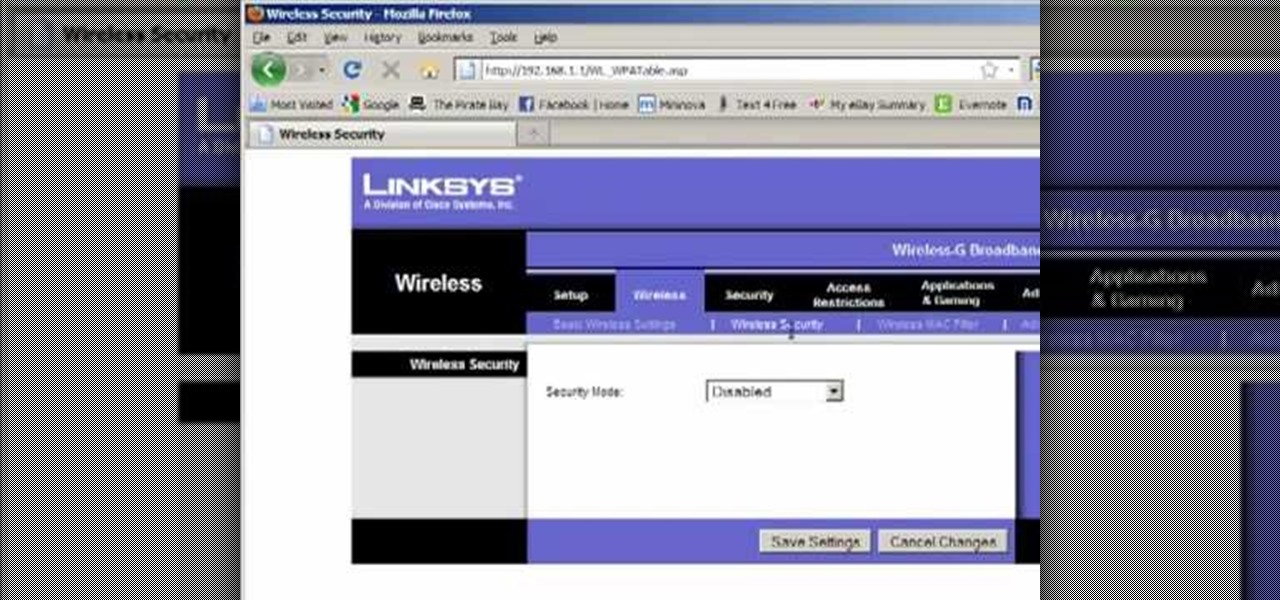
How To: Configure a router for Wifi
Llewyn demonstrates how to configure your router for Wifi. Access the router by opening up your internet browser and typing in your router's IP address. That will bring up the router configuration page. Now, click on the wireless tab. You can set the wireless network mode to accommodate your computers. As a precaution, set the mode to mixed for greater flexibility. Set your wireless SSD broadcast to enable which will enable your wireless card to actually see the webpage and the internet. You ...
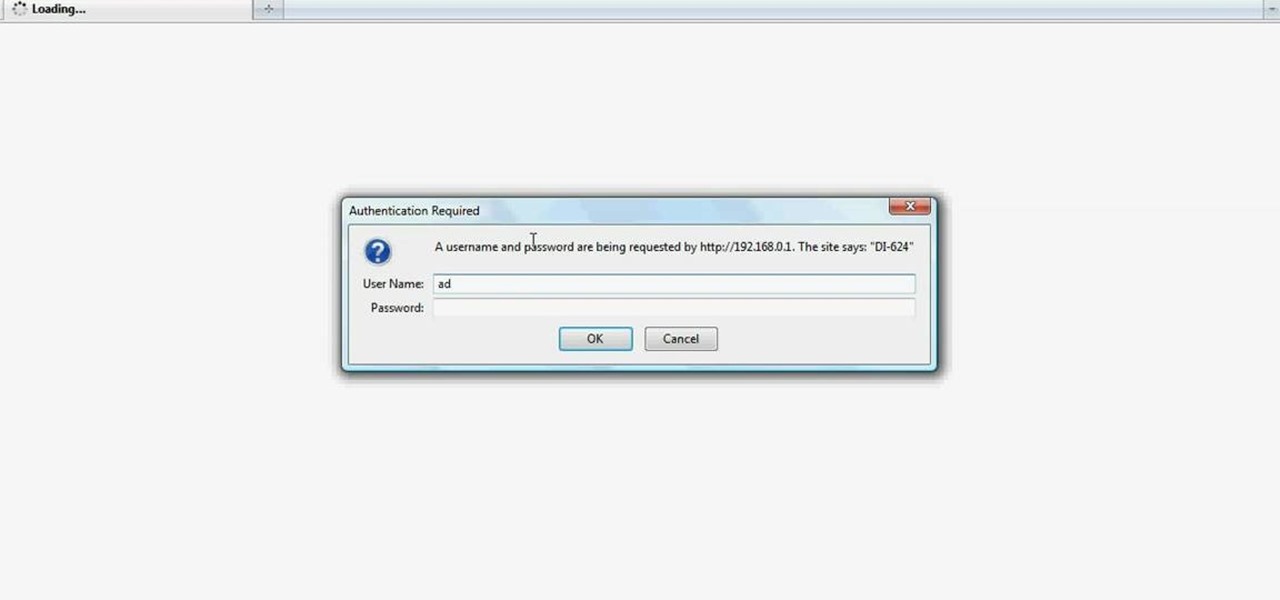
How To: Set up a wireless router
Want to set up a wireless network in your home or office? It's simple. So simple, in fact, that this free networking how-to presents a complete overview of the process in just over four minutes. Set up a WiFi network with this video guide.

How To: Set up a wireless internet connection without a router
Using your laptop you can set up a wireless internet connection at home. You will not need a wireless router to do this. You can turn your computer into a wireless internet access point and set up a local network to which other computers in your home can connect. This feature is recommended for those who have no existing network setup. If you simply have a computer connected to the internet then you would be not needing this. Go to your system preferences and select sharing. Click on the inte...

How To: Make a crossover ethernet cable from scratch
In this video tutorial, viewers learn how to make a crossover cable from scratch. Users will need an Ethernet cable. Begin by removing one side of the connector and strip off the outside casing. Then separate the wires. Change the sequence order of the cables to: white green, green, white orange, blue, white blue, orange, white brown and brown. Make the cables straight and close together. Then cut off about half of the wires and carefully put back on the connector. Use pliers to squeeze the c...
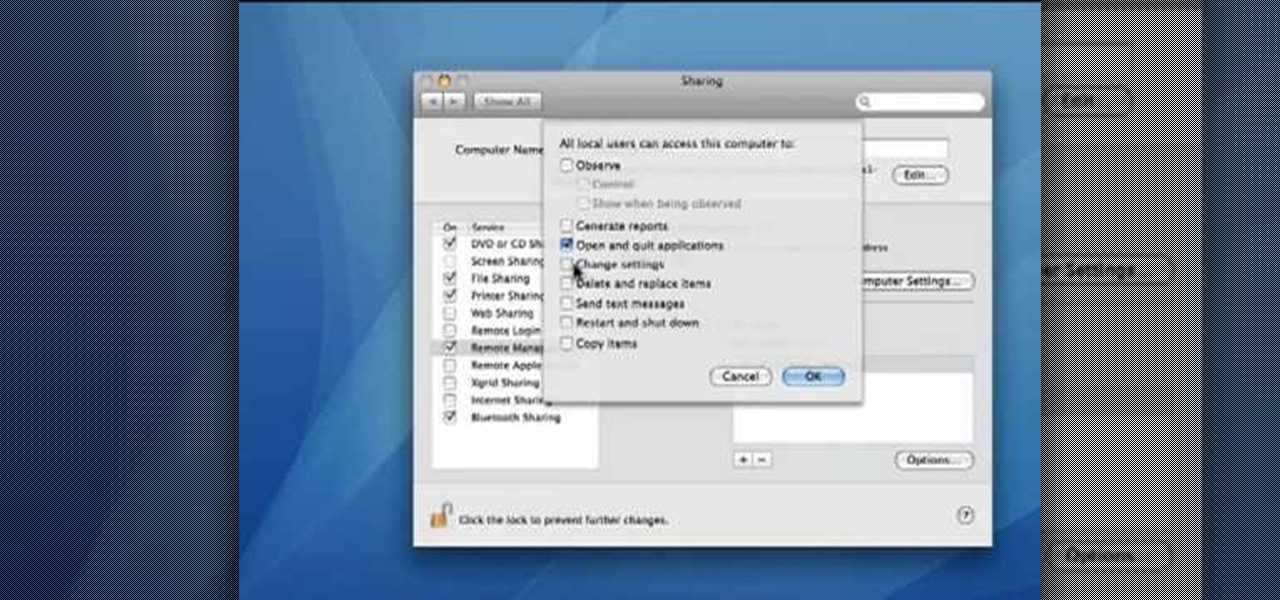
How To: Configure your Mac to accept VNC connections
This video demonstrates how to set your Mac up to accept VNC connections.First we open up the "system preferences". Double click on Sharing and then go down to remote management and check this. We can see some options . Check the options Open and quit the application, Change settings, Delete and replace items, Send text messages, Restart and shutdown and Copy items. Then select "OK". Over here we can see "allow access for" and check "only these users". Remote management is now On. We can mana...
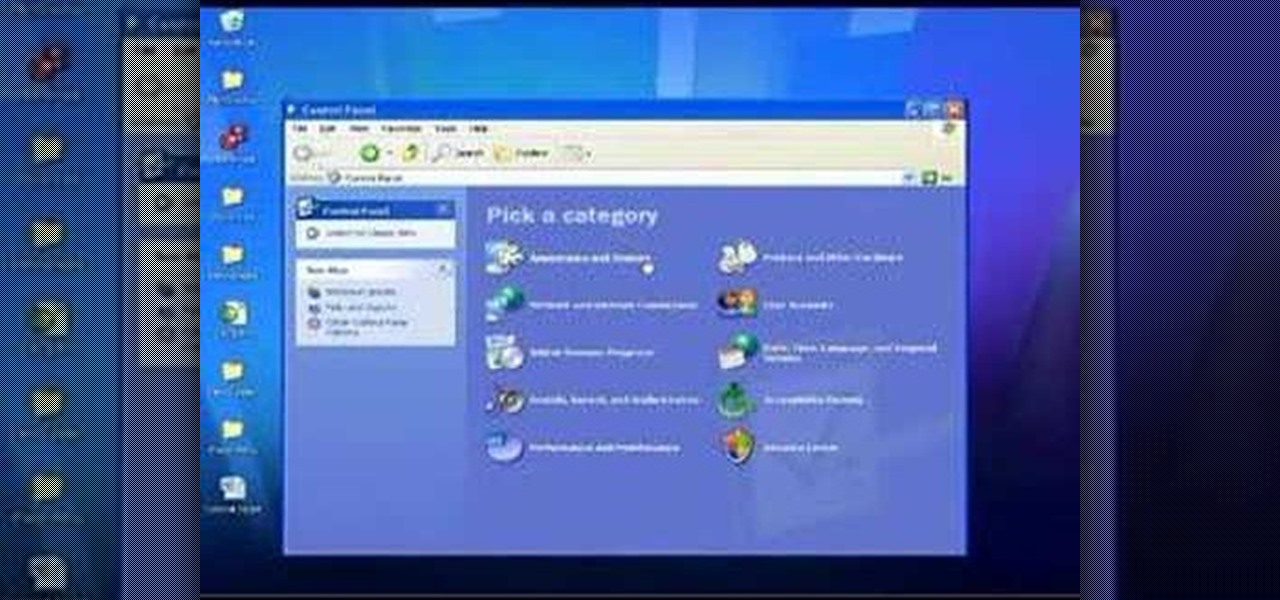
How To: Use the Remote Desktop feature within Windows XP
In this Computers & Programming video tutorial you will learn how to use the Remote Desktop feature within Windows XP. This application will enable you to access your home computer from office using the internet. This application is really very easy and simple to use. You have to ensure 3 things for this to work. Ensure that the computer on which your files reside that you want to access has all the components of XP installed. This is the host. The computer that you want to use to access the ...

How To: Set up a Remote Desktop connection on a Windows PC
This video illustrates the method to Set up a Remote Desktop connection on a Windows PC. This process is composed of the following steps: Step 1Install "TeamViwer" software on the PC's which would be involved in this process.Step 2Create a connection between the computer you want to access remotely and the one which would be used to gain remote access. To create a connection , you need to connect them through Wi-Fi, LAN or through the internet.Step 3Open the TeamViewer software from the compu...
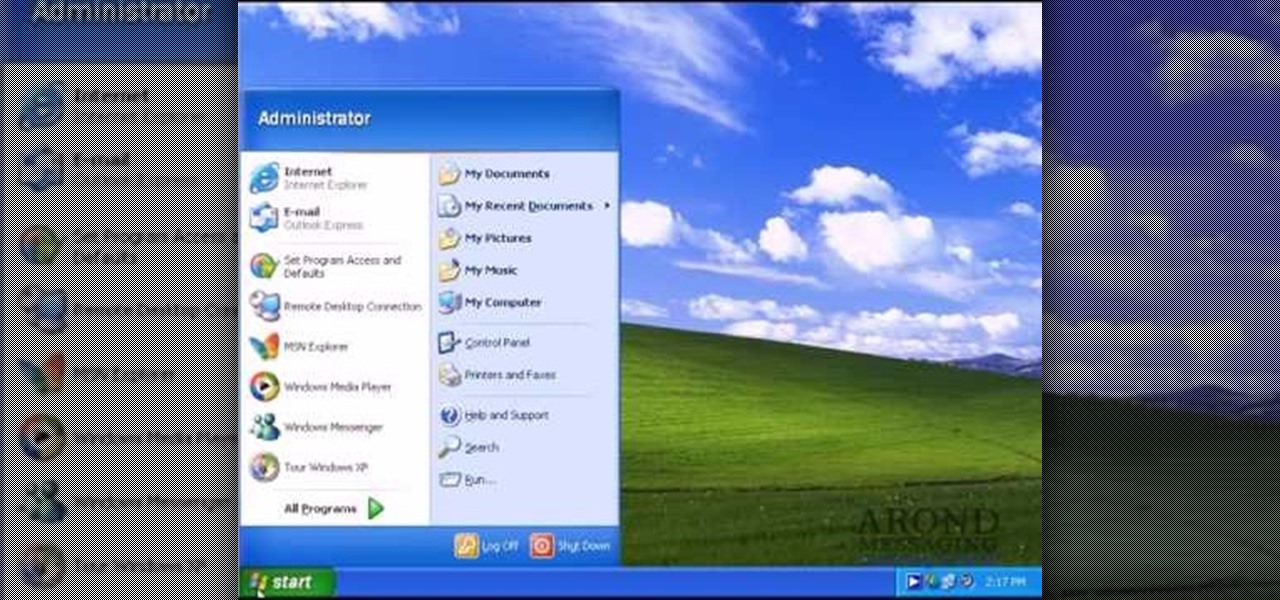
How To: Use Remote Desktop in Windows Server 2003
Remote desktop in windows is set up with these easy to follow steps. First go to your start menu this is in the bottom left corner of your desktop. In the start menu locate your control panel. In the control panel open up your systems folder. Once this is open click the remote tab at the top right of this folder. In this tab you will have the option to check “allow user to connect remotely to this computer.” From here press ok to exit out of the systems folder.Again click the start menu, navi...
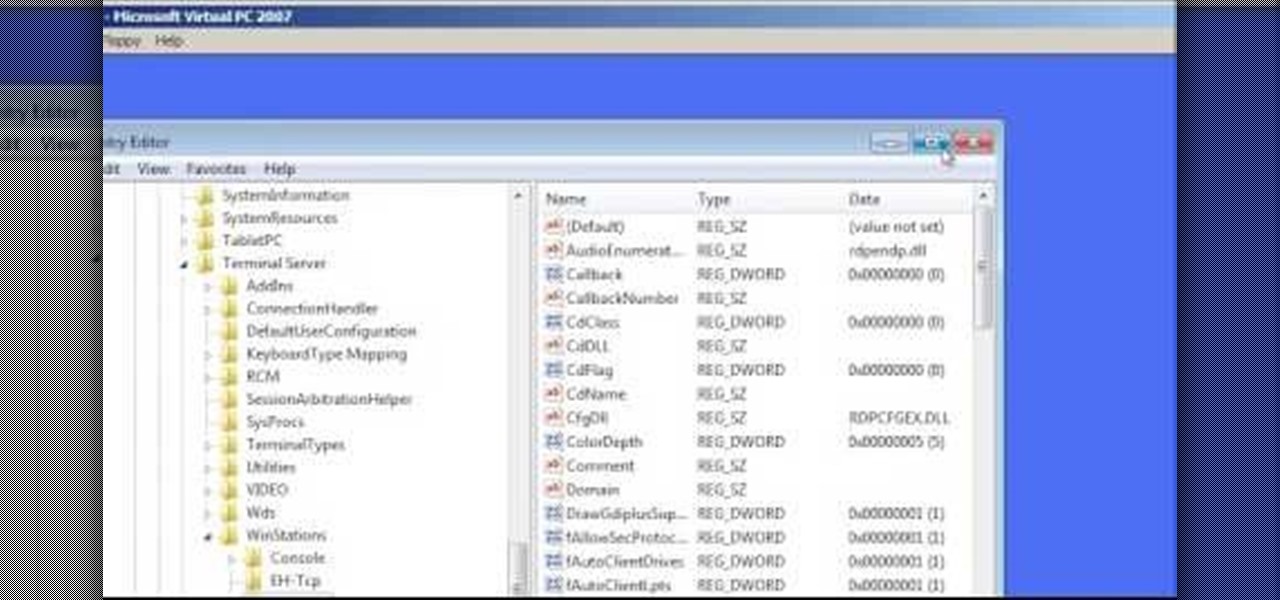
How To: Change the default Windows Remote Desktop port
In this Computers & Programming video tutorial you will learn how to change the default Windows Remote Desktop port. It is actually a registry hack. You can check the IP address of our machine by typing ipconfig into the cmd prompt. For hacking into a machine, you should have created a user for the machine and allowed remote desktop to that user. Open up the remote desktop and type in the IP address and it will ask for a login. To hack the registry, click start and type in ‘regedit’ . now go ...
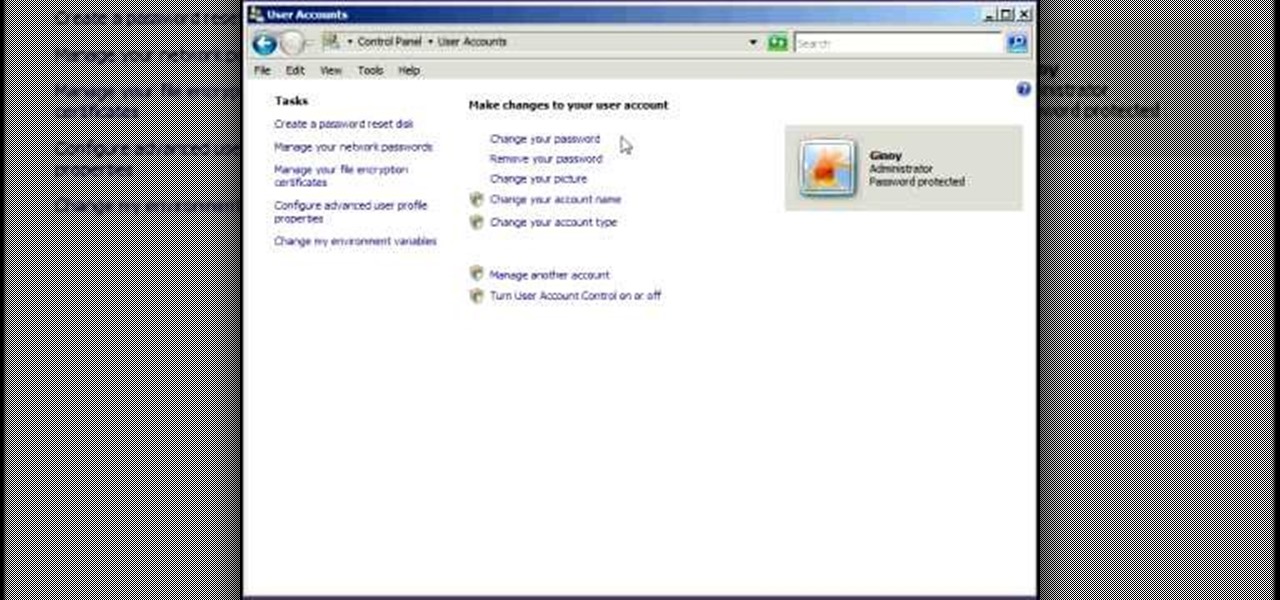
How To: Remotely access a PC with Remote Desktop in Vista
Remote desktop is a windows feature which can be used to access a windows computer from an other windows computer over the internet. Note that to access a windows computer using remote desktop the computer must run on Windows Professional or Ultimate version. Remote desktop does not work if the remote computer runs on Windows basic home version. However you can remote from a computer that runs on home version of windows. Another requirement is that the two computers must be connected over an ...

How To: Establish a Remote Desktop connection in Windows XP
This video from Michael presents how to establish a Remote Desktop connection in Windows XP Professional.This type of connection allows you to access your computer via Internet from any place and manage files, local resources, or perform any other remote activity.To establish Remote Desktop connection click Start button, right click My Computer, from the opened menu select Properties. System Properties window will open. Choose Remote tab. Check Remote Desktop - Allow users to remotely connect...
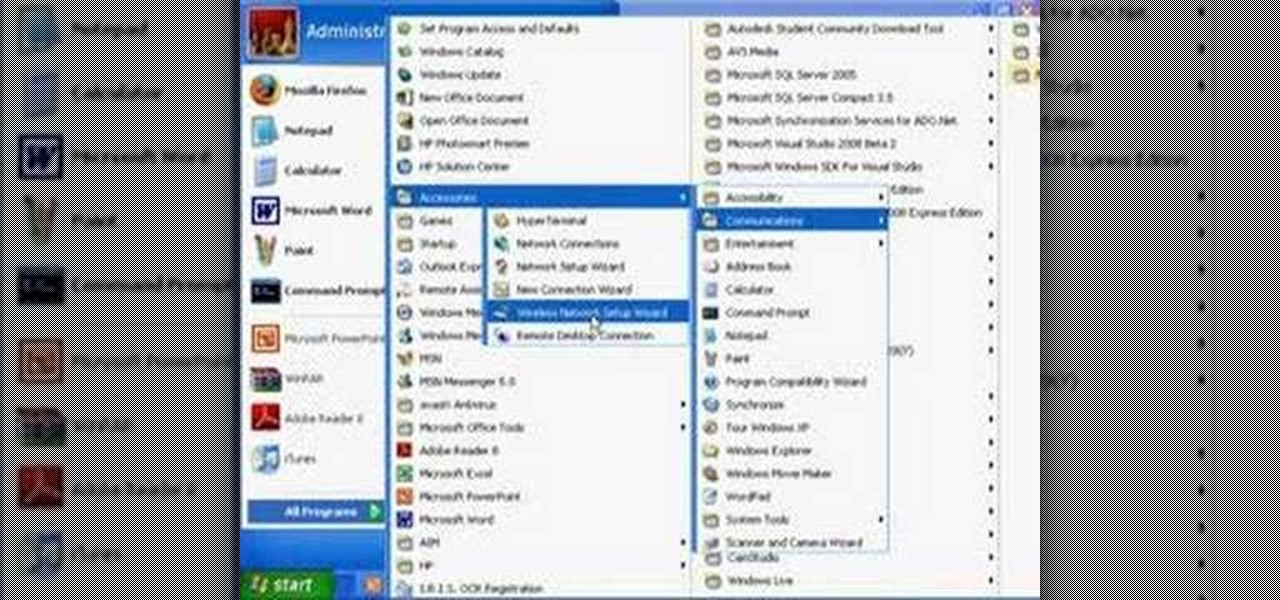
How To: Control a friend's PC with Windows XP Remote Desktop
Wartex8 demonstrates how to use remote desktop in Windows XP. Remote Desktop is a useful utility that you can use to control another computer and its applications.The necessary steps that are adopted to activate remote desktop are:1) Right click on my computer icon (either the icon on the desktop or the one on the start menu list) and select properties, and a new dialog box called system properties will pop up on the window.2) In the System Properties, select the computer name tab and write d...

How To: Set up the Cain & Abel network security tool
First you have to install program, called 'Cain and Abel'. Then, you will be automatically asked to install 'Win Pcap' and you should do that. After installation you have to click on 'Cain and Abel' program icon with right mouse button and start it as administrator. Then push blue plus sign to scan Mac addresses. After scanning go to the bottom of program window and press APR tab. Then push blue plus icon again. When table appears push first option in first square and first option in second a...
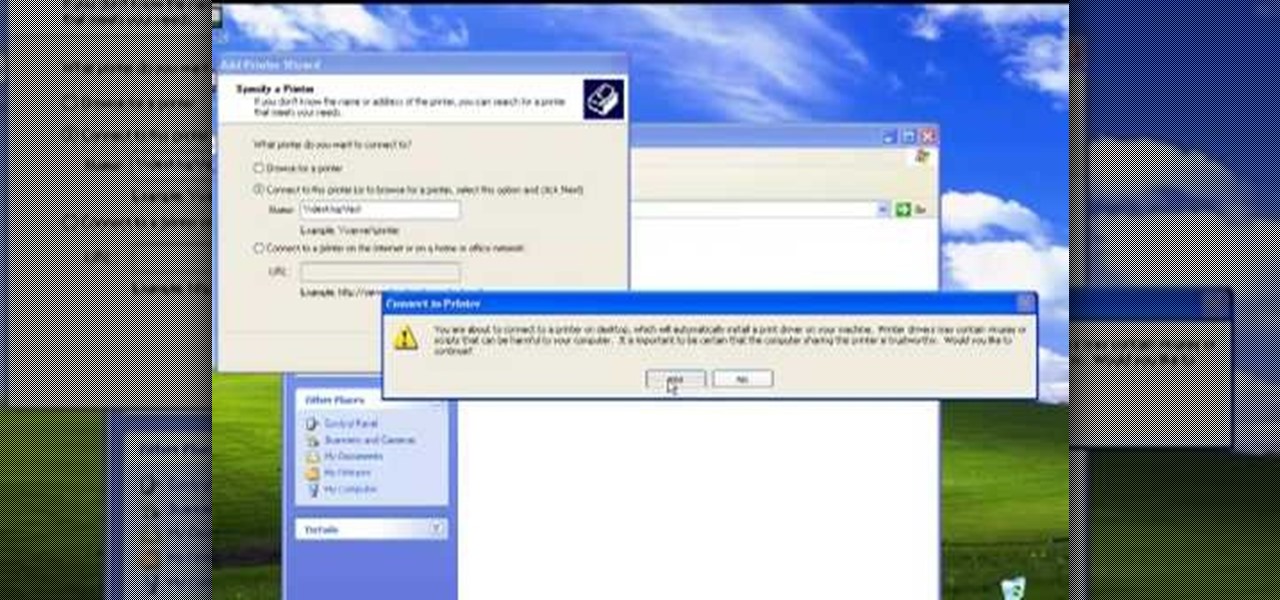
How To: Set up a network printer on Windows XP
The video describes sharing of printer with other computers. There is no need of any cable. Can be connected to desktop or laptop. Open (System Properties) from (My Computer) and check computer name. Open (printers and faxes) window. Select the printer to work on. Activate the box named (share this printer) under sharing in printer properties. To use this feature in laptop open (printers and faxes) again from printers and other hardware options in control panel. Open the (Add Printer Wizard)....
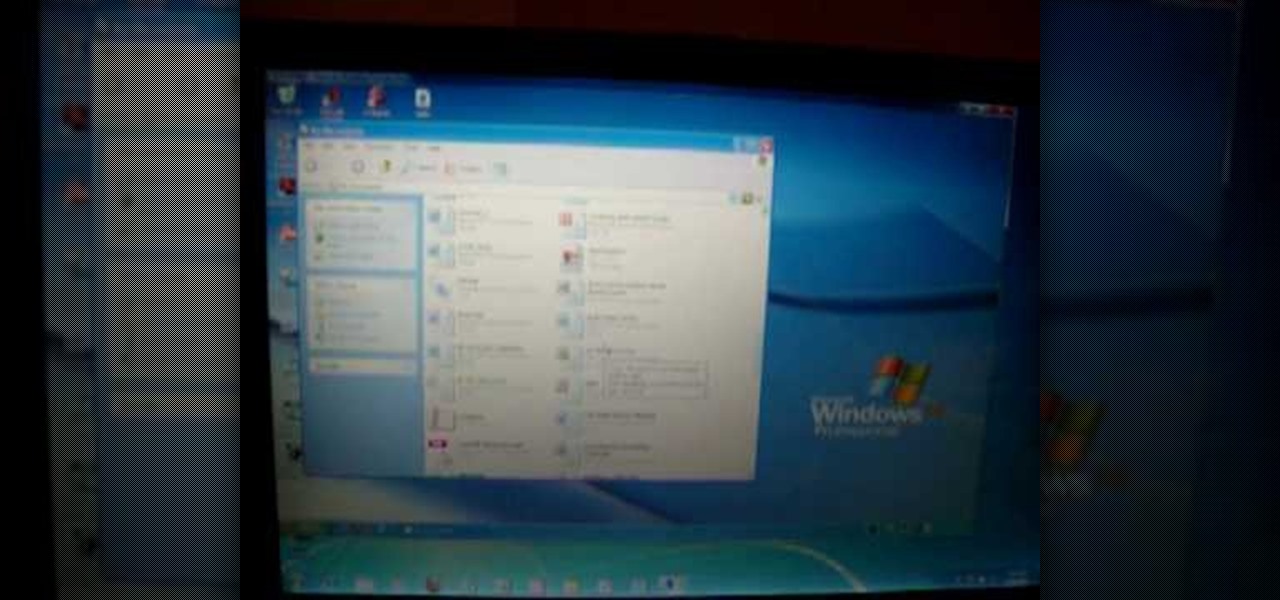
How To: Use Remote Desktop in Windows 7 to connect to an XP PC
This video shows how to do a remote desktop connection from a new Windows 7 to a older Windows XP or Vista. With Remote Desktop Connection, you can access a computer running Windows from another computer running Windows that is connected to the same network or to the Internet. This feature from Windows easily enables you to get old files from Windows XP or Vista if you need to view or print documents. This feature is free from Windows and is built in the operating system. Once connected throu...

How To: Connect a Windows Vista PC to an XP computer using Remote Desktop
In this video tutorial, viewers learn how to use Remote Desktop on Windows Vista to connect to another computer over a network connection, specifically Windows XP. You can get access to your Vista applications or data stored on a remote computer from your XP PC.

How To: Enable & use a Remote Desktop connection in Windows XP
In this Computers & Programming video tutorial you will learn how to establish a Remote Desktop connection in Windows XP. 1st you got to enable remote desktop. To do this go to start, right click on My Computer and click on properties. Then click on the remote tab and click on ‘allow users to remotely etc’ and click on ‘select remote users’. Click add and add your account. Click OK, apply and again OK. Now get your IP. Click start > run and type cmd. In the cmd prompt type ‘ip config’ and not...

How To: Access your wireless router from a Windows PC
In order to access your wireless router settings in a Windows PC you need to use a command called ipconfig. The purpose of this command is to find out what your IP is. Go into the command console and use ipconfig to find out what it is but instead of noting down the IP address, we actually have to note down the default gateway values for the task at hand. Now all you need to do is open your web browser and insert the default gateway values from before into the address bar. By doing so you wil...

How To: Network computers in your home or office
Whether you are sharing an internet connection, working together or just playing group video games, you will need to network your computers. Check out this tutorial and learn just how easy it is to create a home network.
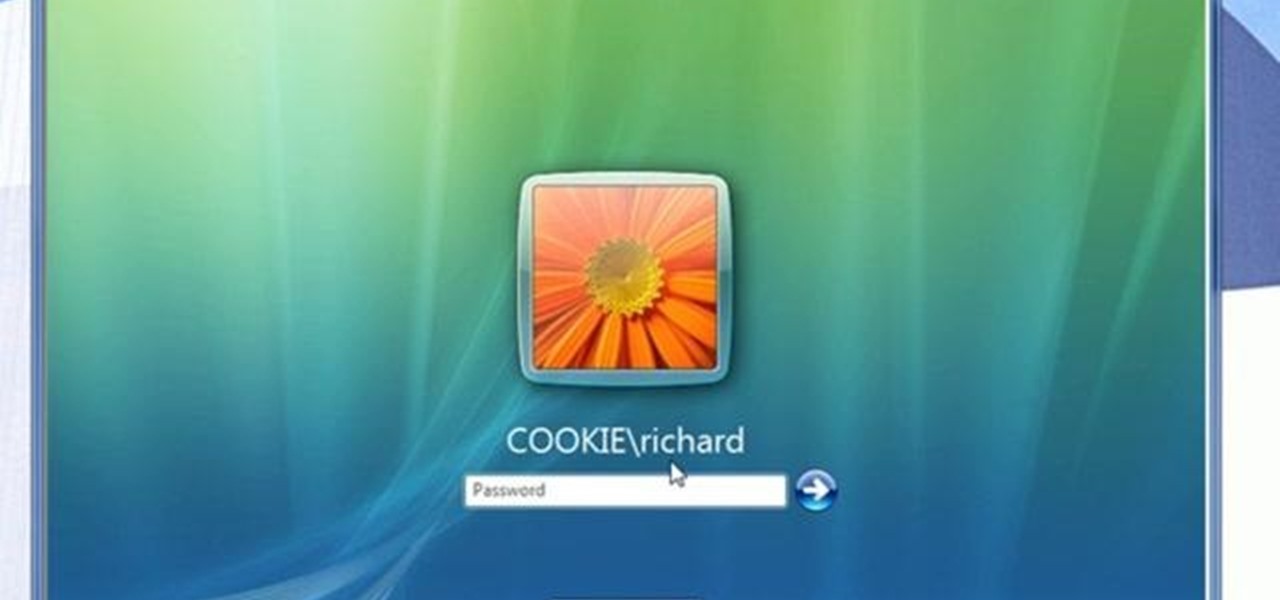
How To: Set up folder access and map networks in Windows 7
Network mapping lets PC users organize multiple computers into a system that provides informational data access. This video tutorial shows how to set file sharing permissions and assign users designated privileges within a network. Establishing a network provides functionality within a workplace and facilitates virtual communication among users.

How To: Make an email server on your home computer
Learn how to make an e-mail server on your home computer to host your own web page and webmail service by following the steps outlined in this video tutorial. You will need a web server, an e-mail server, and a webmail interface. For the server, the most common program is WampServer, which you will need to download. Run through the installation process and grant the program access to your fire. Click on the new icon on your desktop and click Put Online and then Start All Services. This will g...
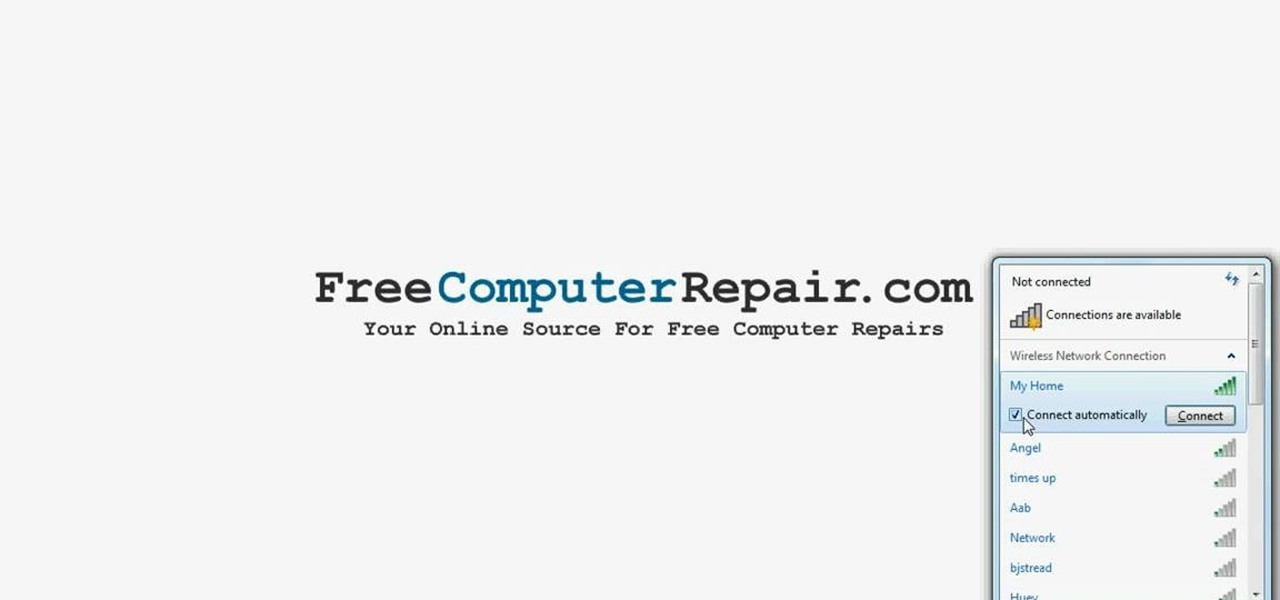
How To: Connect to a wireless network in Windows 7
First to connect to a wireless internet connection using Windows 7 you must first click on the icon that looks like sideways stairs that is located on your desktop in your task bar. Click on the icon and you will be taken to a page that will show all of the wireless connections in your area. Find your network then click on it. You will be prompted to type in your network security key, do so then your computer should connect to the wireless internet within the next few minutes. Close out of th...
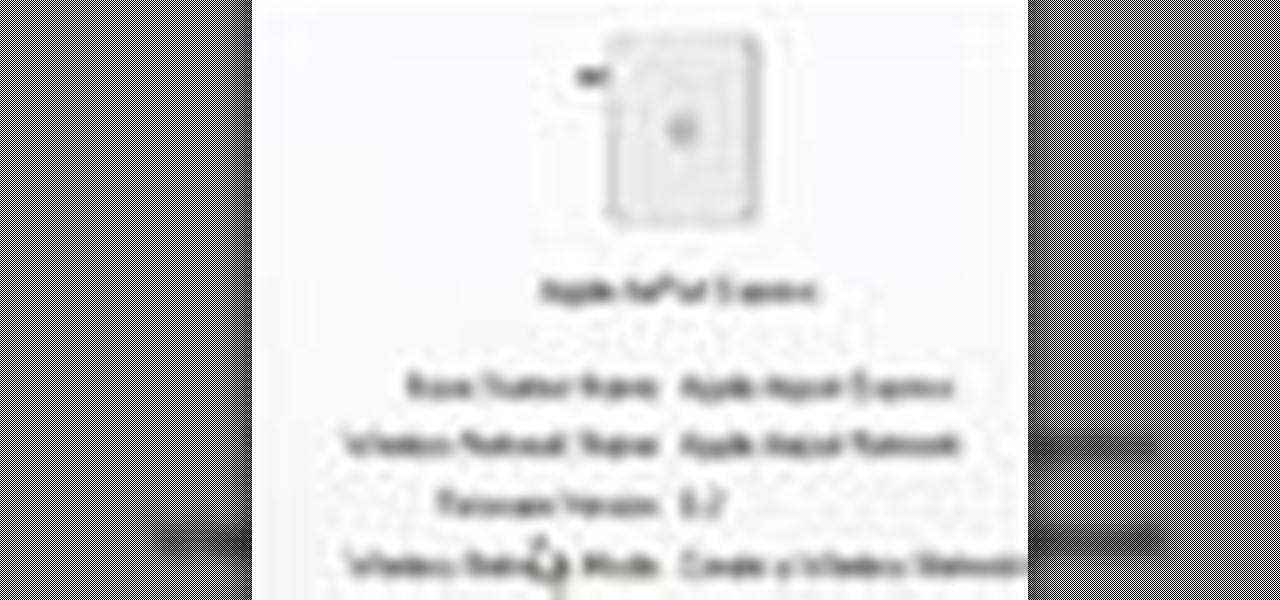
How To: Disable Wi-Fi SSID broadcast on an Apple AirPort
How to disable Wi-Fi SSID broadcast on an Apple AirPort in seven simple steps. Open your AirPort Admin Utility application. Find your network's name and double-click it or press the Configure button on the bottom right of the screen. Enter your password and click OK. The Configure "Apple AirPort Express" Base Station should open. Click on AirPort tab. Select the "Create a closed network" check box. Click OK on the dialogue box. Click the Update button on the lower right part of your screen. D...
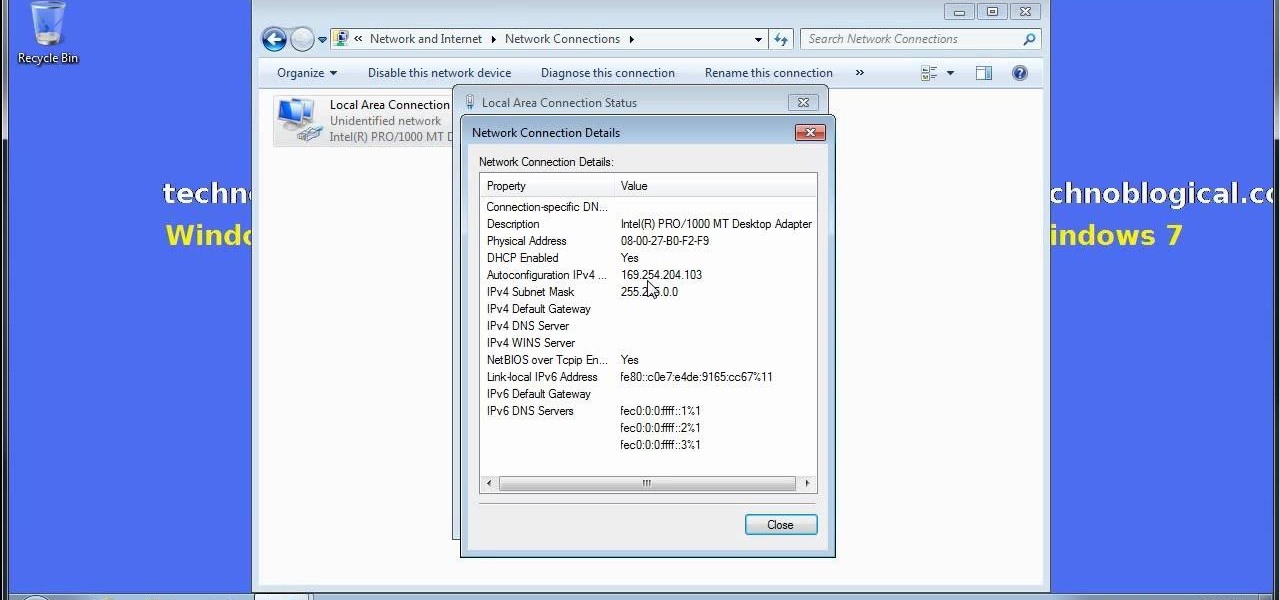
How To: Share an Internet connection without WiFi in Windows
Want to share Internet connectivity between two computers without a wireless network but have an extra CAT5 ethernet cable? You're in luck. This home networking how-to will show you what to do to get your machines talking not only to one another but the web at large.

How To: Encrypt a Linksys router with WEP password protection
Watch this video to learn how to encrypt Wi-Fi using WEP password on Linksys in 4 simple steps. Connect to your wireless network. Open your Web browser and type in the web address http://192.168.1.1. Press enter key. Type in the User Name for your network. Type in the Password, press OK button. Select the Wireless text tab, select the Wireless Security text item. Pull down and select the WEP menu item. Type in a good password. Click the Generate button. Click the Save Settings button. Encrypt...
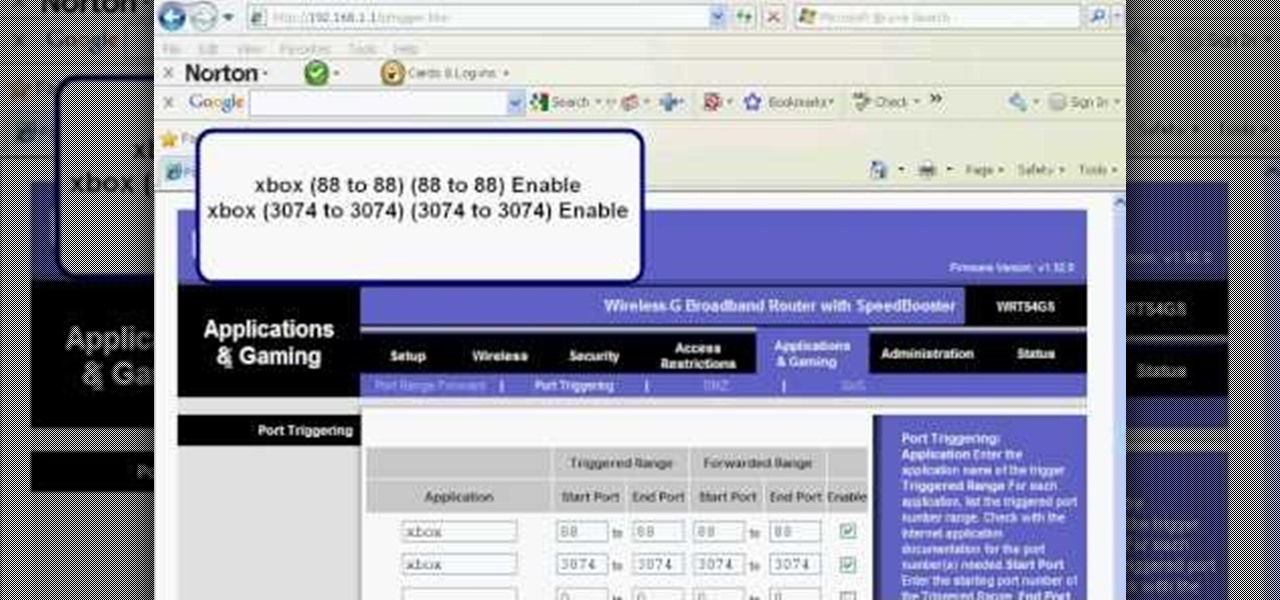
How To: Set up port triggering on a Linksys wireless router
Before you can use Xbox Live 360, you'll have to allow your console to use certain ports that, by default, it may be blocked from using. One way to open up those ports is with port triggering. This helpful home networking how-to will walk you through the process of getting triggering set up in your own wireless router.
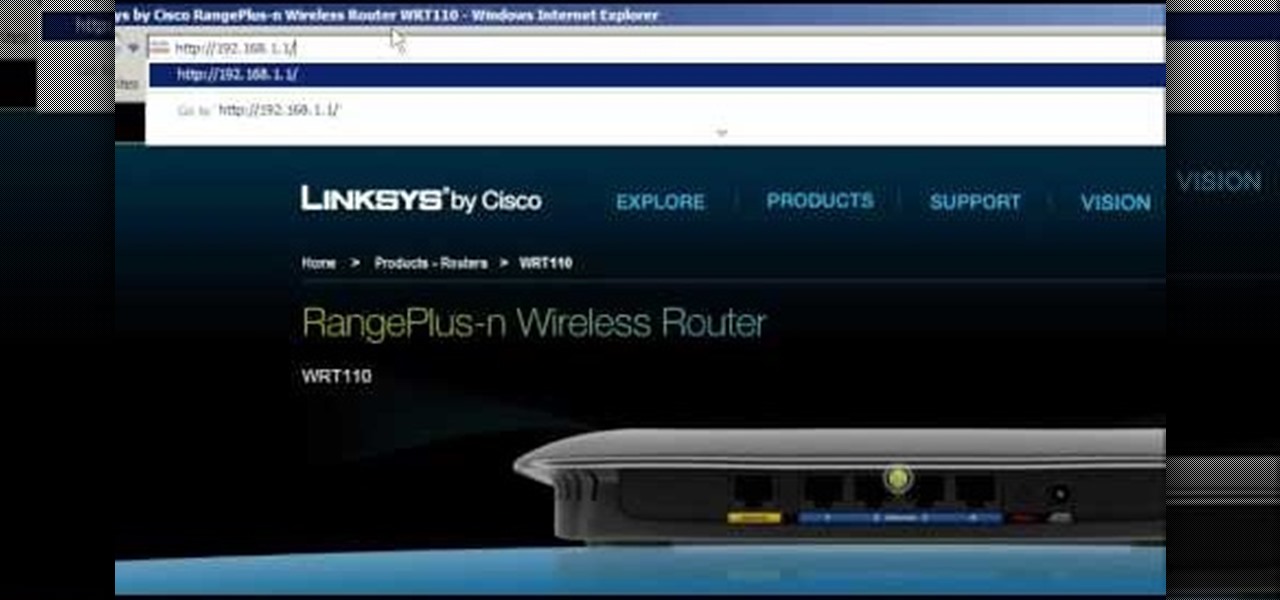
How To: Set up and configure a Linksys wireless router
Wrestling with the whys are wherefores of WiFi? Can't figure out how to secure your network? Take heart: This remarkably thorough, seven-part home networking tutorial will get you up and running faster than you can say `Wireless G.'

How To: Set up and secure a wireless network on a laptop
In this video, Karlyn M. Campbell, an Information Technology student, goes through how to set up and secure a wireless network on a laptop. For a wireless network you will need your computer, a wireless router and its CD, and a USB wire. First the video goes through how to set up the router by using its installation CD. This video uses a Belkin router, and so shows the steps the Belkin installation CD takes the user through. The CD also lets the user decide which security settings he or she w...
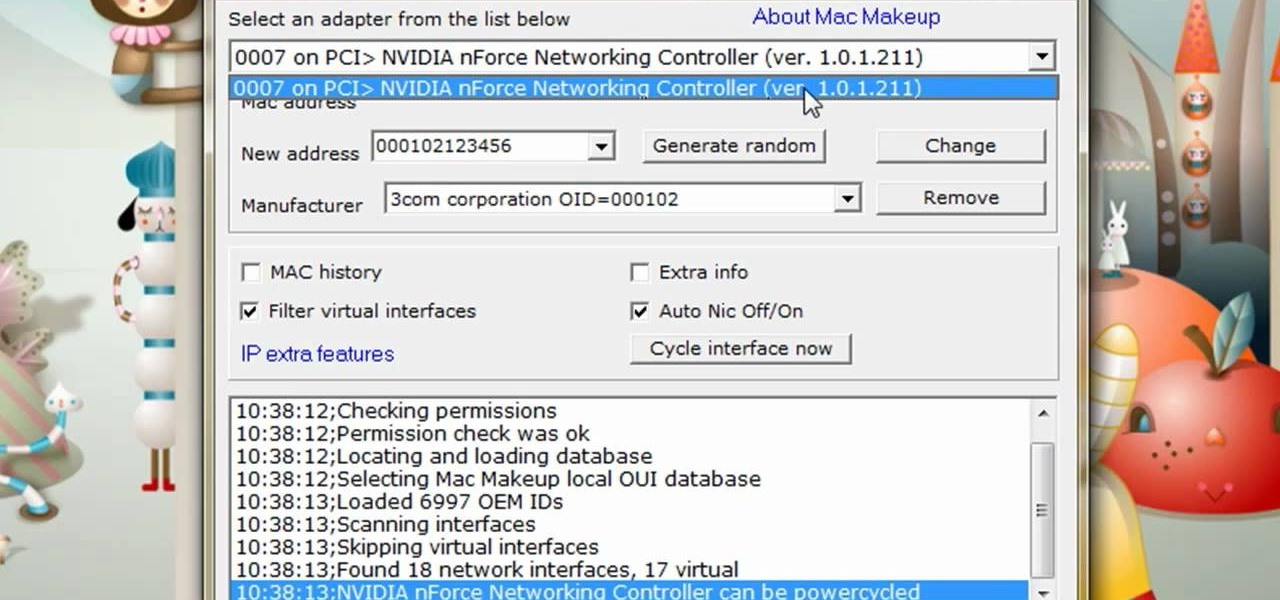
How To: Change your IP or MAC address
The video is about how to change the IP address. MAC address is the unique identifier a site of the most network adapters. MAC address is used to determine what IP address the computer will have and one way to change the IP address is by changing the MAC address. The method is only applicable for the windows systems and for the MAC systems you need to look at the link provided. In Windows in the start menu, type cmd in the run/search box, which will launch the command window. Type ipconfig/al...

How To: Set up a wireless network using Ubuntu
TheUMLabs shows how to setup a wireless network with Ubuntu. The first thing the user does in this task is open Hardware Drives. After the searching for drives box finish scanning it list available drives to install. This s then selects a driver that is available to the computer they are working on. The next thing that the user do is edit the Wireless connection. If you follow all of the steps in the video, you should be able to connect to a wireless network in Ubuntu.

How To: Set up an Airport Extreme for outside computer access
This simple video tutorial explains how to use Airport Utility to configure your Airport Extreme so you can access your Apple computer remotely for file and screen sharing. It explains how to setup DHCP IP reservations and port forwarding using Manual Setup option of the Airport Utility. Considering that the tutorial becomes a little bit technical during the second part, this tutorial is aimed at users who already have at least some knowledge and/or experience setting up a network. Absolute b...

How To: Plan IT infrastructure, trick out your Kindle and more
Matt describes the necessary steps to take before you begin to build your infrastructure. Find business and design requirements.

How To: Manage ESX(i), booting ISO files and more
In this web TV presentation the host is talking about Grub 2. In Grub 2 you can mount an ISO file like a device with the loop back function. In Grub 1 you can use tack tack mem to mount iso files if the files are not fragmented by using the map command. Grub 2 is an application available for download that will be available after download as a chain from Grub 1 to Grub 2 to your operating system. Grub is a program that compresses all of your favorite boot programs into one.

How To: Build APRS on the cheap
Long-time packeteer Bob Bruninga, WB4APR, developed the Automatic Packet Reporting System (APRS), which allows packet radio to track real-time events. It deviates markedly from the usual message- and text-transfer activity. Instead, APRS concentrates on the graphic display of station and object locations and movements.